Opening Rotas when Sites are Reopening
Rotas can be created in the usual way, following the path below. Rotas only need to be created for sites that are reopening and have employees that need to be scheduled.
- Go to Rotas module > Create new rota > select a Location and Start Date > Save
If sites are opening with reduced staffing levels, it is possible that there may be divisions with no employees working in them. For the rota to be submitted to payroll at the end of the week, these divisions would still need to be completed.
These divisions can be completed in advance, providing the Global Setting 'Allow completion of Rota days which are in the future?' is turned on.
- To enable the Global Setting, go to Rotas module > Administration > Global Settings > Edit > tick Allow completion of Rota days which are in the future? > Save
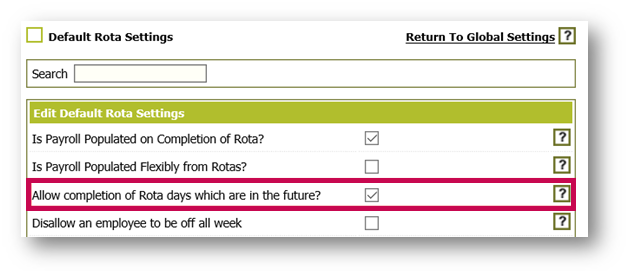
Fig.1 - Enabling a Global Setting
If employees are returning to work at different times, the setting 'Disallow an employee to be off all week' would need to be turned off. This setting restricts rotas being submitted to payroll if the employees don’t have a shift, or have an absence or holiday scheduled for at least one day of the week. It is advised for this setting to be turned off to allow the rota to be submitted to payroll without all employees scheduled.
- To disable the Global Setting, go to Rotas module > Administration > Global Settings > Edit > untick Disallow and employee to be off all week > Save
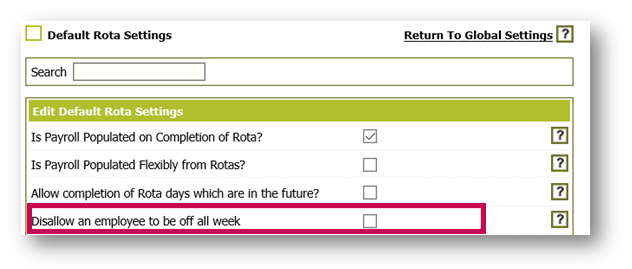
Fig.2 - Disabling a Global Setting
- To complete empty divisions, go to the Day Content page for the relevant location(s) and division(s)
- Rotas module > Rotas > View Rotas > select relevant rota > select day and division] > Complete > Save and Move to Next Day
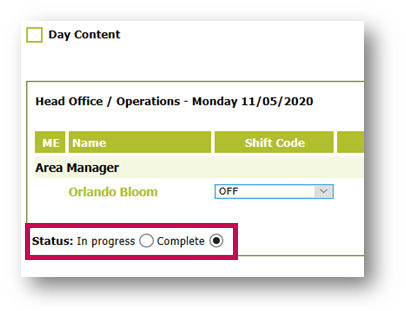
Fig.3 - Completing a rota
- To flag employees who are not available to work (still furloughed) this could be done using an absence or the Not Available shift type
- To create a new absence type, please see WFM Administration Drop-Down - Absence Types
The Not Available shift type is default and can be assigned to any relevant locations and divisions.
- To assign this shift type, go to Rotas module > Administration > Shift Types > select the Not Available shift > Assign Locations > select Locations > Save > Assign Divisions > select Divisions > Save
This shift type can then be assigned as a default shift in the employee file or scheduled on the rota.
Amending Budgets and Wage Targets
- Go to Rotas module> Administration > Configure Locations > Edit Revenue Targets
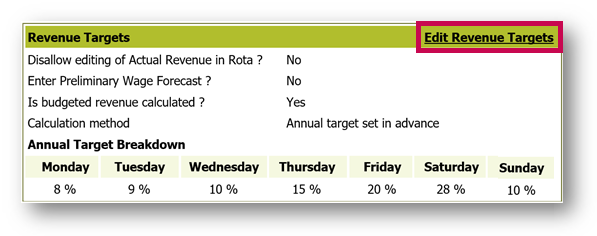
Fig.4 - Edit Revenue Targets
- Select Annual Budget
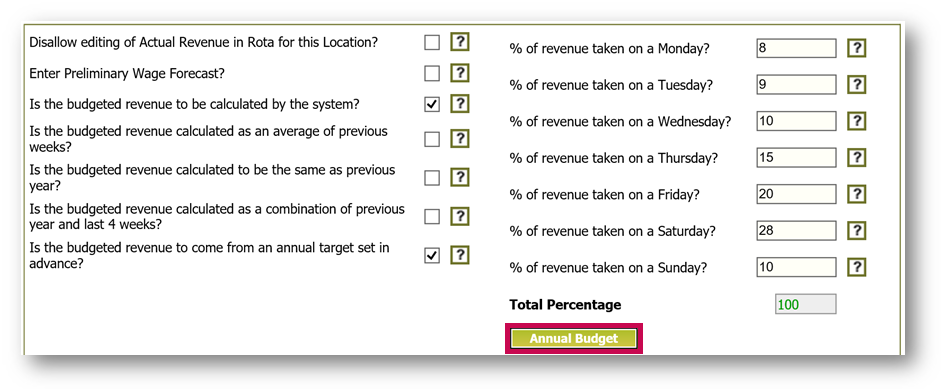 Fig.5 - Annual Budget
Fig.5 - Annual Budget
- Select the correct year from the drop-down and then select the relevant week
 Fig.6 - Selecting a week
Fig.6 - Selecting a week
- Update budgets and wage targets as required > Save
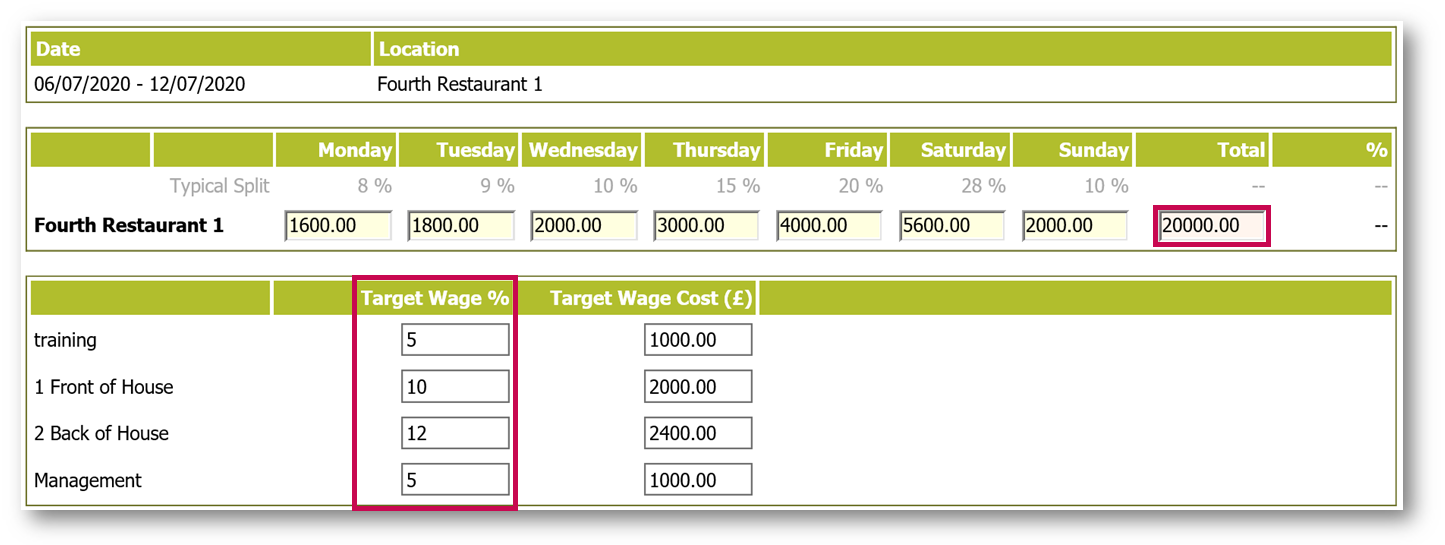 Fig.7 - Updating budgets and wage targets
Fig.7 - Updating budgets and wage targets
To load new budgets for the year via a data load, please contact your Fourth customer representative.
Please see below for further information regarding budgets and budget uploads:
WFM - Inputting Budgets
WFM - Sales Budget and Wage Target Templates
Adding in Fixed Costs
Due to new guidelines regarding cleaning and social distancing, businesses may require cleaners or security guards that may not be employed and paid directly by the business. The cost for these outside workers can be shown in the rota wage cost by adding them in as a fixed cost.
For more information on using fixed costs, please see - WFM - Using Fixed Costs
Follow this link to return to the Workforce Management Reopening Checklist.
As you think about re-opening readiness, we know that the safety of your staff and guests will be paramount. Fourth has developed an in-app survey for your team members to declare they are well and able to work ahead of starting their shift. This will be available from the 18th of June, don’t forget to express your interest!
Also, explore what additional functionality is available from Fourth on Workforce Management and all of the Workforce Management Editions available from Fourth!

Comments
Please sign in to leave a comment.