Overview
Vacancies within the Applicant Tracking System (ATS) will often have multiple applications within them. This article describes the process of how to carry out multiple applications in bulk as opposed to working through each individual one.
This will be particularity useful if a vacancy has been closed (blocking the option to create a new vacancy for the same role), but it still has multiple outstanding applications.
Locate the Vacancy
All vacancies can be found on the Vacancy page.
- Select Vacancies from the ATS dropdown menu within the taskbar
- Then select the vacancy to be administered
Fig.1 – Selecting a Vacancy
It is then possible to view all applications within the various stages of the application process.
- Select either the name of the stage, or the number that indicates how many applications are within - see Fig.2
This will display the applicants.
Fig.2 - Drilling down within a Vacancy
Administering the Applications
At this stage, applications can be selected.
- Put a tick in the boxes next to each application that needs to be administered
- Then, at the bottom of the page, use the Choose bulk action drop-down
Please note: Only one action can be applied to the selected applications at a time. For instance, if wishing to Change Role for half, and Regret (with email) the remaining applicants, this would require two separate actions.
Fig.3 - Selecting multiple Applications
- Select the desired bulk action
Fig.4 - Bulk action options
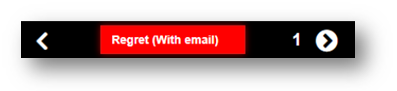
Fig.5 - Selected option
-
Select Confirm to complete the process
Fig.6 - Confirm changes

Comments
Please sign in to leave a comment.