What’s Changing?
Fourth’s Purchasing & Inventory release 4.6.85 includes new functionality and amendments to reports. Specifically:
Release Date: 28th / 29th August 2018
Reason for the Change
Over time a customer’s product master data can become excessive and inappropriate due to products which are no longer used. In the past these products had to be deactivated individually in order to maintain a clean and relevant product master list. It is now possible to bulk deactivate unused products based on usage criteria.
When updating corporate Exchange Rates it was previously necessary to update the Exchange Rates in each individual property. It is now possible to update Exchange Rates centrally and have the changes reflected in selected, or all properties.
It is sometimes necessary to match a Purchase Order to a capital project. To enable this the project name is now included on a printed Purchase Order.
Where a customer received quotations electronically using either a direct EDI vendor integration or Purchase to Pay (Trade Simple) it was not previously possible to see the method by which the quotations were submitted. This is now shown in the Quotation Centre against all electronically received quotations.
Customers Affected
All Fourth Purchasing & Inventory users.
Release Notes
Ability to bulk deactivate unused products
Within Property > Setup > User Groups there is a new access right called Deactivate Unused Products which is in the Products sub menu of the Property main menu. This option is available in either CP or a Property.
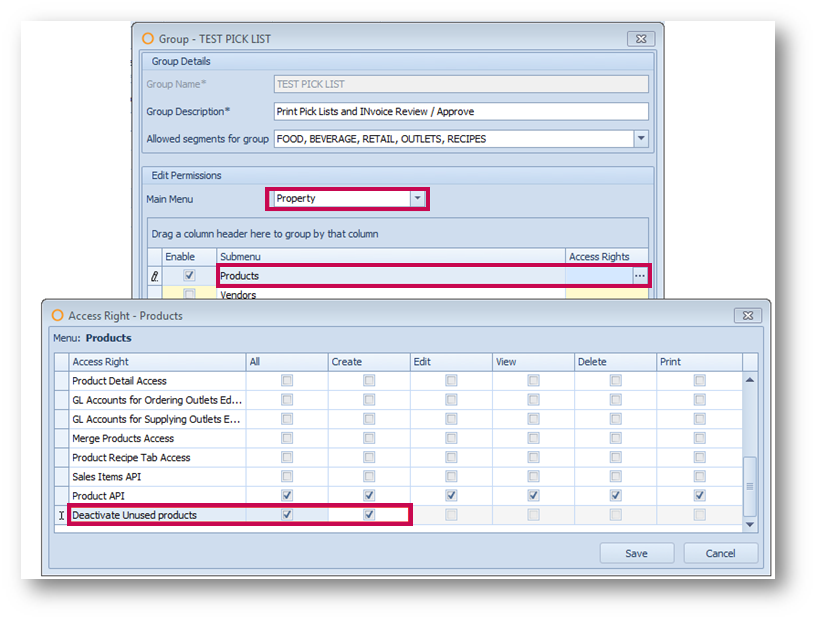
Fig.1 – New Deactivate Unused products access right
A user who is assigned to a user group which has this access right will see a new button in the Products master screen called Deactivate Unused Products.
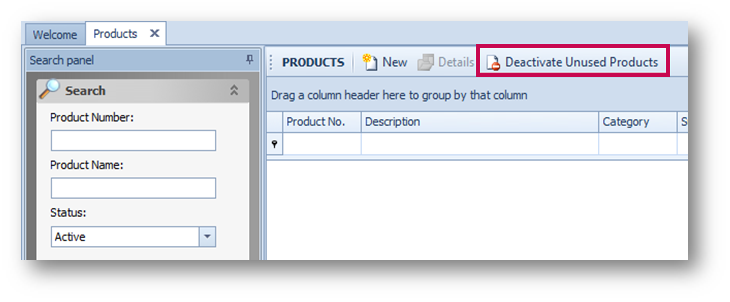
Fig.2 – New Deactivate Unused Products button
When this new button is used the user will be able to set the criteria for which products should be deactivated.
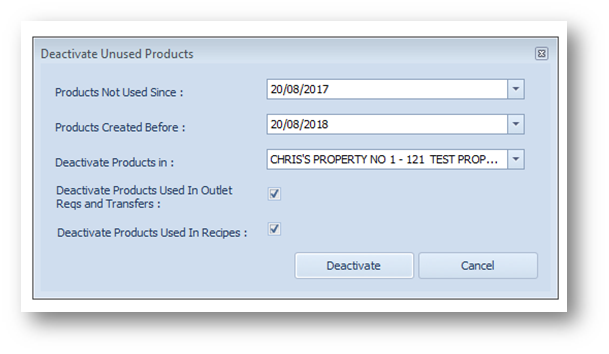
Fig.3 – Setting criteria for deactivated products
Once the criteria has been set a user can select Deactivate. At this stage they will be asked to confirm the deactivation.

Fig.4 – Warning message displayed after selecting Deactivate
On selecting Yes, any product details within the current or specified properties which meet the specified criteria will be deactivated. Note: Deactivating a product will not delete the product but will make it inactive, preventing it from being ordered. It will also remove it from any outlet guides.
A product detail which has been deactivated can be reactivated by changing the status of the product detail (existing functionality).
Synchronisation of Exchange Rates from CP to Property
It is possible to define Exchange Rates in CP and push them into selected properties. There is now a setting in Property > Administration > Property Preferences > Customisation called Use CP Exchange Rates. When this option is selected, any changes to exchange rates made in CP will be automatically reflected in the property.
Addition of Project Name on PO
If a Purchase Order (PO) is associated with a capital project the name of the project will be shown on the printed PO (or the PDF PO which is emailed to vendors).
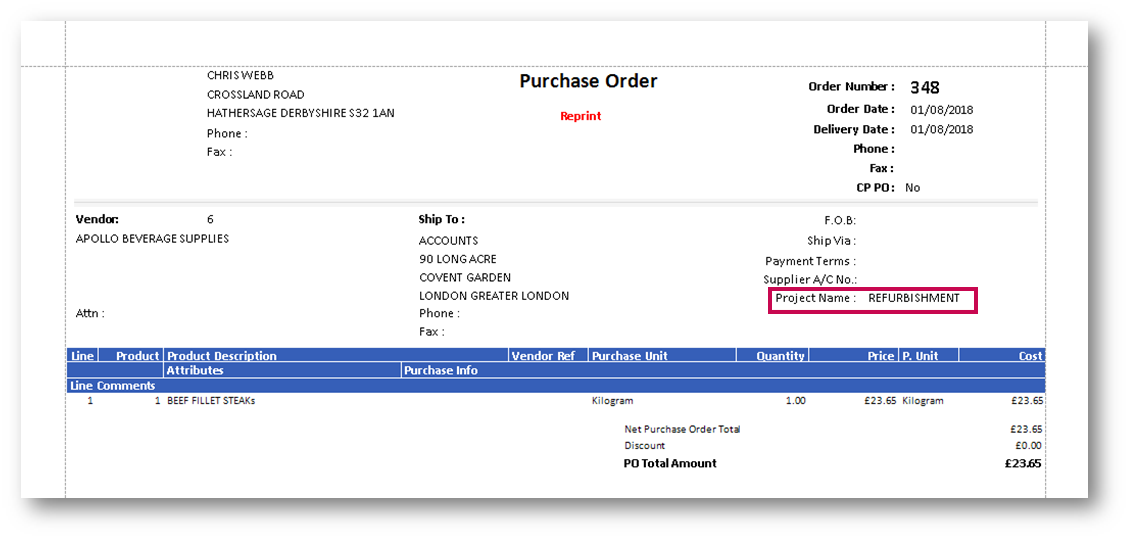
Fig.5 – Project Name shown in a PDF Purchase Order
Show Origin of Electronic Quotations
Quotations can be submitted by vendors electronically either using a point to point EDI interface or via Purchase to Pay (Trade Simple). The origin of an electronic quotation is now shown in the Comments of the quotation when viewed in the Quotation Centre – see Figs 6 & 7.
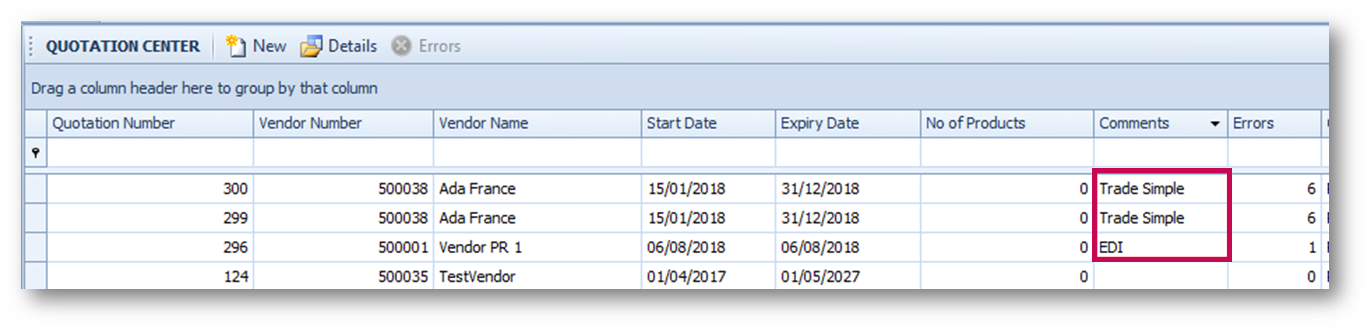
Fig.6 – Origin of quotation showing in Comments field in Quotation Center
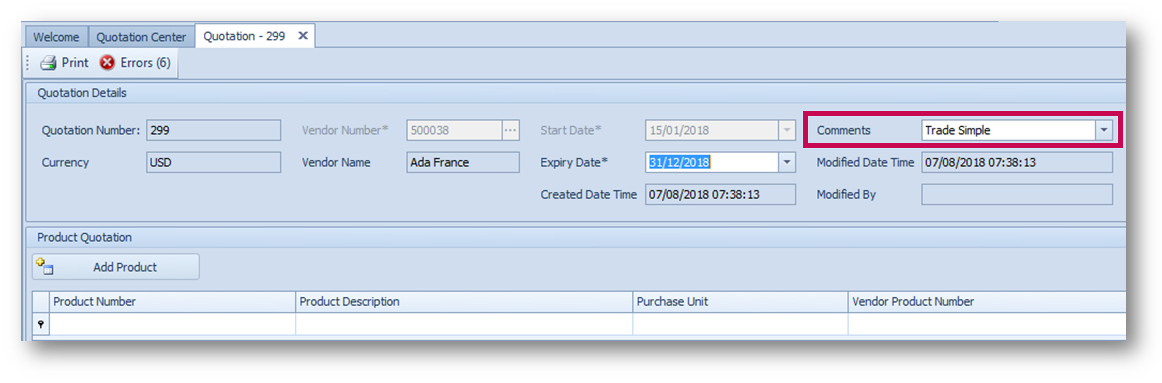
Fig.7 – Origin of quotation showing in Comments field within a Quotation
Fourth’s Purchasing & Inventory release 4.6.85 includes new functionality and amendments to reports. Specifically:
- Ability to bulk deactivate unused products
- Synchronisation of Exchange Rates from CP to Property
- Inclusion of Project Name on printed Purchase Orders
- Show origin of electronically submitted quotations
Release Date: 28th / 29th August 2018
Reason for the Change
Over time a customer’s product master data can become excessive and inappropriate due to products which are no longer used. In the past these products had to be deactivated individually in order to maintain a clean and relevant product master list. It is now possible to bulk deactivate unused products based on usage criteria.
When updating corporate Exchange Rates it was previously necessary to update the Exchange Rates in each individual property. It is now possible to update Exchange Rates centrally and have the changes reflected in selected, or all properties.
It is sometimes necessary to match a Purchase Order to a capital project. To enable this the project name is now included on a printed Purchase Order.
Where a customer received quotations electronically using either a direct EDI vendor integration or Purchase to Pay (Trade Simple) it was not previously possible to see the method by which the quotations were submitted. This is now shown in the Quotation Centre against all electronically received quotations.
Customers Affected
All Fourth Purchasing & Inventory users.
Release Notes
Ability to bulk deactivate unused products
Within Property > Setup > User Groups there is a new access right called Deactivate Unused Products which is in the Products sub menu of the Property main menu. This option is available in either CP or a Property.
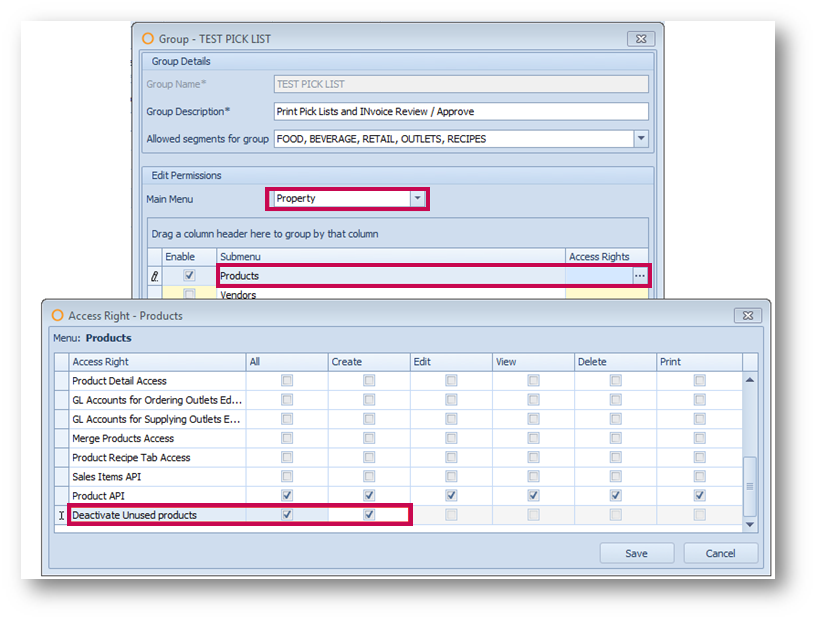
Fig.1 – New Deactivate Unused products access right
A user who is assigned to a user group which has this access right will see a new button in the Products master screen called Deactivate Unused Products.
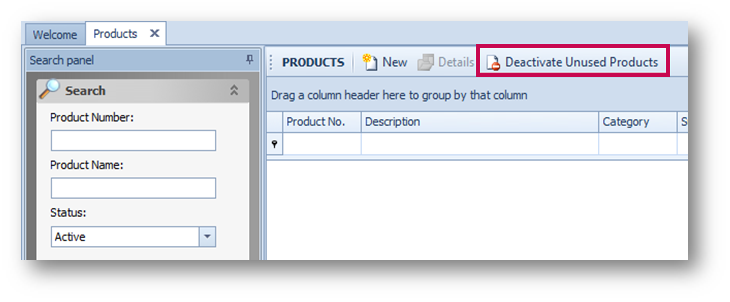
Fig.2 – New Deactivate Unused Products button
When this new button is used the user will be able to set the criteria for which products should be deactivated.
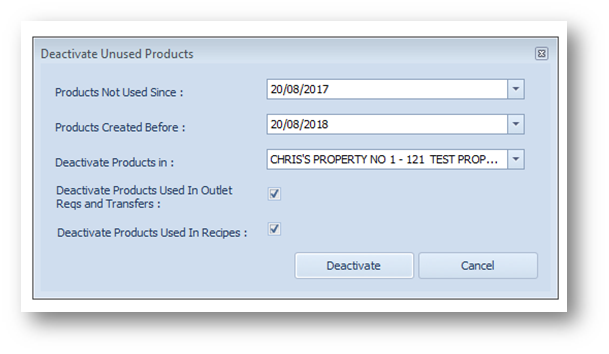
Fig.3 – Setting criteria for deactivated products
- Products Not Used Since – Only products which do not have a current inventory balance and are not included in a PR, PO or Receiving since this date will be deactivated
- Products Created Before – Only products created prior to this date will be deactivated
- Deactivate Products In – When run in CP it is possible to select multiple products in which products should be deactivated. When run within a property it is only possible to deactivate products within that property. Note: Products will only be deactivated in the CP if they are deactivated in all properties beneath the CP
- Deactivate Products Used in Outlet Reqs and Transfers – With this option selected, products will be deactivated providing that they meet all other criteria. With this option unselected, products will not be deactivated if they are in an unposted Outlet Requisition or Transfer since the “Products Not Used Since” date
- Deactivate Products Used in Recipes – With this option selected, products will be deactivated providing they meet all other criteria. With this option unselected, products will not be deactivated if they are included in an active recipe
Once the criteria has been set a user can select Deactivate. At this stage they will be asked to confirm the deactivation.

Fig.4 – Warning message displayed after selecting Deactivate
On selecting Yes, any product details within the current or specified properties which meet the specified criteria will be deactivated. Note: Deactivating a product will not delete the product but will make it inactive, preventing it from being ordered. It will also remove it from any outlet guides.
A product detail which has been deactivated can be reactivated by changing the status of the product detail (existing functionality).
Synchronisation of Exchange Rates from CP to Property
It is possible to define Exchange Rates in CP and push them into selected properties. There is now a setting in Property > Administration > Property Preferences > Customisation called Use CP Exchange Rates. When this option is selected, any changes to exchange rates made in CP will be automatically reflected in the property.
Addition of Project Name on PO
If a Purchase Order (PO) is associated with a capital project the name of the project will be shown on the printed PO (or the PDF PO which is emailed to vendors).
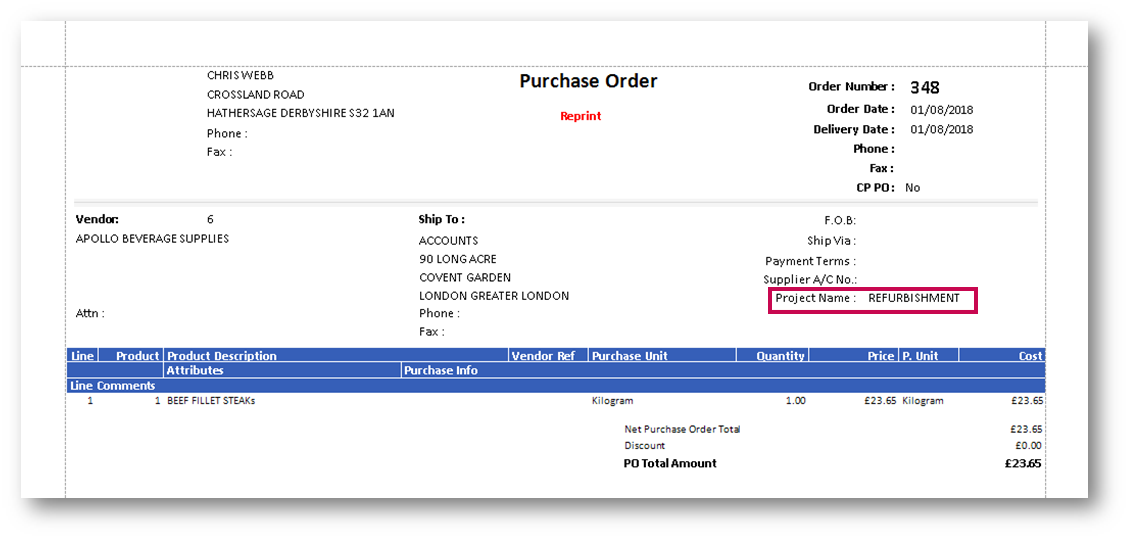
Fig.5 – Project Name shown in a PDF Purchase Order
Show Origin of Electronic Quotations
Quotations can be submitted by vendors electronically either using a point to point EDI interface or via Purchase to Pay (Trade Simple). The origin of an electronic quotation is now shown in the Comments of the quotation when viewed in the Quotation Centre – see Figs 6 & 7.
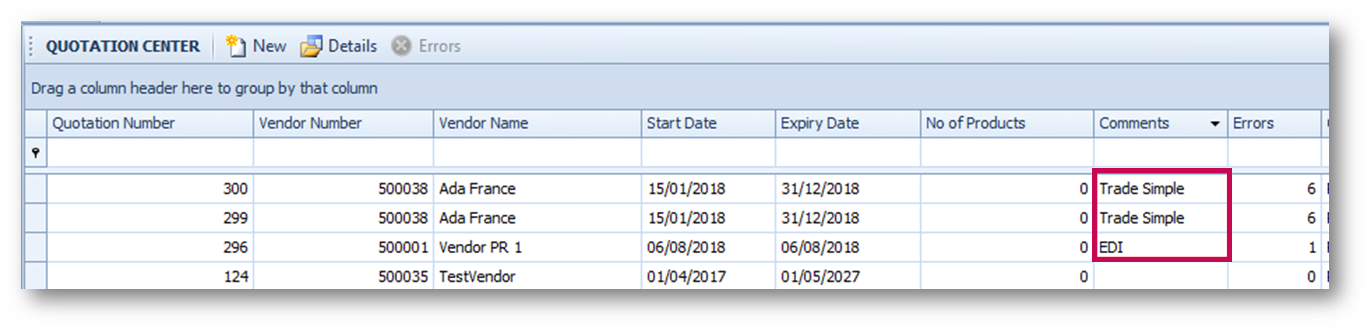
Fig.6 – Origin of quotation showing in Comments field in Quotation Center
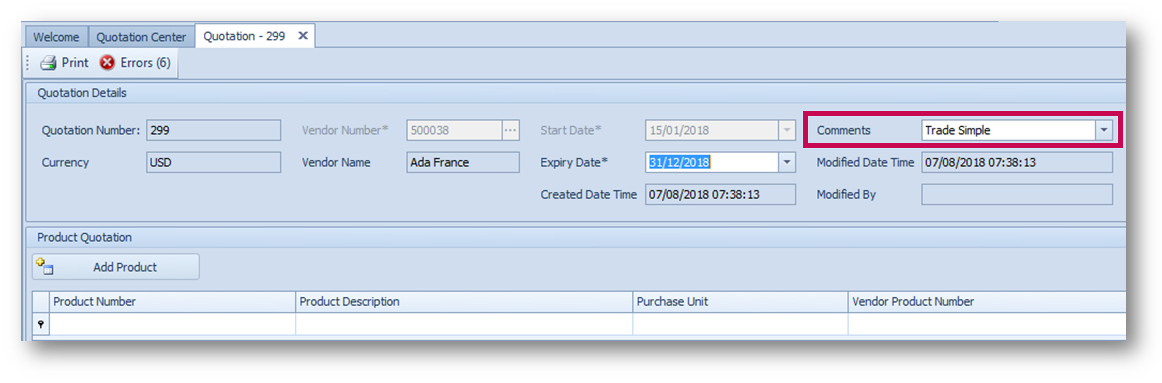
Fig.7 – Origin of quotation showing in Comments field within a Quotation

Comments
Please sign in to leave a comment.