Global Settings
Fig.1. shows the list of Global Settings available within Workforce Management.
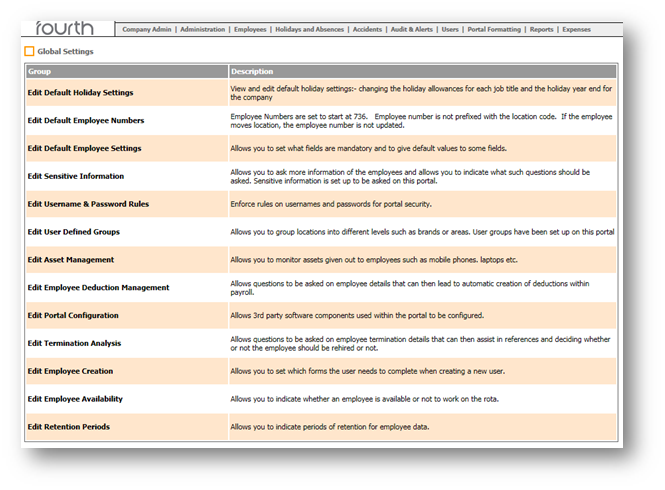
Edit Default Holiday Settings
View and edit default holiday settings, e.g. Changing the holiday allowances for each job title and the holiday year end for the company.
Edit Default Employee Numbers
Employee Numbers are set to start at XXX. Employee number is not prefixed with the location code. If the employee moves location, the employee number is not updated.
Edit Default Employee Settings
Allows for fields to be set as mandatory to provide default values to some fields.
Edit Sensitive Information
Request more information of the employees and allows for indication of which questions should be asked. Sensitive information is set up to be asked on this portal.
Edit Username and Password Rules
Enforce rules on usernames and passwords for portal security.
Edit User Defined Groups
Allows for the grouping of locations into different levels such as brands or areas. User groups have been set up on this portal.
Edit Asset Management
Allows for the monitoring of assets given out to employees such as mobile phones. laptops etc.
Edit Employee Deduction Management
Allows questions to be asked on employee details that can then lead to automatic creation of deductions within Payroll.
Edit Portal Configuration
Allows 3rd party software components used within the portal to be configured.
Edit Termination Analysis
Allows questions to be asked on employee termination details that can then assist in references and deciding whether or not the employee should be rehired.
Edit Employee Creation
Allows for the selection of which forms the user needs to complete when creating a new user.
Edit Employee Availability
Allows for the indication of whether an employee is available or not to work on the rota.
Edit Retention Periods
Allows for the indication of periods of retention for employee data.
For more articles on the Administration drop-down menu, please see - WFM - Getting Started WFM Administration
- To access Global Settings, go to: HR module > Administration > Global Settings
Fig.1. shows the list of Global Settings available within Workforce Management.
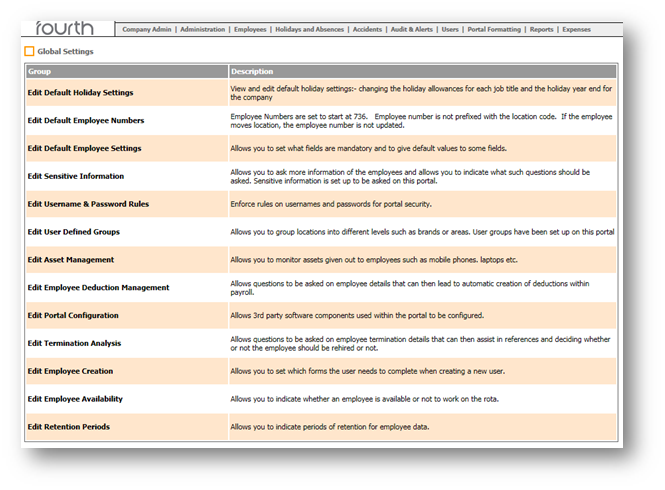
Fig.1 – Global Settings List
Edit Default Holiday Settings
View and edit default holiday settings, e.g. Changing the holiday allowances for each job title and the holiday year end for the company.
Edit Default Employee Numbers
Employee Numbers are set to start at XXX. Employee number is not prefixed with the location code. If the employee moves location, the employee number is not updated.
Edit Default Employee Settings
Allows for fields to be set as mandatory to provide default values to some fields.
Edit Sensitive Information
Request more information of the employees and allows for indication of which questions should be asked. Sensitive information is set up to be asked on this portal.
Edit Username and Password Rules
Enforce rules on usernames and passwords for portal security.
Edit User Defined Groups
Allows for the grouping of locations into different levels such as brands or areas. User groups have been set up on this portal.
Edit Asset Management
Allows for the monitoring of assets given out to employees such as mobile phones. laptops etc.
Edit Employee Deduction Management
Allows questions to be asked on employee details that can then lead to automatic creation of deductions within Payroll.
Edit Portal Configuration
Allows 3rd party software components used within the portal to be configured.
Edit Termination Analysis
Allows questions to be asked on employee termination details that can then assist in references and deciding whether or not the employee should be rehired.
Edit Employee Creation
Allows for the selection of which forms the user needs to complete when creating a new user.
Edit Employee Availability
Allows for the indication of whether an employee is available or not to work on the rota.
Edit Retention Periods
Allows for the indication of periods of retention for employee data.
For more articles on the Administration drop-down menu, please see - WFM - Getting Started WFM Administration

Comments
Please sign in to leave a comment.