Overview
Rules which define Employee Numbers can be set within HR & Payroll (formerly known as People System).
This article describes the process of setting Employee Number rules.
Setting Employee Number Rules
-
Select HR from the Module drop-down menu
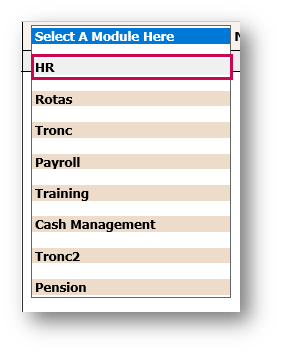
Fig.1 - Module Drop-Down
-
From the Administration drop-down menu, select Global Settings

Fig.2 - Administration Drop-Down
-
Select Edit Default Employee Numbers
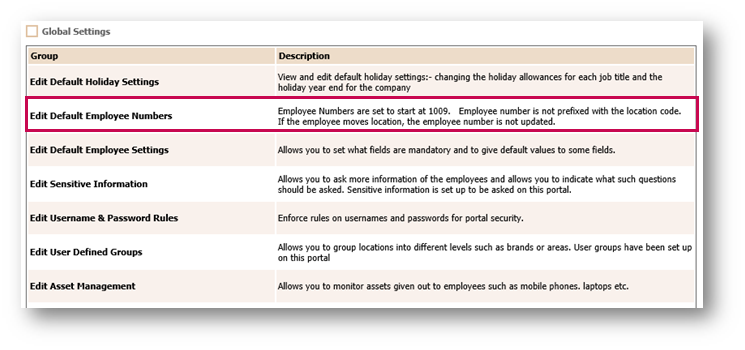
Fig.3 - Edit Default Employee Number
The 'Edit Default Employee Number Settings' page will display.
Within this page, there are two options which can be set to be a rule for new employees only:
-
Option 1: Each new employee to be called NEW, usually applicable if using a separate Payroll system to Fourth
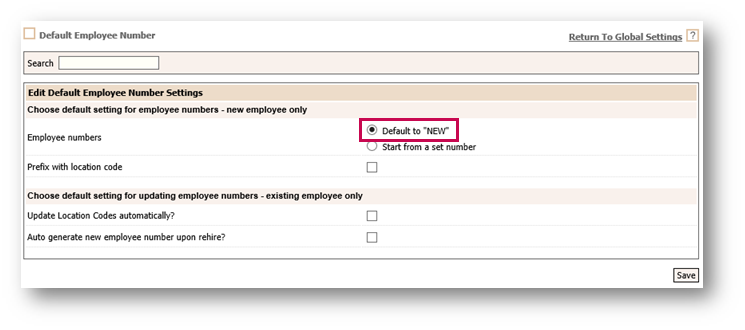
Fig.4 - Edit Default Employee Number Settings to NEW
- Option 2: Every new employee added to the system will follow on from a pre-set number. This can be prefixed with a Location code which is entered into the Location details under Company Admin.
Please Note: This option cannot be used if the Time and Attendance machines are being used by the company.
- Tick the Prevent employee numbers from being edited box to enable this setting
- For existing employees only, there is the option to Update Location Codes automatically? if required, for example, if a Location is changed or if the Location prefix needs to be changed
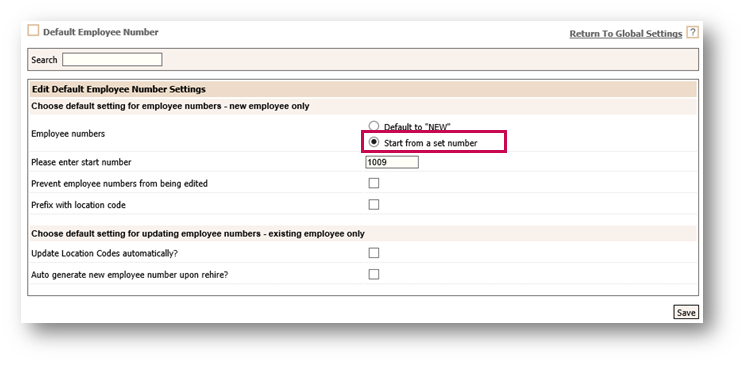
Fig.5 - Edit Default Employee Number Settings to a Number
To edit the Location Code Prefix, follow the below path:
- From the Company Admin drop-down menu, select Locations
- Select the required Location and use the Areas drop-down to edit as required
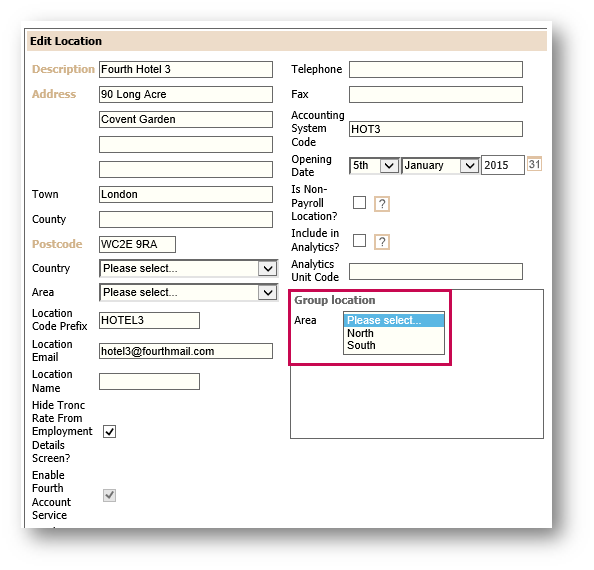
Fig.6 - Edit Location Code Prefix

Comments
Please sign in to leave a comment.