What’s Changing?
- Ability to reset an exported AP invoice
- Forced data validation on AP exports
- Storing document comment log attachments on local network drive
Proposed Release Date: 8th May 2018.
Reason for the Change
Invariably invoices are sometimes exported to the AP system erroneously or containing incorrect or invalid data. Where this is the case an authorised user will be able to reset an invoice allowing it to be amended and re-exported (without the need for Fourth’s service team’s intervention).
In certain AP interfaces the invoice data is validated prior to export and the user is warned that the invoices contain invalid data. The behaviour of this functionality has now been changed so the user will no longer have the option to export an invoice which contains invalid data and will be forced to correct the invoice before exporting.
Where documents are attached as part of the PO Comments log, the saving and retrieval of these documents from Fourth’s hosted databases can add unnecessary processing time when viewing attachments. It is now possible to store these attachments on customer’s own network drives to allow for faster retrieval of attachments.
Customers Affected
All Adaco users.
Release Notes
Reset an exported Invoice
If an invoice has been exported to the AP system in error, or it contains invalid data the invoice can be reset allowing it to be exported a second time. Access to this functionality is controlled by a new access right within User Groups. For a user to be able to reset an exported invoice they must be assigned to a User Group which has the Create option enabled within the A/P access right within the Accounting menu (see Fig.1).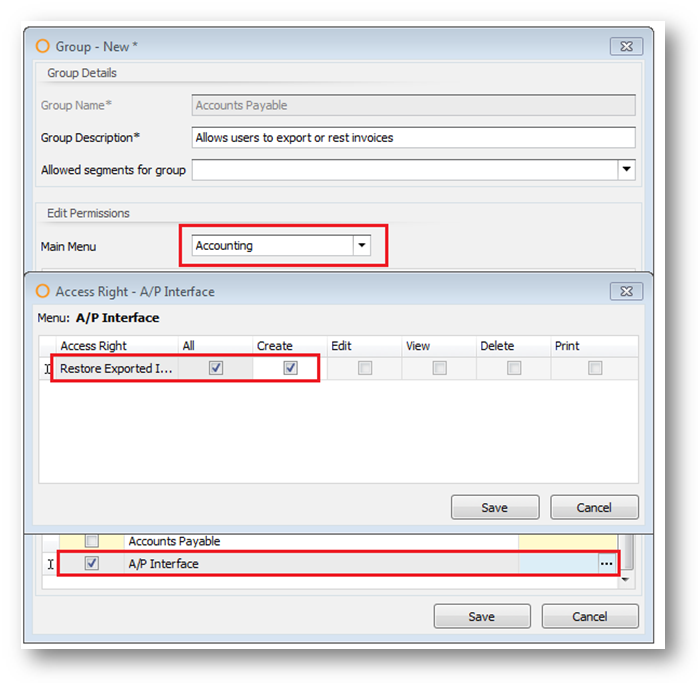
Fig.1 - The Create access right within the Accounting menu
Once a user has this access right enabled they will be able to navigate to the Accounting > Accounts Payable > Accounts Payable Interface screen and select the Log tab. From this screen they can search for and select one or more previously exported invoices and use the Restore button at the top of the screen. The user will then receive a warning message which they must accept before the selected invoice(s) will be restored. Once restored the invoice(s) will become visible in the Invoice tab from where they can be exported again.
Note: Allowing an invoice to be exported a second time could result in duplicated entries in the accounts system so this functionality should be used with caution and access to it should only be granted to users who are aware of the consequences of re-exporting invoices.
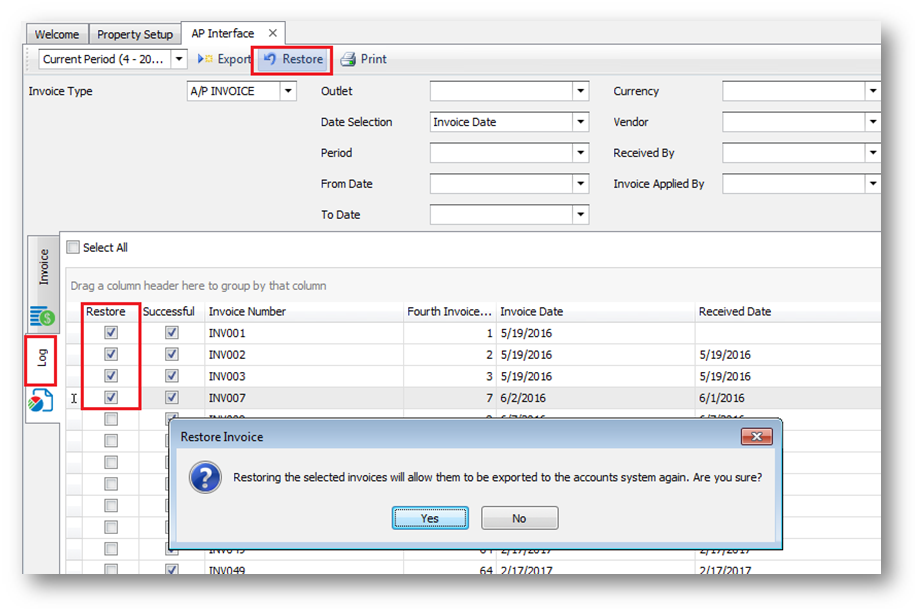
Fig.2 - Warning displayed when restoring invoices
Forced data validation on AP exports
To avoid exporting invoices which contain invalid data it is possible to add validation rules to the AP interface configuration (please refer to Fourth if data validation is required). Where data validation is implemented in an AP export it will not be possible to export an invoice which does not pass validation. When attempting to export an invoice which contains invalid data the user will be prompted with the following error:
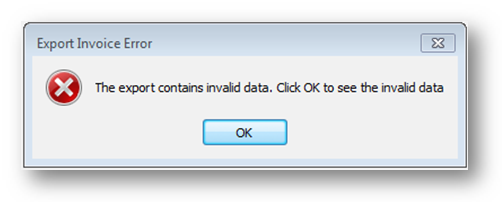
Fig.3 - Export contains invalid data error message
When the user selects OK they will be shown an onscreen report detailing which invoices contain invalid data and which fields are invalid.
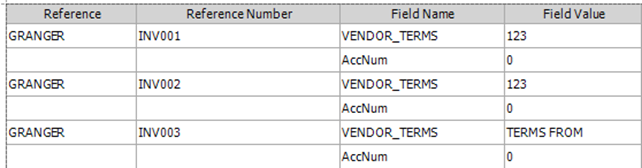
Fig.4 - Onscreen report showing invalid data and fields
To correct the invoice the user should navigate to Receiving > Receiving Corrections and delete the invalid invoice. The underlying data should then be corrected (for example entering a valid AP Cross Reference or Terms to the invoice vendor) and the invoice re-applied after which it can be exported.
Storing document comment log attachments on local network drive
If wishing to store attachments on a local network drive then the path to the attachments store should be entered in Administration > Property Preferences > Communication > Attachment’s Directory.
Note: The path to the attachment’s directory should be accessible to any user who will be required to save or view attachments.
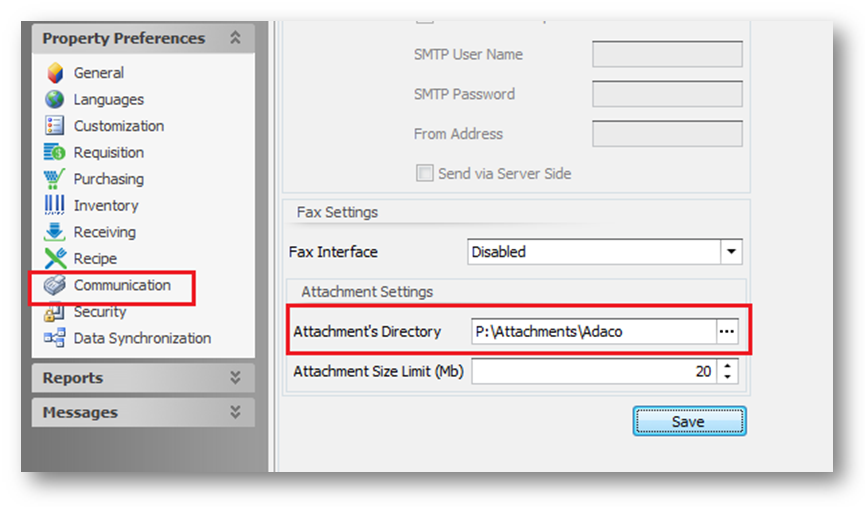
Fig.5 - Attachment's Directory field in Communication settings

Comments
Please sign in to leave a comment.