- Select the HR Module
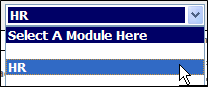
Fig.1 HR Module
- Select to View All Employees, alternatively use the Employee drop-down and select the Employee List
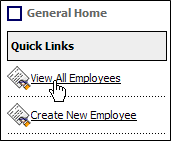
Fig.2 View All Employees
- From the employee summary screen, select Employee Info and Asset Management
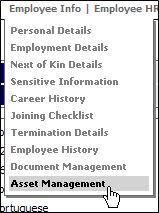
Fig.3 Asset Management
- Within the Employee Asset Management screen, tick the asset that the employee has taken and enter the details required and the date that it was taken on. Use the notes field to add any further details and Save.
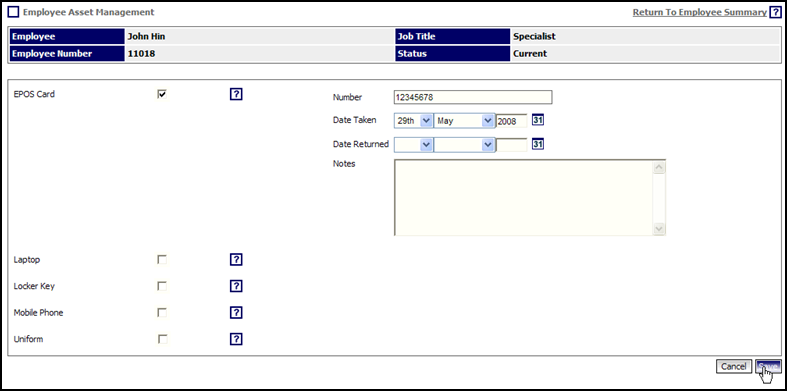
Fig.4 Employee Asset Management screen
- When the employee has returned the asset follow these steps again and record a returned date and Save.
Please note: there is a setting that will prevent employee’s from being terminated if they have unreturned assets. This can be found in HR>Global setting>termination analysis.

Comments
Please sign in to leave a comment.