How to set reminders.
Log into Fourth’s People & Payroll solution, select the HR module from the drop down.
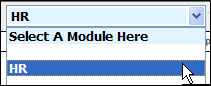
Fig. 1 - Module drop down
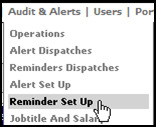
Fig. 2 - Audit and Alerts drop down
Select to 'Create A New Template'.
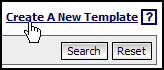
Fig. 3 - Create a new template button
- Personal will send to an email address entered in the Work email field of an employees record
- Location, will send to an email set up in the Location settings.
- Set the frequency that the reminder should be sent.
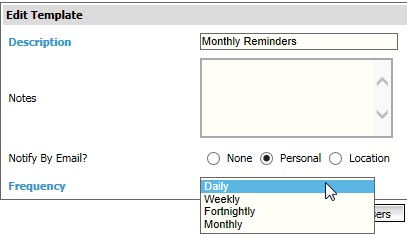
Fig. 4 - Add a new template
Select 'Assign Events'.
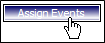
Fig. 5 - Assign events button
This will open a Pop up window, tick the events to be notified about, and if desired enter a order for them to come through on the email.
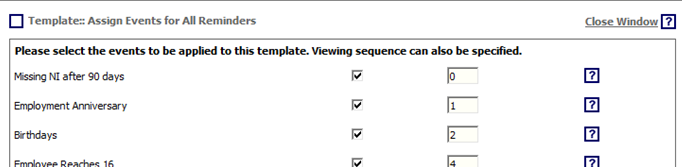
Fig. 6 - Events template window
Select 'Assign Users'.

Fig. 7 - Assign users button
Search for the employee to receive the email reminder, select and Save.
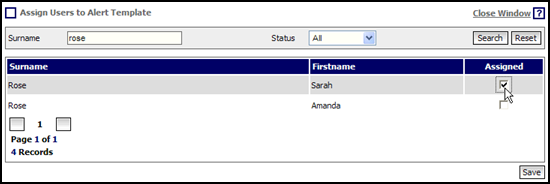
Fig. 8 - Assign users window
Alternatively if this alert should be received by all employees within a certain Job Title.
Select 'Assign Job Titles'.
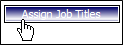
Fig. 9 - Assign job title button
Select the Job Titles and use the single arrows to move them across to the Assigned area, then click Save.
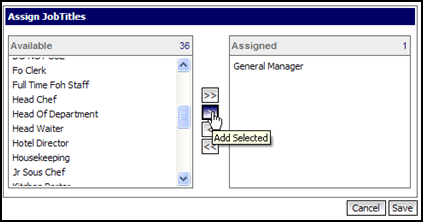
Fig. 10 - Assign job titles window
The Assigning of Events / Users and Job Titles works in the exact same way as with Alerts - see link to article below
The only variation is that the events are different, employment anniversaries for example.
Dispatches
The Dispatches areas are records of the alerts and reminders that have been sent out, this is why they do not have to be sent to an email address (the option ‘None’).
Select the 'Reminder Dispatches' in the Audit & Alerts drop down.
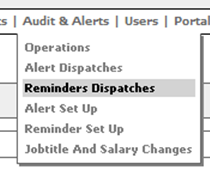
Fig. 11 - Audits & alerts drop down
Select the Dispatch Date.

Fig. 12 - Dispatch date
This will show a record of all the details that would have been sent out in the email to the assigned Users / Job Titles.
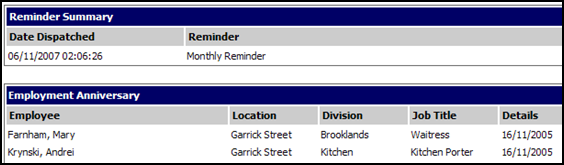
Fig. 13 - Dispatch reminder summary

Comments
Please sign in to leave a comment.