Overview
Once the FTE Global Setting is turned on and the configuration updated, an employee’s individual FTE settings can be updated within their Employment Details page. It is possible for these settings to be overridden for both Full Time and Part Time employees (these options depend on the portal configuration)
Overriding FTE Settings
Changing the Employment Status to Part Time will automatically open the FTE override box; on ‘Full Time’ there is option to tick the box and override the FTE or keep the employee on the ‘Master Job Title’ FTE’s.
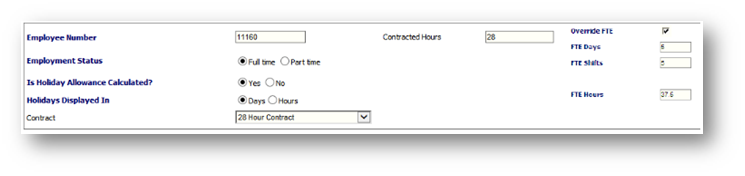
Fig.1 - Employment Details Page
- Go to the ‘Employment Details’ page of the employee in question
- Change the Employment Status to Part Time
The ‘FTE Override’ section will become available. All three fields, 'FTE Days', 'FTE hours' and 'FTE shifts', are displayed and it is populated with the Location / Job Title level FTE values by default.
- Overtype the figures with the employee’s contracted days, shifts or hours – Please be aware that if an employee is shown in shifts rather than days, the ‘FTE Days’ field can be left blank. Likewise, if an employee is shown in days rather than shifts, the ‘FTE Shifts’ field can be left blank
- If the rota is set to display contracted hours, change the Contracted Hours field to reflect the new hours
- Select Save and enter an Effective Date which must be a Rota start date
The Employee’s Career & Employee History records are updated after this change
Career History
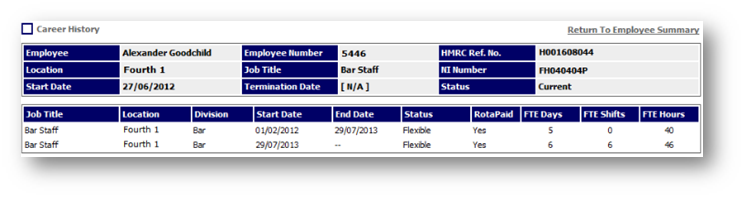
Fig.2 - Updated Career History
The current Career Record ends on the date that the FTE update was carried out
A new entry will then be created with the date that the FTE update is carried out. This new entry will have no end date until such a time when it is superseded by a further entry or the employee is terminated.
The new FTE information is added to the relevant FTE columns.
The other employment information remains the same as the previous record.
Employee History

Fig.3 - Employee History Showing FTE Updates
- The system creates entries for each FTE entry showing the old and new FTE values after the FTE update was carried out.
FTE & Holiday Calculations
Once the details have been saved, the employee’s Holiday record is updated and the entitlement will display the correct pro-rata amounts in both the Holiday record and on the employee’s summary
The calculation for pro-rata Holiday entitlements for part time employees is as follows:
Basic Holiday Allowance (as set up within the job titles) / 5 (number of full time working days in the week) x Y1
Y1= overridden FTE Days
Example
-
If an employee works 15 hours over 3 days, and the normal full time holiday allowance is 20 days, their Holiday entitlement would be 20/5 x 3 = 12
Pro Rata FTE Calculations
A Global Setting exists to prorate an employee’s pay based on full-time equivalent (FTE) for new starters, leavers, mid-period salary changes and final Holiday pay.
-
Go to Payroll > Administration > Global Settings > Starters And Leavers Calculation Settings
-
The new setting is called Use FTE for Starters, Leavers and Mid Period salary calculations?
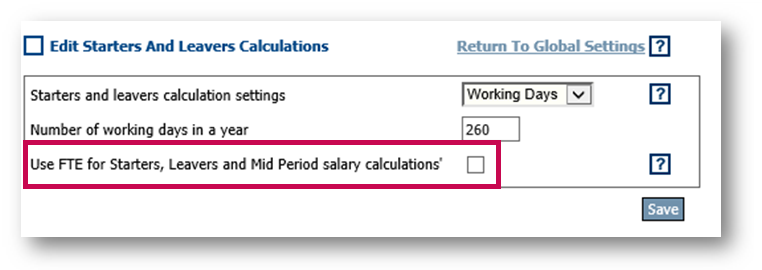
Fig.4 – Use FTE for Starters, Leavers and Mid Period Salary Calculations
When an employee is created, terminated or has a mid-period salary change with this setting 'on', the system will use the FTE days the employee works to identify how many days need to be prorated within the period that the change occurs.
If an employee has no FTE days selected within their record, then the system will default to either 260 or 365 days working pattern (depending on which one the portal is set to).
Important Notes
-
This calculation will differ depending on the full time Holiday allowance. (20 days/28 days)
-
If the pro-rated allowance has a part day in it, the system will round this up or down to the nearest half day. This will happen a great deal if Bank Holidays have been included within the Holiday entitlements. For example 28/5 x 4 = 22.4, in this instance the system will round this up to 22.5 days
-
The same calculation is also used for employees who use Holiday increments for length of service. Holiday increments should be set up within the Job Title as normal. Should any Holiday entitlements be overridden via the 'Employment Details' screen or batch update, this will take precedent over any FTE override
-
If an employee moves from full time to part time or vice versa part way through a year, the system will calculate any Holiday days owed from the previous contract and add them to the new contract for that current Holiday year only
-
If an employee is moving from flexible to part time (or full time) – a message will appear informing that any Holidays calculated on the flexible contract will be cleared
Reports
-
The HR ‘Holiday Year To Date’ report will change accordingly with any change made to the FTEs.
Also See

Comments
Please sign in to leave a comment.