Overview
This article describes the process of creating and deleting Training Areas, as well as creating Training Courses for specific employees.
Creating Training Areas
This article describes the process of creating and deleting Training Areas, as well as creating Training Courses for specific employees.
Creating Training Areas
- From the HR Module select Administration and then Training Areas
- Select Create Training Area
- Enter a Description and Save

Fig.1 – Create Training Area
Once saved, the new Training Area will display in the list on the ‘Training Areas’ screen.
Deleting a Training Course:
- Select the Area and then use the Delete button
This will remove all Training Courses assigned to employees who are assigned with that Training Area.
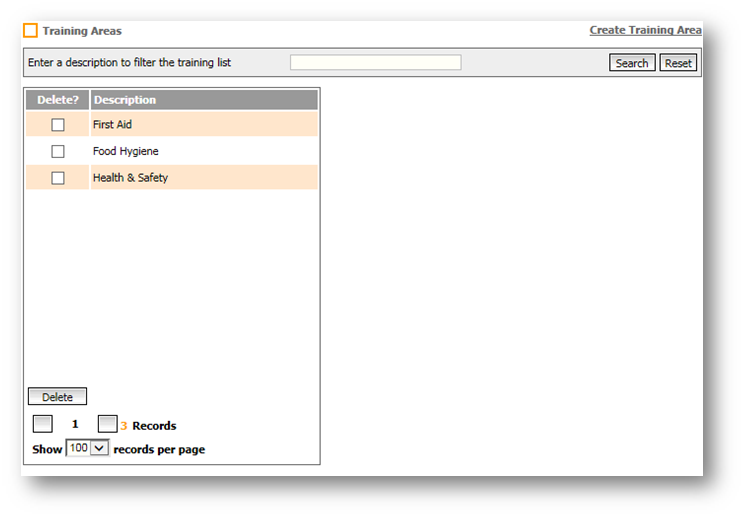
Fig.2 – Training Areas screen
Creating Training Courses for Employees
- Go to HR > Employees > Employee List
- Select the Employee required to attend the Training Course
- In the HR Summary for the employee, select Training Courses from the Employee HR Info drop-down
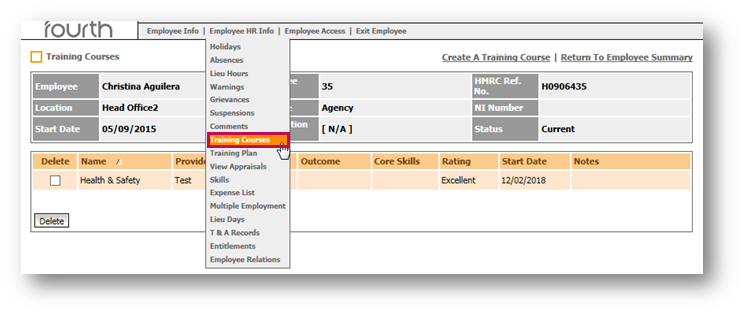
Fig.3 – Training Courses in the Employee HR Info drop-down
This screen will display a list of any Training Courses the employee has already attended.
- Select Create a Training Course
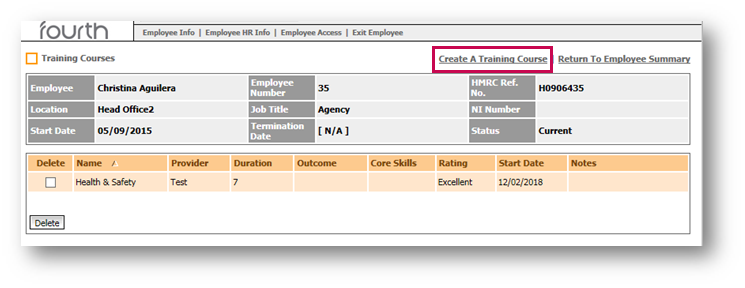
Fig.4 – Training Courses Screen
Populate the details of this Training Course:
- Select the relevant Training Area from the drop-down list and enter the Course Start Date and Course End Date
- Enter the relevant Provider of the course, e.g. "Internal"
Please Note: All the fields in bold are mandatory
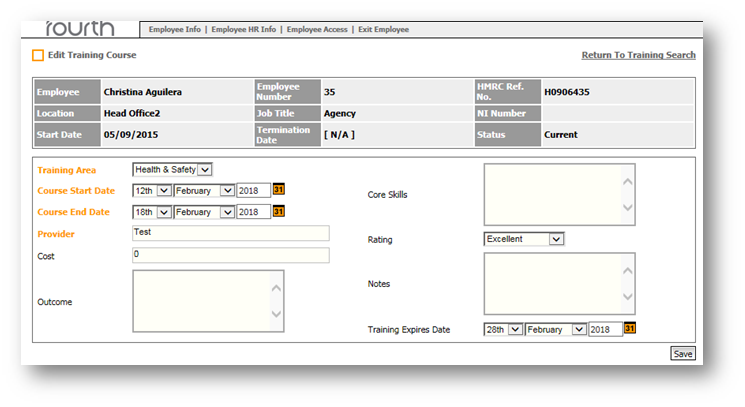
Fig.5 – Training Course Details
The Training Course will now appear in the list for that employee.
For more articles on the Administration drop-down menu, please see - WFM - Getting Started WFM Administration

Comments
Please sign in to leave a comment.