What’s Changing?
Fourth’s Purchase to Pay & Inventory release 4.6.87 includes new functionality. Specifically:
Reason for the Change
Occasionally a user may start the inventory process prematurely and may wish to revert this action so that the current period is maintained. Previously this could only be reverted by Fourth’s Service Team but it is now possible to revert an opened inventory from within the application.
Customers sometimes need to know who exported an invoice to the external AP system. This is now shown against each invoice in the AP Export Log for auditing purposes.
Customers Affected
All Fourth Purchase to Pay & Inventory users.
Release Notes
Ability to revert the Start Period Inventory and Start Interim Inventory actions
When a period or interim inventory is started the menu options for these actions will change to Cancel Period Inventory and Cancel Interim Inventory respectively.
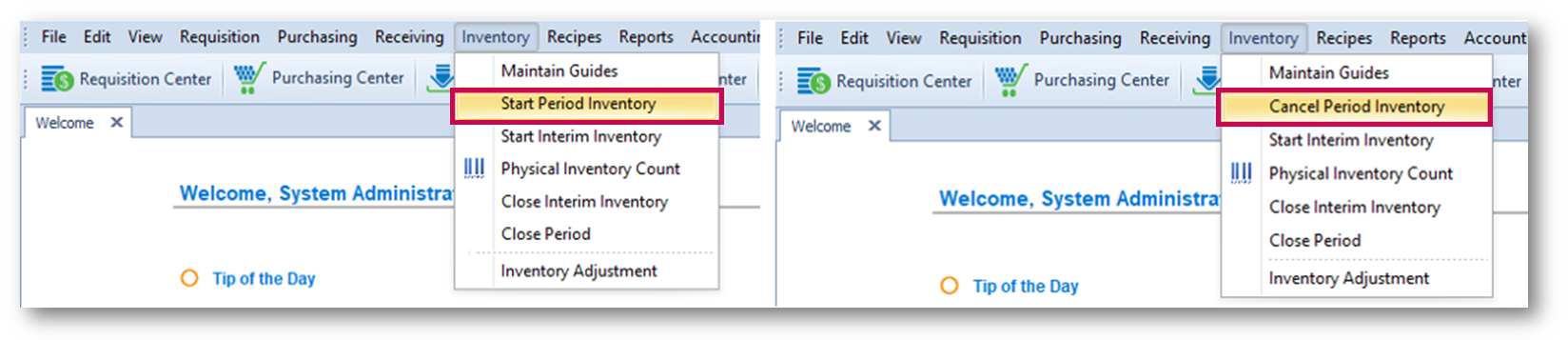
Fig.1 – ‘Cancel Period Inventory’ menu option displaying after ‘Start Period Inventory’ is selected
The user will then be prompted with the following confirmation message (Fig.2):
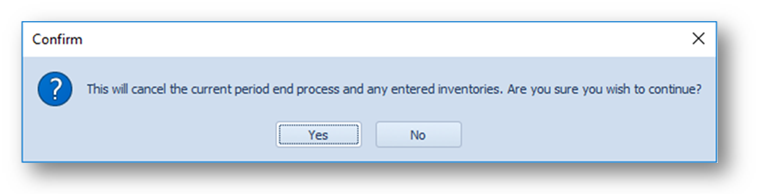
Fig.2 – Cancel Period Inventory warning message
If the user selects Yes then the following actions will be taken:
Show “Invoice Exported By” in AP Export Log screen
In Accounting > Accounts Payable > Accounts Payable Interface the user who exported each invoice will be shown in the Log screen.
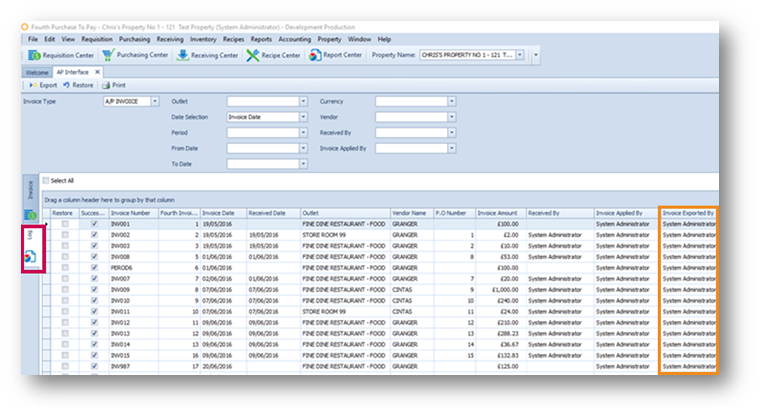
Fourth’s Purchase to Pay & Inventory release 4.6.87 includes new functionality. Specifically:
- Ability to revert a started inventory when started in error
- Show “Invoice Exported By” user in the AP Export Log screen
Reason for the Change
Occasionally a user may start the inventory process prematurely and may wish to revert this action so that the current period is maintained. Previously this could only be reverted by Fourth’s Service Team but it is now possible to revert an opened inventory from within the application.
Customers sometimes need to know who exported an invoice to the external AP system. This is now shown against each invoice in the AP Export Log for auditing purposes.
Customers Affected
All Fourth Purchase to Pay & Inventory users.
Release Notes
Ability to revert the Start Period Inventory and Start Interim Inventory actions
When a period or interim inventory is started the menu options for these actions will change to Cancel Period Inventory and Cancel Interim Inventory respectively.
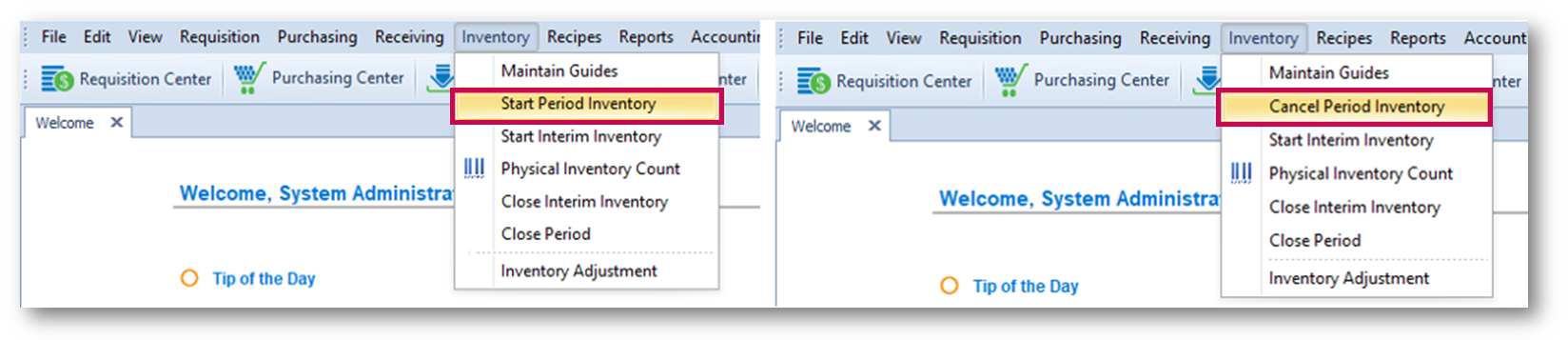
Fig.1 – ‘Cancel Period Inventory’ menu option displaying after ‘Start Period Inventory’ is selected
- If either a period or interim inventory is started prematurely an authorised user can select Inventory > Cancel Period Inventory or Inventory > Cancel Interim Inventory
The user will then be prompted with the following confirmation message (Fig.2):
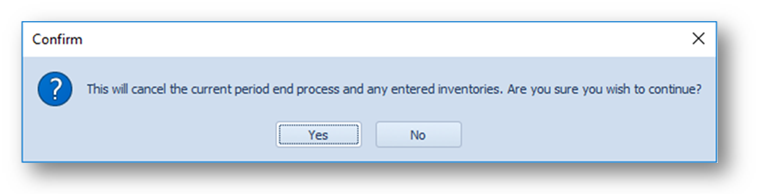
Fig.2 – Cancel Period Inventory warning message
If the user selects Yes then the following actions will be taken:
- The newly opened current period will be cancelled and the property will revert to having just the inventory period open (when Start Period Inventory is initiated the property will have an inventory period (last period) and a current period (next period) open. After this is reverted there will just be a current period open (last period)).
- Any inventory counts entered will be removed
- Any transactions posted to the current period (next period) will be updated to the inventory period (last period)
- Any locked outlet inventories will be unlocked.
Show “Invoice Exported By” in AP Export Log screen
In Accounting > Accounts Payable > Accounts Payable Interface the user who exported each invoice will be shown in the Log screen.
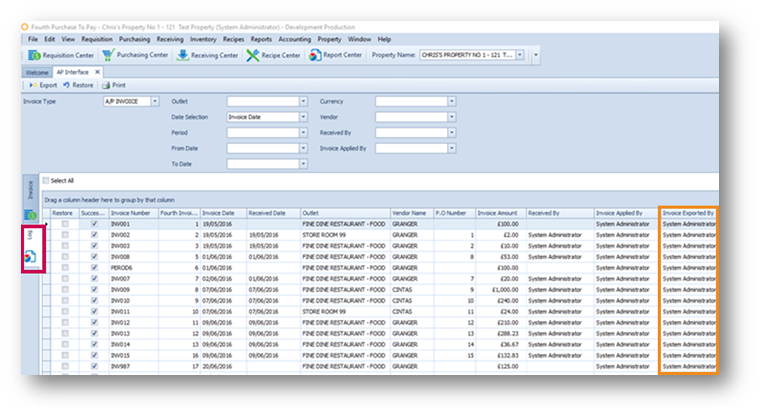
Fig.3 – ‘Invoice Exported By’ column in the Accounts Payable Interface Log screen

Comments
Please sign in to leave a comment.