How to Set up Feedback Contacts
- The Feedback link allows for one way emails to be sent from Fourth’s People & Payroll solution to any person or department set up.
- Log into Fourth’s People & Payroll solution and select the 'HR' module from the drop down.

Fig. 1 - Module drop down
- Select 'Feedback Email' from the Administration drop down.
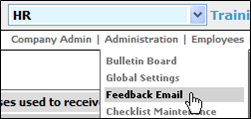
Fig. 2 - Administration drop down
- Within the next area set up any important contacts that users may need whilst using Fourth's People and Payroll solution.. Enter the correct Email Address for them and how they should appear on the feedback options within the Description area:
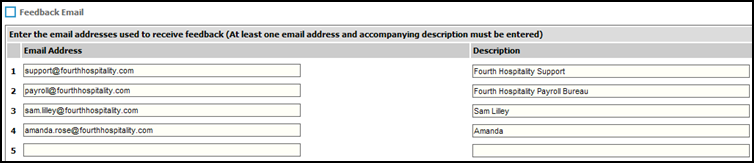
Fig. 3 - Feedback email window
- Click on the 'Save' button on the right hand side.

Fig. 4 - Save button
- To check that they are being displayed correctly click on the 'Feedback' link from the static links on the top right hand side:

Fig. 5 - Feedback link
- Check that they are being sent to the correct email addresses by sending a test email to all of the contacts:
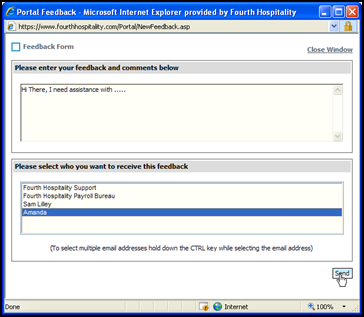
Fig. 6 - Feedback pop up window

Comments
Please sign in to leave a comment.