How to Set Up Username & Password Rules
Log into Fourth’s People & Payroll solution and select the 'HR' module from the drop down.
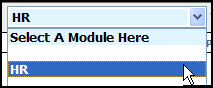
Fig. 1 - Module drop down
Select Global Settings from the 'Administration' drop down.
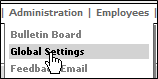
Fig. 2 - Administration drop down
From the options that appear select to 'Edit Username & Password Rules'.
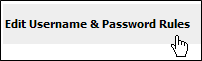
Fig. 3 - Edit username and password rules link
Username Rules:
- Set the minimum no. of character for all usernames.
- Tick the box if the username should not contain keywords (see example below)*.
- Tick for all usernames to contain a digit.
- Tick for all usernames to contain a capital letter.
- Tick for all usernames to contain at least one lower case letter.
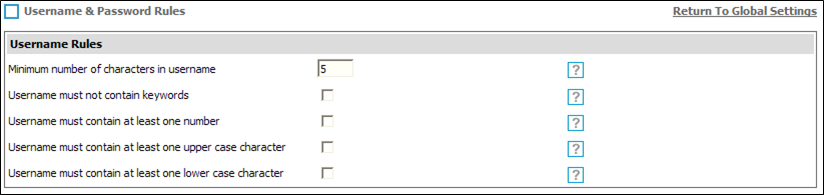
Fig. 4 - Username rules
Examples of Keywords:
Admin, Administrator, Manager, Employee, Payroll, Superuser, Password, 12345, qwerty, Company Name, Employee’s Forename, Employee’s Surname, Employee’s date of birth (DDMMYY).
Password Rules:
- Set the minimum no. of characters for all passwords
- Tick the box if passwords should not contain keywords (see example above).
- Tick for all passwords to contain a digit.
- Tick for all passwords to contain a capital letter.
- Tick for all passwords to contain at least one lower case letter.
- Select how often passwords need to be reset; for security purposes an expiration of months rather than years is recommended.
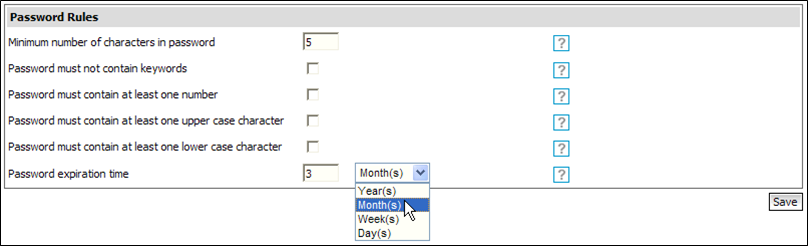
Fig. 5 - Password rules
Remember to Save any changes.

Comments
Please sign in to leave a comment.