How to run a report
- Select the module from which to extract a report, as there are reports available in all modules on Fourth’s People & Payroll solution depending upon access rights.
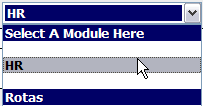
Fig. 1 - Module drop down
- The last drop down in each module is ‘Reports’, select ‘View Reports’.
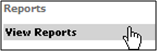
Fig. 2 - Reports drop down
- Each module has differing reports, select the report to run from the list:
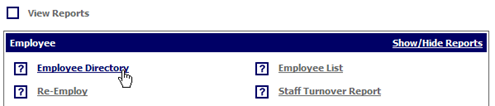
Fig. 3 - Report options
- For assistance with which report to run hover the mouse over the question mark icon:

Fig. 4 - Assistance question mark
- This will bring up a help section on the far right, detailing what is contained in the report:
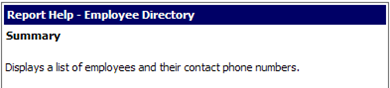
Fig. 5 - Report Summary
- To run the report click on the underlined title:
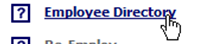
Fig. 6 - Accessing report
- Some reports can be viewed on the screen or exported, select either / or:

Fig. 7 - Viewing options
- Then click ‘Run Report’.
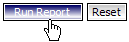
Fig. 8 - Run report
- When the on screen version is selected the report will open up in a program called ActiveX, if not installed the system will prompt it to be downloaded for free:
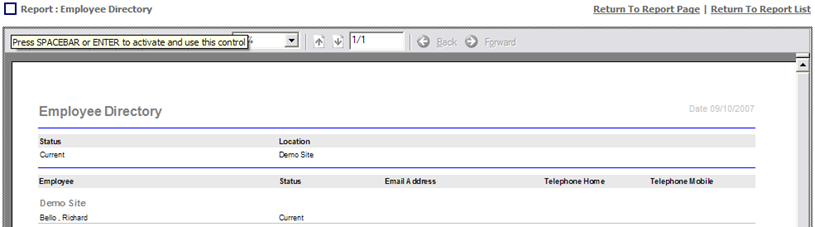
Fig. 9 - Active X download
- When the ‘Text File (* csv)’ option is selected the system will prompt for the file to be downloaded:
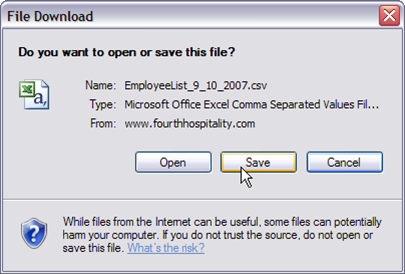
Fig. 10 - Download screen
- When prompted save the file to the computer:
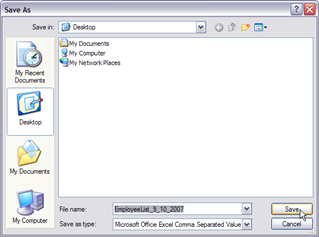
Fig. 12 - Saving files onto your computer
- Some of the reports on Fourth’s People & Payroll solution are available to ‘Export to Excel’, this will appear as a link on the top right hand side of the screen:

Fig. 13 - Exporting files
- For the ‘Export to Excel’ to work the ‘Search’ button has to be clicked first to return the data:
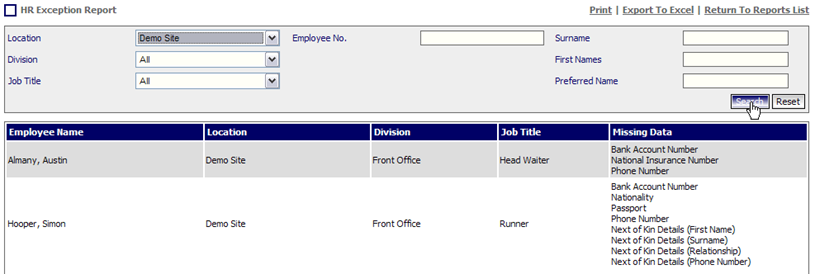
Fig. 14 - Search button
- Once the data appears on the screen click on the ‘Export To Excel’ link.

Fig. 15 - Export to excel
- When prompted save the file to the computer, which will allow all Excel functions to be used / if ‘Open’ is chosen right click on the mouse to delete columns etc:
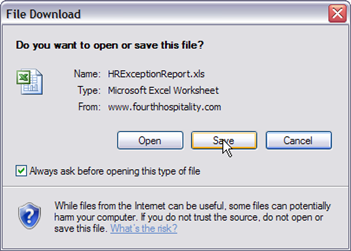
Fig. 16 - Saving excel files
- At any time leave the report that is being run by clicking the ‘Return to Report List’ link:
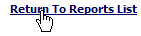
Fig. 17 - Returning to reports

Comments
Please sign in to leave a comment.