Overview
The employee batch update can be used to update multiple employee’s attributes simultaneously. The attributes may be who the employee reports to, their salary and hourly rates. It can also be used to update the national minimum wage compliance.
Locating the Employee Batch Update
To access the employee batch update, from the home page first select the HR module. Within the HR module page, at the top hover over the “employees” tab and select “employee batch update” as shown in Fig.1.
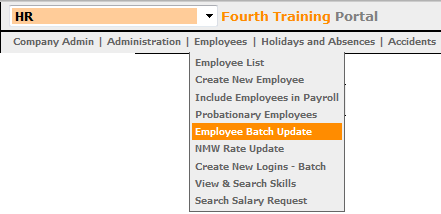
Fig.1 – Locating the Employee Batch Update
Using the Employee Batch Update
The purpose of this feature is to enable the user to quickly and effectively update employee’s attributes.
-
Go to HR > Employees > Employee Batch Update
-
Filter the search by using the fields available, such as 'Location' and 'Reports To'
When selected, the search results will be limited by the selection within the drop-down.
The option of No Manager will also be available to easily identify employees that currently have no line manager assigned – see Fig.3
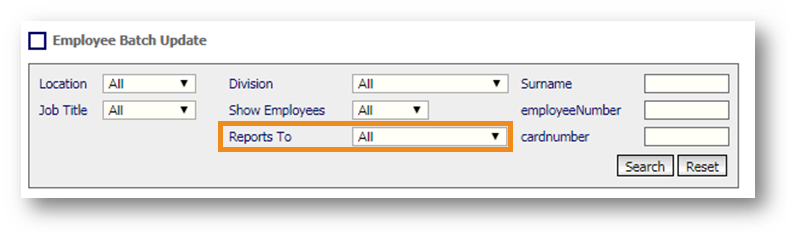
Fig.2 – New ‘Reports To’ drop-down
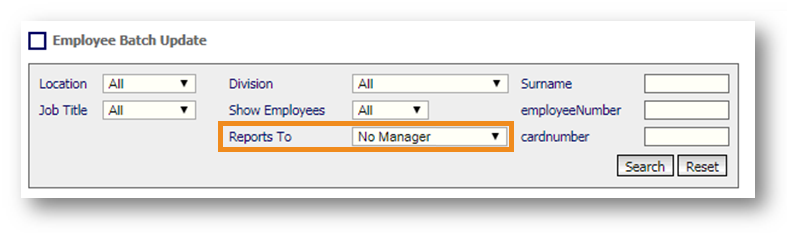
Fig.3 – ‘No Manager’ selected as ‘Reports To’
- Select the required Employees
- Select the Employee Attribute to change
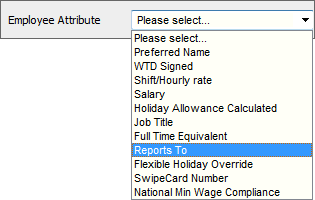
Fig.3 – Selecting Employee Attribute
Once the attribute has been selected, a drop down box will appear to the right of every employee within the list.
- To change the attribute for all employees at once, select an option from the drop-down at the top of the list
- Select Apply
All employee drop-down boxes will update.
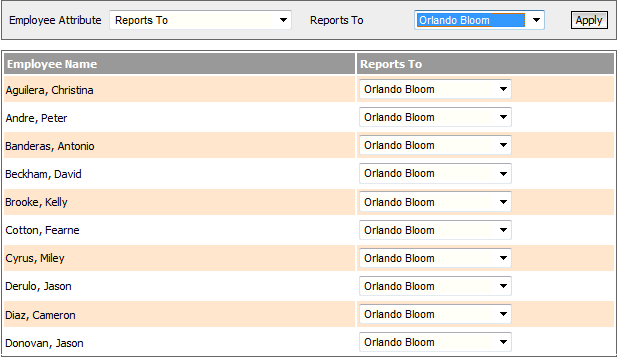
Fig.4 – Updating Employee Attributes

Comments
Please sign in to leave a comment.