Overview
This article describes the process of creating Wage Targets for specific locations in HR & Payroll in order for the Rota Wage Cost (£) and Rota Wage % to update automatically when employees who are shift/hourly paid are scheduled in the rota. This allows the displaying of whether these targets are over (displayed in red) or under (displayed in green).
Process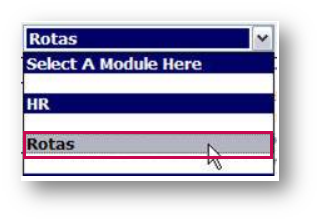
The ‘Wage Target %’ needs to be set for each individual location on the portal.
To do this:
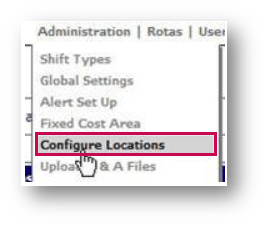
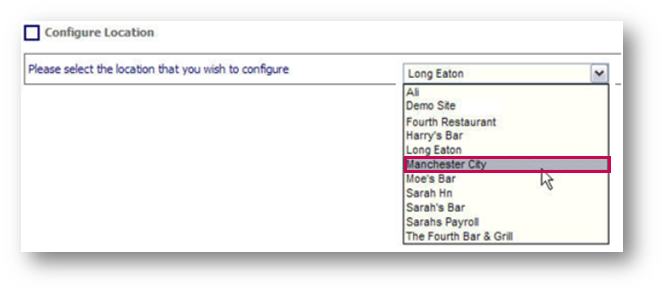
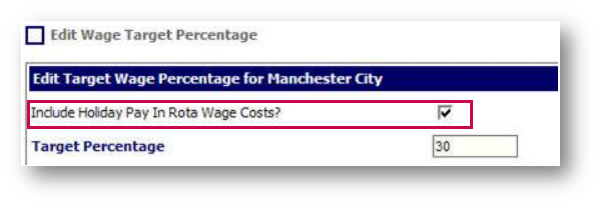
Please note: The total percentage then needs to be broken down over all the divisions within that one location.
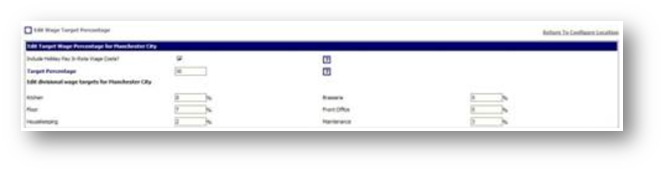
If the totals for all divisions do not add up to the total in the Target Percentage field, the system will not allow it to be saved.
The percentage will appear as a total on the Location's rota, seen in Fig.6.

Fig.6 – Wage Target
Please note: When employees who are shift / hourly paid are then scheduled on to work within the rota, the ‘Rota Wage Cost’ will increase, and the ‘Rota Wage Percentage’ will highlight in Green if under budget, and red if over the wage cost percentage set for that location, seen in Fig.7.
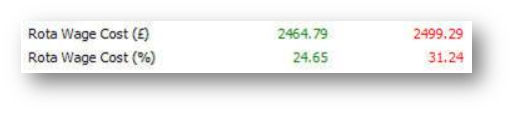
This article describes the process of creating Wage Targets for specific locations in HR & Payroll in order for the Rota Wage Cost (£) and Rota Wage % to update automatically when employees who are shift/hourly paid are scheduled in the rota. This allows the displaying of whether these targets are over (displayed in red) or under (displayed in green).
Process
- Log into the portal and select Rotas from the drop-down menu
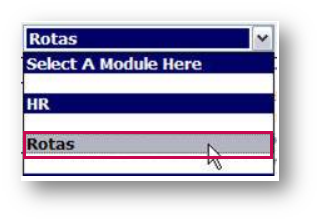
Fig.1 - Rota Module
The ‘Wage Target %’ needs to be set for each individual location on the portal.
To do this:
- Select Configure Locations from the Administration drop-down menu
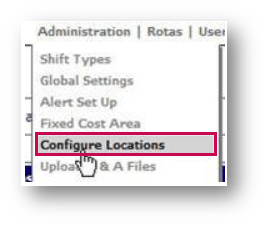
Fig.2 – Configure Locations
Please note: Wage targets can only be set by employees with this particular access level.- Select the specific Location to set up with wage targets from the drop-down list
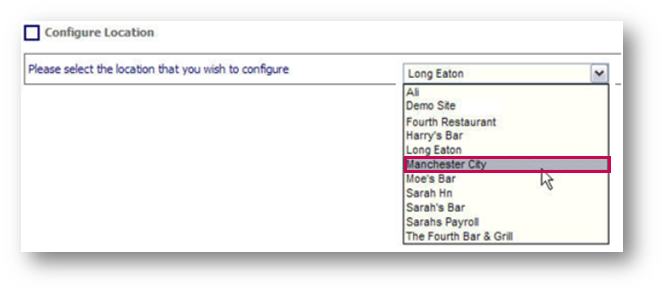
Fig.3 - Select Location
- Choose whether to Include Holiday Pay In Rota Wage Costs
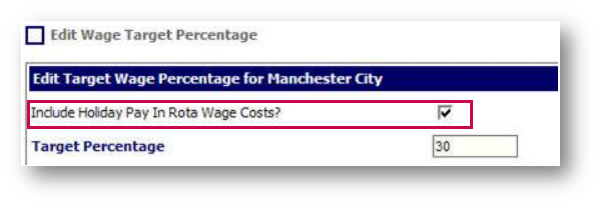
Fig.4 - Edit Wage Targets at location level
- Enter the Target Percentage target for the location as a whole
Please note: The total percentage then needs to be broken down over all the divisions within that one location.
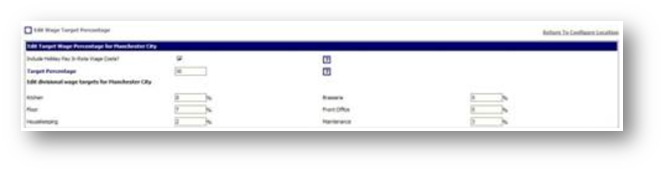
Fig.5 - Edit Wage Target Percentage at Divisional Level
If the totals for all divisions do not add up to the total in the Target Percentage field, the system will not allow it to be saved.
- Select Save to save the targets to the location
The percentage will appear as a total on the Location's rota, seen in Fig.6.

Fig.6 – Wage Target
Please note: When employees who are shift / hourly paid are then scheduled on to work within the rota, the ‘Rota Wage Cost’ will increase, and the ‘Rota Wage Percentage’ will highlight in Green if under budget, and red if over the wage cost percentage set for that location, seen in Fig.7.
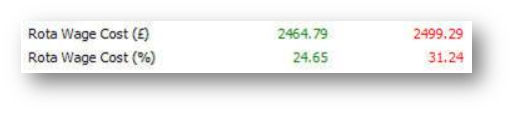
Fig.7 - Rota Wage Cost Colour Coding

Comments
Please sign in to leave a comment.