How to Assign & View Employee Skills
- Find the employee by searching in the HR Module.
- In the Employee Summary, under the ‘Employee HR Info’ tab, select ‘Skills’ from the drop down menu.
- This will take you into the skills for this particular employee. Any previous records will be listed.
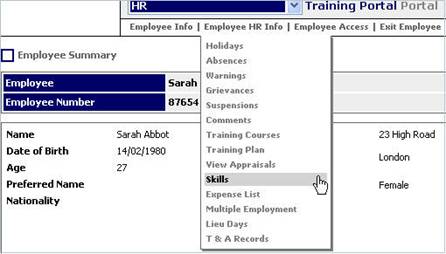
Fig 1. Employee HR Info Menu
- To create a new skill, click on ‘Create a New Skill’ in the top right hand corner of the page.
- From the drop down menu available, choose the relevant skill. These are created by your system administrator.
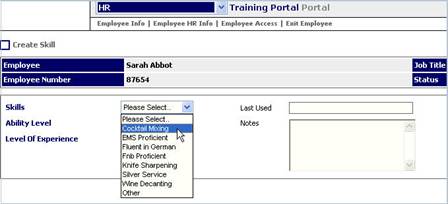
Fig 2. Select Skill
- The ‘Ability Level’ must also be selected from the options on the drop down menu.
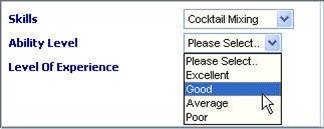
Fig 3. Choose Ability Level
- The ‘Level of Experience’ must also be selected from the options on the drop down menu.
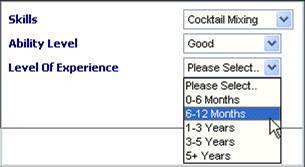
Fig 4. Select Level of Experience
- Click on ‘Save’ on the bottom right hand corner of the screen.
- Each skill associated with this employee will be recorded on the next page.
- These records can be amended or deleted by clicking on the relevant line and editing or selecting the delete button, and clicking on ‘Delete’.

Fig 5. List of Associated Skills
- To view an employee’s skills on the rota, click on their name, and a pop up box will appear showing the information on the skills recorded.
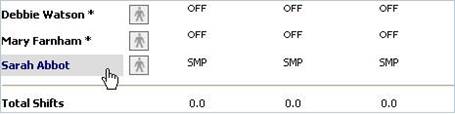
Fig 6. View skills on Rota

Comments
Please sign in to leave a comment.