Overview
Through the Applicant Tracking System (ATS), it is possible to conduct Right to Work (RTW) checks through the TrustID Fourth Cloud app. This article will guide through the process of conducting these checks on new job applicants.
To find out how RTW checks can be conducted on current employees, please see WFM - ATS: Completing Right To Work Checks for Current Employees in TrustID.
For FAQs on the RTW check using TrustID please see WFM - ATS: FAQ Right to Work Checks via TrustID.
How does the RTW Check work?
To hire an employee via the Fourth ATS, a successful RTW check is required. Without the check the candidate cannot be progressed to the onboarding stage, and therefore cannot become an employee.
The checks are carried out by a 3rd party provider called TrustID.
RTW checks are conducted via the TrustID Fourth Cloud app on a mobile or tablet device with a built-in camera. The app requires a picture to be taken from the documentation providing proof of the applicant’s eligibility to work in the UK, e.g. a Passport. The only exception to this, where no picture needs to be taken, is an RTW check using an EU Share code.
The image or RTW check details are submitted to TrustID, who conduct the RTW checks. The ATS Candidate ID is used as a reference for TrustID and links the RTW check with the correct job applicant.
The result of the check will be available within the ATS. Users do not need to go back into the app to see the result.
Photocopies are not required, and the documentation images are not held on the manager’s device or on the ATS, those details are only held by TrustID. The PDF validation report, confirming the RTW status of a candidate, is transferred directly into the HR system.
Accessing the TrustID app
To access the TrustID app via Single-Sign-On through the Fourth app, the TrustID app needs to be downloaded on the Android/iOS mobile devices that are used for the RTW checks.
To download the app:
- Go to the Google or Apple Store and search for the TrustID Fourth Cloud app
Fig.1 – TrustID App in the App Store
Once downloaded, TrustID can be accessed via the Fourth app.
- To do so, go to All Applications and select the TrustID icon
Fig.2 – All Applications within the Fourth App
Fig.3 – TrustID Application
Homescreen of the app
After accessing the TrustID app, the homescreen will display. The following options can be selected:
- Select My Scan to view all historical RTW checks and their status (Continuous Passed or Rejected Failed) conducted by your own account and within the last 90 days
- Select New from the My Scan Section to conduct a new RTW check
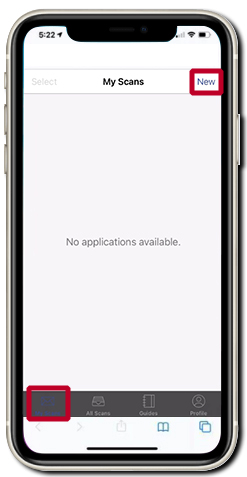
Fig.4 – ‘My Scans’ and ‘New’ Option
- Select All scans to view all RTW checks and their statuses conducted by the company within the last 90 days
Please note: Access to the All Scans section is based on user permission.
Fig.5 – All Scans Screen
- Select Guides to access helpful information on RTW checks provided by TrustID
Fig.6 – Guides
-
Select Profile to view a User Profile
Fig.7 – User Profile
Conducting a new RTW Check
- Select New from the My Scan section
- Select the Document Type to be used for the check
Fig.8 – Document Types
For most RTW check documentation, a photo needs to be taken of the document, as shown in the example of a UK passport in Fig.9 to Fig.11
- Select Passport
Fig.9 – Passport Option
- Select Take Photo
Fig.10 – Take Photo
This will activate the camera on the device.
- Take a photo of the whole passport page
Fig.11 - Taking a photo of the passport
This is uploaded directly to TrustID. The photo is not saved on the device used.
- Select Use Photo if the image is good, or Retake if the photo is blurry or if the whole passport page is not visible
Fig.12 - Passport upload options
- Select Next to proceed
Fig.13 – Next Button
- Select Add and follow the above instructions if the candidate requires additional documents to be checked
- Select Skip if the candidate does not require additional documents to be checked
Fig.14 – Add and Skip Buttons
Linking the RTW Check with the ATS Candidate
The RTW check can be conducted through the ATS platform without using the external application. When you select the Right to Work Checks step in the process, the screen in Fig. 15 will appear
Fig.15 – Candidate ATS Page
Completing Face-to-Face Questions
Additional questions must be completed before the RTW check can be completed.
Please note: These questions can only be completed face-to-face with the candidate.
- Select the appropriate answer to each question to progress the RTW check
Fig.17 - Example question
Completing an RTW Check
- Select Finished: Upload document once all questions have been answered
This will submit the RTW check to TrustID and direct the user back to the TrustID ‘My Scans’ page.
Fig.18 – Finished: Upload Document Button
When can an RTW Check be submitted?
RTW checks can be submitted at any time.
TrustID’s service hours (excluding public holidays) are:
08:00 - 00:00 (UK Time) - 7 days a week.
Outcomes
There are 3 possible outcomes:
Continuous: The candidate has the right to work in the UK and there is no expiry date on this.
Time Limited: The candidate has the right to work in the UK for a limited period of time.
Failed: The candidate does not have the right to work in the UK.
What happens if the RTW is unsuccessful?
TrustID will send a message informing the app user that there was an issue with the specific RTW Check. Depending on the individual Company’s setup, contact either TrustID or the company's HR/Recruitment Team.
Based on the RTW outcome, a manager may want to decide to not further progress with an application. TrustID will not regret any applications due to the RTW check outcome automatically.
Regretting an application is an action that the hiring manager involved in the application process will have to do themselves as part of their legal obligation.
However, TrustID will automatically report all fraudulent documents to the responsible government agencies
Can an EU share code be used to conduct an RTW check via TrustID?
Yes, more details can be found here: ATS Release Note - Document Preview, Online Share Code RTW Checks, Postgraduate and Scottish Student Loans.
Can TrustID be used to check the RTW status for current employees?
Yes, more details can be found here WFM Release Note - Applicant Tracking System: Completing Right To Work checks for Current Employees in TrustID

Comments
Please sign in to leave a comment.