How to Use uploaded Document Templates
- Log into Fourth's People and Payroll solution and from the dropdown menu select the ‘HR’ module.
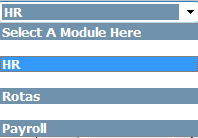
FIG 1 Select HR Module
- Select either of the links to the ‘Employee List.
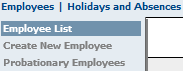
FIG 2 Select 'Employee List'
- Select the employee from the list that the document needs to be created for.
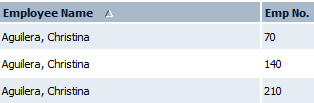
FIG 3 Select from employee list
- Then from the first dropdown ‘Employee Info’, select ‘Document Management’.
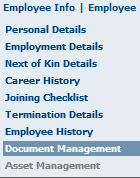
FIG 4 Employee Info
- Within this screen will be a list of all the templates uploaded for the company, e.g. ‘Contract’ or ‘Offer Letter’.
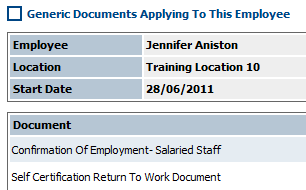
FIG 5 Listed templates uploaded for the company
- Click on ‘View’ to be able to view the mail merged document.

FIG 6 View Mail Merged Documents
- A pop up will appear requesting that the file is either opened or saved to the computer, select one of these options.
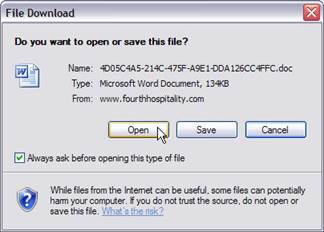
FIG 7 Pop Up Window
- The document will open up in an additional screen, from where it can be edited similarly to a word document by using the tools at the top right hand side of the screen.
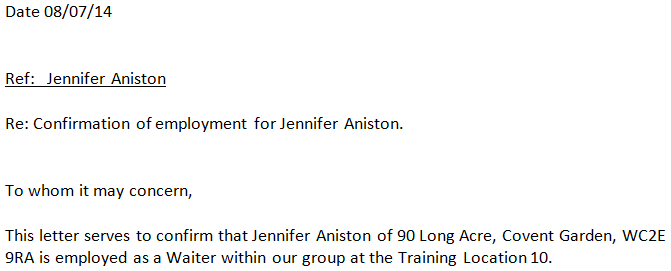
FIG 8 Mail Merged Document
- Once the amendments to the document have been made, it can be printed from the ‘Print’ link on the top right hand side.

FIG 9 Print
- Once finished simply select ‘Close’.

Comments
Please sign in to leave a comment.