Overview
The Bulletin Board functionality is used to display important information that is seen by employees when they log into the portal. Multiple Bulletins can be created and can be made inactive if no longer required.
This article describes the process of creating, populating and removing Bulletins.
Creating Bulletins
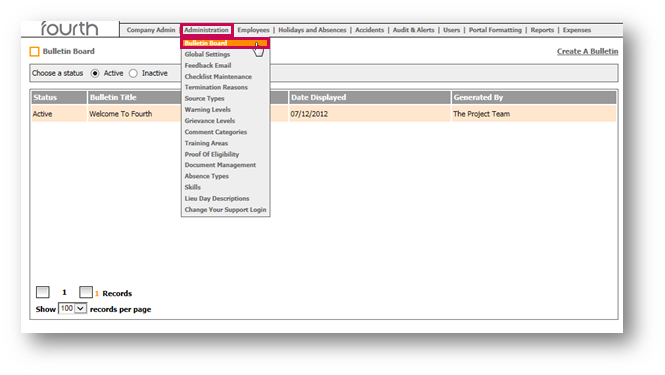
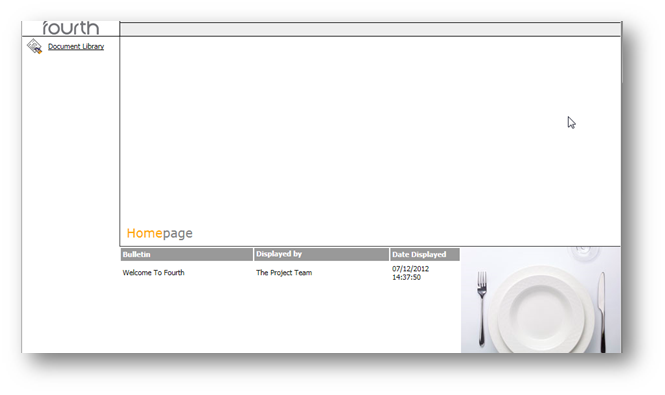
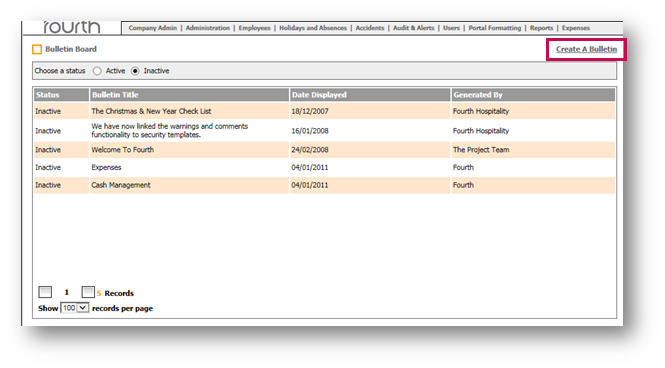
Please Note: Any fields in bold are mandatory.
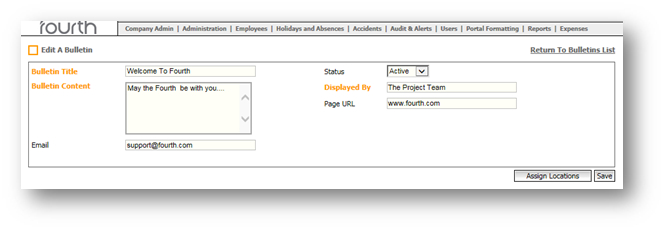
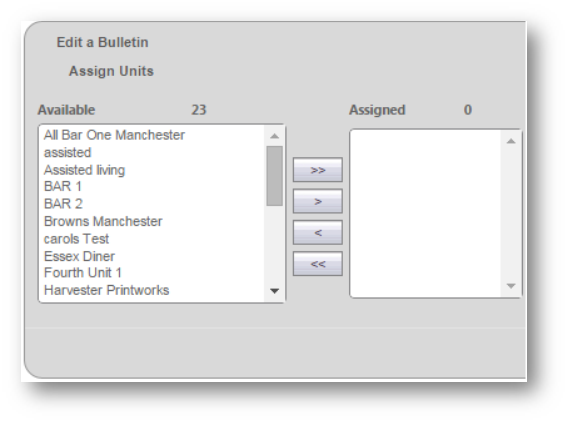
Removing a Bulletin
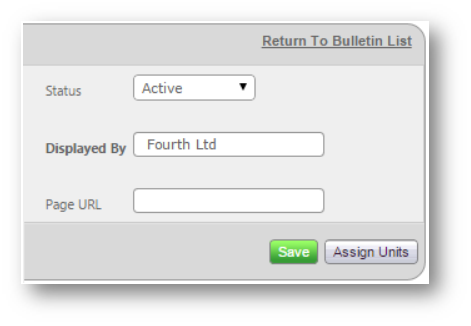
The Bulletin Board functionality is used to display important information that is seen by employees when they log into the portal. Multiple Bulletins can be created and can be made inactive if no longer required.
This article describes the process of creating, populating and removing Bulletins.
Creating Bulletins
- Go to HR > Administration > Bulletin Board
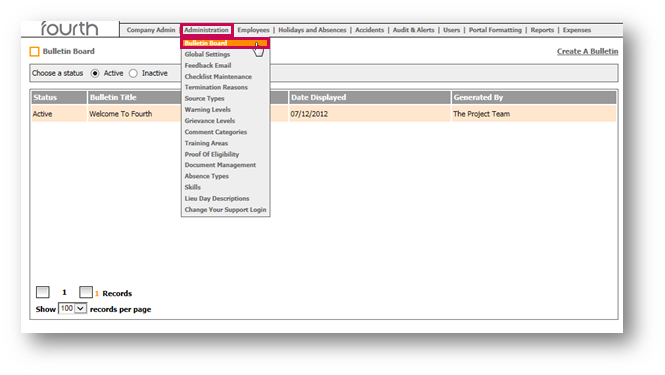
Fig.1 – Bulletin Board in the Administration drop-down
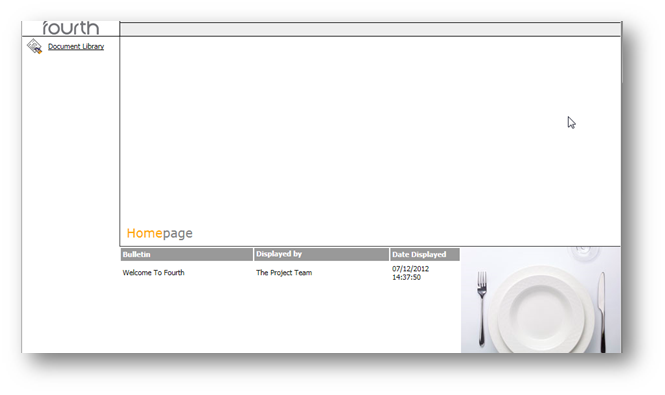
Fig.2 – Bulletin Board Home Page
- Select Create A Bulletin
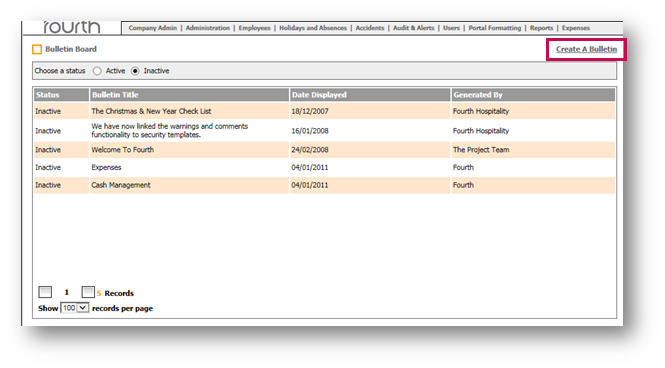
Fig.3 – Bulletin Board List
- Enter a Bulletin Title and Bulletin Content
- If an email address is available, also enter this into the Bulletin
- Set the Status to either Active or Inactive
- Enter who the Bulletin is Displayed By and if applicable, provide a Page URL
- Select Assign Locations
Please Note: Any fields in bold are mandatory.
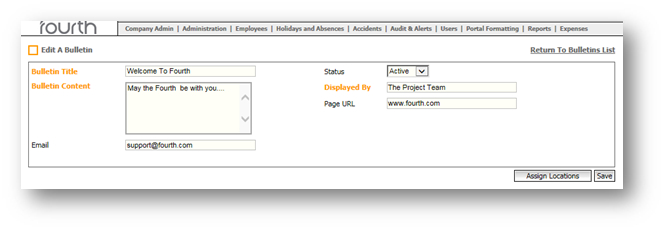
Fig.4 – Editing a Bulletin
- Using the arrows, select the relevant Locations that the Bulletin is to be assigned to
- Once complete, select Save and the Bulletin will be viewed at the selected locations
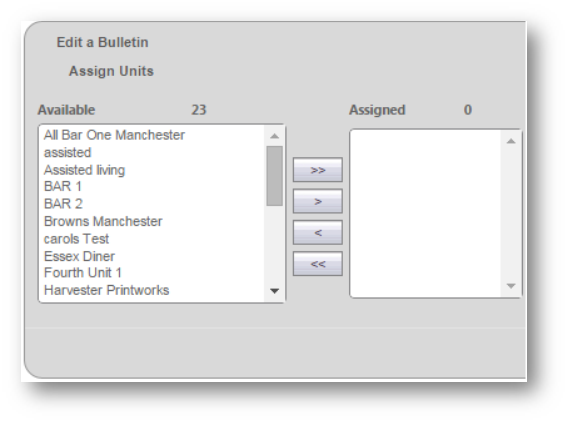
Fig.5 – Assigning Locations
Removing a Bulletin
- To remove the Bulletin, go to Setup > All Options > Company Admin > Bulletin board > select Bulletin
- Using the drop-down options, change the Status of the Bulletin to Inactive
- Select Save to complete
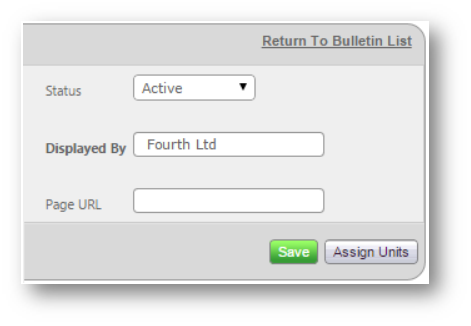
Fig.6 - Save
For more articles on the Administration drop-down menu, please see - WFM - Getting Started WFM Administration

Comments
Please sign in to leave a comment.