Contacts are a feature within Logbook that allows users to save contact information for easy access. For example, add entries for your vendors or maintenance companies.
This article will review how to manage contacts from the Above Store Console (ASC). This allows ASC users to create or edit contacts for multiple locations within the company. Please see this article for more information on how Contacts appear at the store level.
Logbook Contacts in the Above Store Console
In HotSchedules, while using your Above Store Console account, you have the ability to create and save contacts to any of the stores in your hierarchy.
To add contacts to the Above Store Console follow these steps:
- Log into your HotSchedules Above Store Console account and hover over the Configure tab. This will display an option that says Contacts along with any other permissions that may have been enabled for your account. To begin adding contacts, click this option.
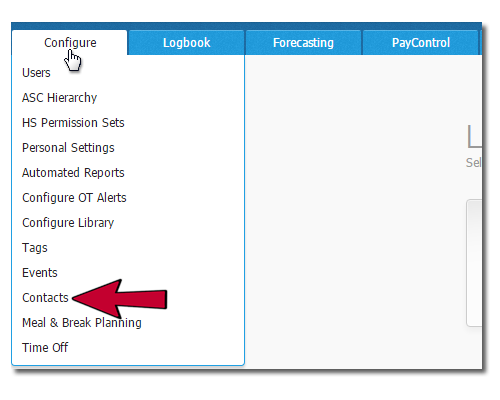
- On the contacts page you will see any previous contacts that have been created as well as an Add Contacts and Delete Contacts option. To learn more about deleting and editing contacts go here.
- To add a new contact, click Add Contacts.
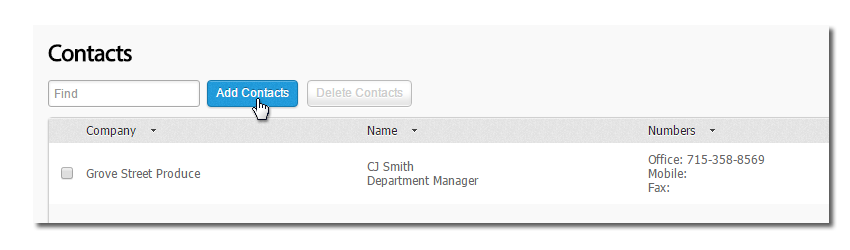
- The Add contact page will display different fields that can be filled out. Be sure to fill this out with all pertinent information related to the contact being added.
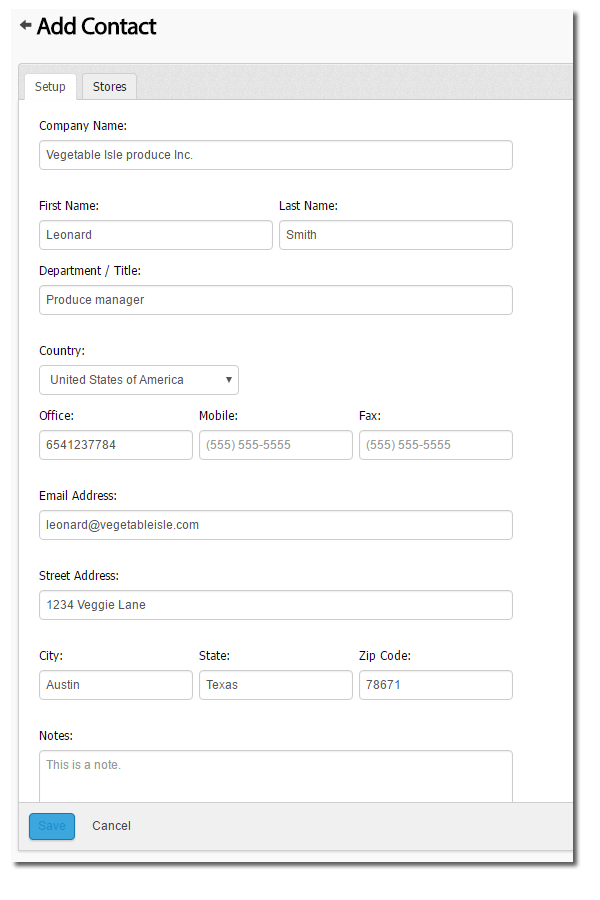
- Once you are finished setting up the details for your new contact, select the Store tab. This will allow you to assign the contact that you created to any of stores you have access to.
- Once you have chosen the stores you would like to use, click the save option at the bottom of the page. This will assign the new contact to that selected store.
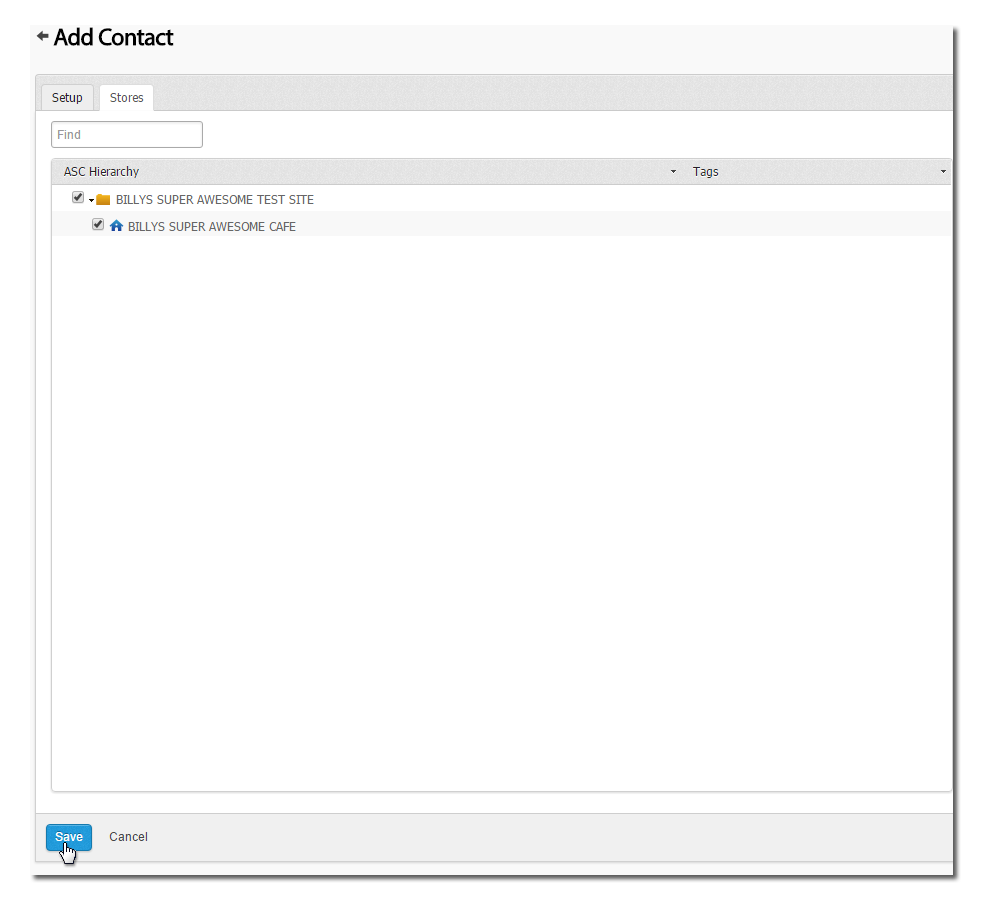
Additional Resources
Self-Guided Walk Through - Please make sure you are already logged into your Above Store Console account in this browser.

Comments
Please sign in to leave a comment.