Above Store Console users are able to post surveys for their staff to take when they access their HotSchedules accounts. Surveys show up as a preload when users next log into HotSchedules.
Sample Survey:

Follow these steps to create a new survey:
- Log into a HotSchedules account with Above Store Console access.
- Hover the mouse over the Communication tab at the top of the page, and then the Surveys tab. Select Create/Edit.

- Select the orange Add New button on the right-hand side of the next screen.
- Under Survey Setup, fill out a Name for the survey. you can also add a description and anything else that will help clarify things for your staff.
- You can add as many questions as you want by clicking Add Question each time.
- After you have typed out your question, select Add Option to add an answer choice. Repeat the process to add all options.
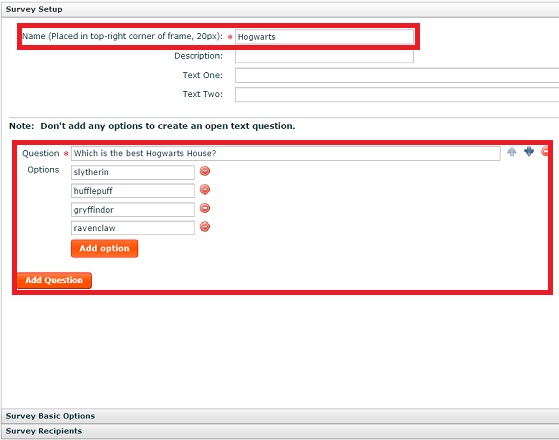
- Under the Survey Basic Options section, select the date range for how long you want the survey to display to users.

- Under the Survey Recipients section, you can select who will receive the survey upon logging in.
- Store allows you to specify entire stores who will see the survey.
- Job or Schedule allow you to only show this survey to users with those jobs or schedules.
- Permission allows you to specify a specific permission as a qualifier for seeing the survey. (Ex. Anyone with access to post schedules).
- Once done configuring the survey, you can select Save if you want to publish the survey later, or Publish if you want it to immediately take effect.
- To view the results of your surveys, simply click the Show Results button next to the survey you want the results for on your list of surveys

- The other two icons on this page allow you to create a new survey based on an existing one (icon shaped like two pieces of paper), or force expire a survey before its set time (red icon).
ASC - Surveys
Comments
Please sign in to leave a comment.