Overview
MacromatiX Mobile Transfers allow a restaurant to accurately track stock when it is sent between restaurants or a central warehouse. Mobile Transfers offers a manager a range of insights and assurances throughout the entire transfer process. From visibility on transfer item stock levels, to being able to select from restaurants in a pre-approved transfer zone, and from recording stock temperatures, to improved accountability through electronic signatures, Macromatix Mobile transfers is a full service mobile solution for restaurants.
Best practices for approving transfers are as follows:
-
Focusing on accurate inventory management will reduce the need for transfers
-
The requesting manager should call the sending restaurant to request the transfer
-
The sending manager creates the transfer in MacromatiX
-
The requesting manager can approve or reject the transfer in MacromatiX
A practical restaurant operations goal would be to reduce the need for transfers by using MacromatiX to manage restaurant inventory accurately.
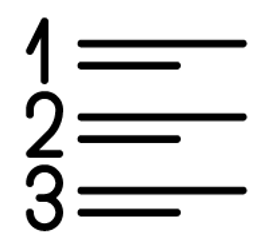 Steps
Steps
- Log into the MacromatiX Mobile site directly on a mobile device and from the Menu select Inventory Transfer (Fig.1)
- Select Pending
Fig.1 - Mobile navigation
If there are any transfers requests that are pending approval, they will appear on the Pending page.
-
To review the transfer request details select View (Fig.2)
Fig.2 - Pending transfer
- To review each transfer items details, select the item and it will shade blue. A panel on the right will display the Item Details (Fig.3)
Fig.3 - Transfer details
- Select ACTIONS and choose one of the following options:
|
|
|
|
Fig.4 - Confirm transfer approval
Fig.5 - Confirm transfer rejection
Transfer History
- Log in to the MacromatiX Mobile site directly on a mobile device and from the Menu select Inventory Transfer (Fig.6)
- Select History
Fig.6 - Mobile navigation
On this page you can use the following fields to review the Transfer history:
Type in a Restaurant here to find any transfer to/from that restaurant
Select the down arrow to choose a date range
Select VIEW to see the transfer details
Related Articles
Take a look at our other articles for MacromatiX Mobile Inventory
MacromatiX: Mobile Waste - Recording Waste
MacromatiX: Mobile Transfers - Creating a Transfer
MacromatiX: Mobile Travel Path - Manage Locations
Printable Guides
Coming soon.
Training
Talk to your MacromatiX account manager or send us an email if you are interested in learning more about our MX Masterclass sessions for Restaurant Users, Area Managers, Franchisee's or Head Office Administrators.

Comments
Please sign in to leave a comment.