Summary
Select the release feature from the table below to be taken directly to that section of the release note.
| Feature 1 | Feature 2 | Feature 3 |
|
Add Recipes and Menus to Published Menu Cycles Central users with the required permission can add recipes and menus to published menu cycles. |
Copy Meal Periods from Past Dates Meal periods on past dates can now be copied to future dates. |
Three reports have had minor display adjustments. |
Release date for all features: September 29th 2022
Add Recipes and Menus to Published Menu Cycles
- Enabled by Default? - No
- Set up by customer Admin? - Yes
- Enable via Support ticket? - No
- Affects configuration or data? - No
- Roles Affected: - Central users who select updates for local menu cycles
What's Changing?
This functionality will allow the updating of published menu cycles without the need to unpublish, copy and republish the menu cycle for which an update is required.
Reason for the Change
Increases efficiency; saves time for Central users by simplifying the update process. Saves additional 'planning data' entry time for Local users as well.
Customers Affected
Optional. Available to all organisations using the Menu Cycles app.
Release Note Info/Steps
Configuration
Central users require 'Update MC' permission to be enabled within one of their RME user groups to have access to the new functionality. Once this permission is enabled, the Central user can access the Update MC tab.
Path
- Log in as a Central user
- Select a published menu cycle
- Check the menu cycle dates to ensure it is still active for the locations requiring an update (i.e., that the 'end date' for the location(s) is not in the past).
- Select Mass Update

Fig.1 - 'Mass Update' option
![]() The 'Select Destinations' pop-up will then display. This relates to the Update Price functionality.
The 'Select Destinations' pop-up will then display. This relates to the Update Price functionality.
- Select Cancel and the pop-up will disappear
- Then select Update MC and use the Search bar to find the required recipes or menus to include in the update
Search results will include recipes and menus that are available to the RME Group that was used to create the selected menu cycle. The example shown below in Fig.2 is for the menu cycle 'Summer Nights 2022'.
Items in the search results that are already added to the menu cycle will have a green tick mark against them ![]()
- Add recipes and/or menus to the menu cycle by selecting + Add next to them
When an item is added, the row will turn blue.
- To deselect an item, use the X button next to it
- To deselect all items, use the Discard button at the bottom right corner
- When all items for the update are selected, select Review from the bottom right corner (or use the Review now button near the top)
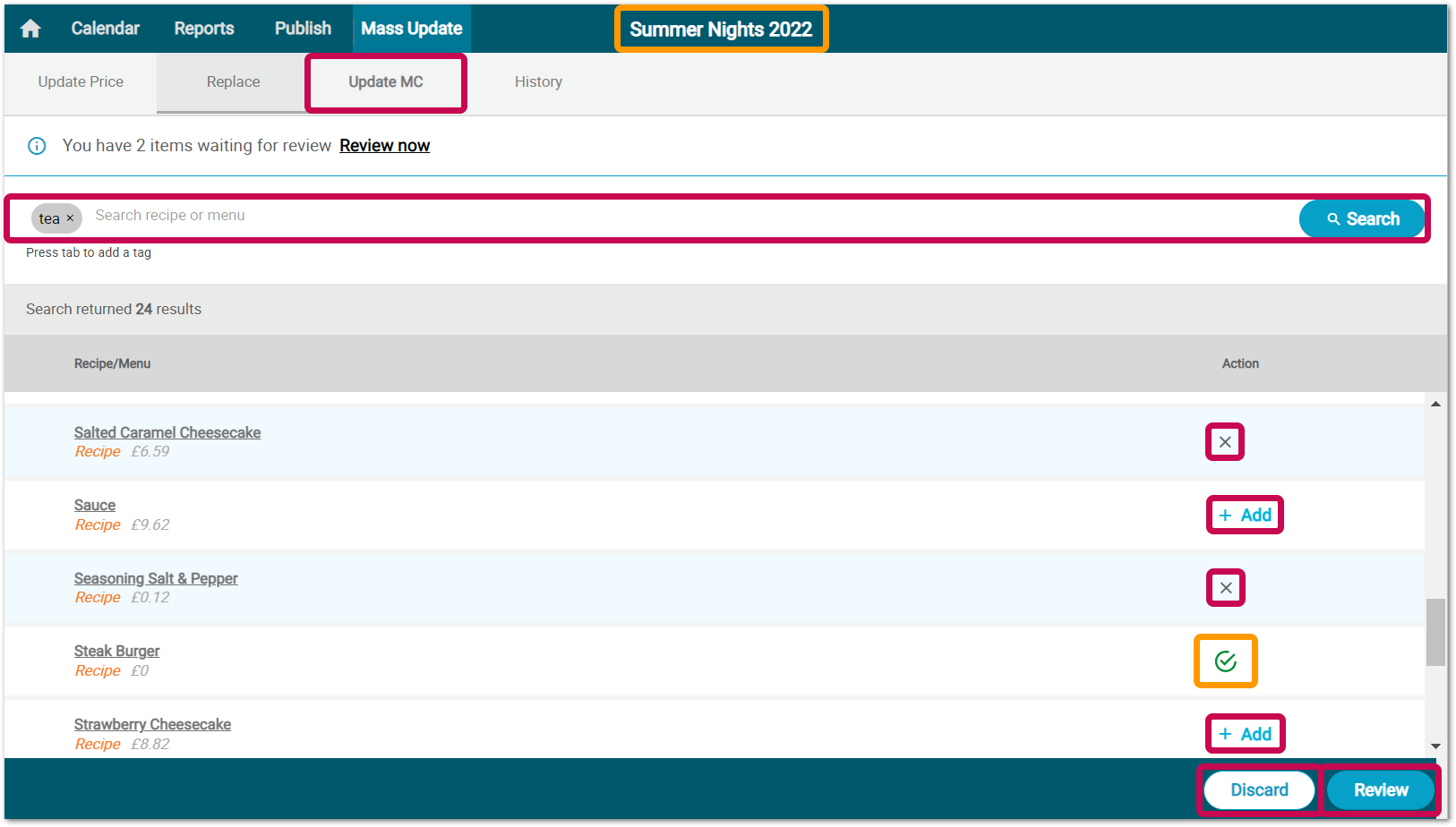
Fig.2 - Searching and selecting on the 'Update MC' tab
- On the Review screen (Fig.3), make sure that the selected updates are correct and then transmit them to the local menu cycle by selecting Publish
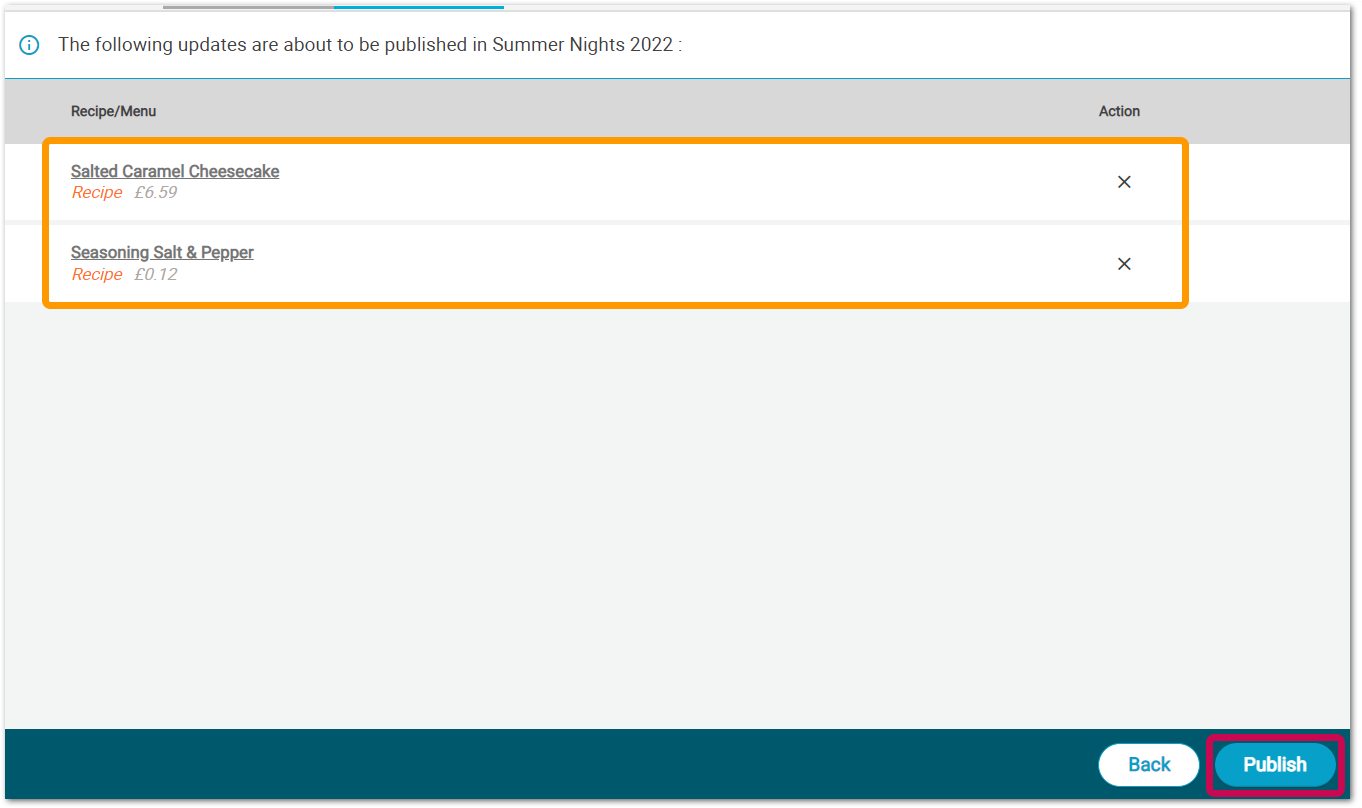
Fig.3 - Update MC, Review screen. Publish button will transmit updates to locations.
Updates will be transmitted to all menu cycles at all locations to which the selected menu cycle (e.g. Summer Nights 2022) has been previously published.
Local menu cycle 'Update' indicator and list of new items
When updates have been transmitted to a location, all of the local menu cycles will display an active 'Updated' indicator on the local menu cycle calendar screen.
![]() Local menu cycles with end dates in the past will display an active 'Updated' button but the local menu cycle will not have its end date extended via this workflow.
Local menu cycles with end dates in the past will display an active 'Updated' button but the local menu cycle will not have its end date extended via this workflow.
- To see the date and time of the most recent update, hover over this button
- To see the list of updated items (newly added via the Update MC workflow), select Updated
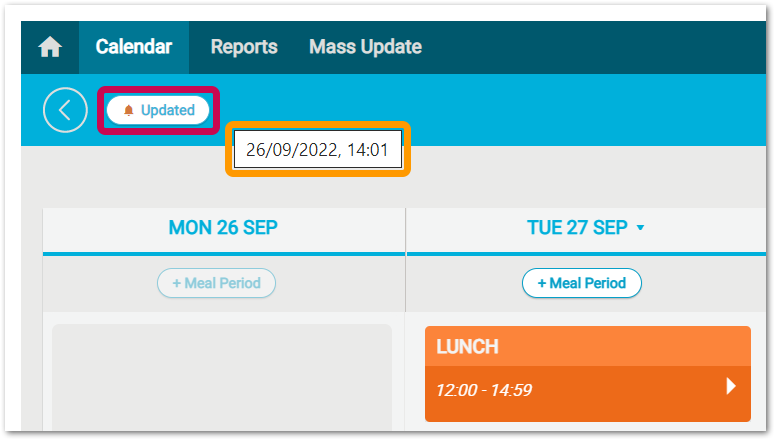
Fig.4 - Hovering over and selecting the 'Updated' button
The list of updated items will display the most recent additions first.
If there are more items in the list than can be displayed on a single page, a scroll bar will enable users to load more items.
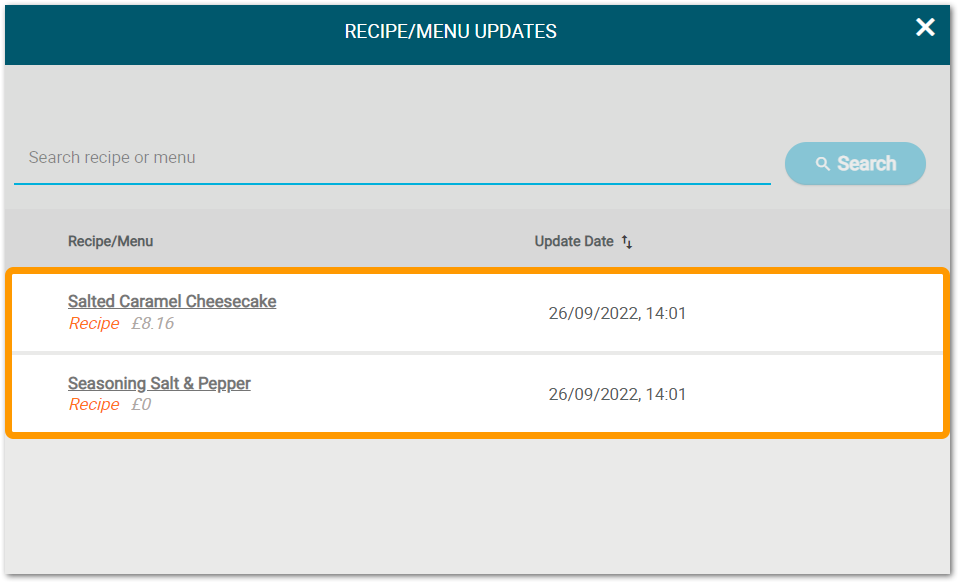
Fig. 5 - Local menu cycle list of items sent in the update from 26/09/2022
Newly available menu cycle items can then be searched for and added to calendar meal periods for the current or future dates.
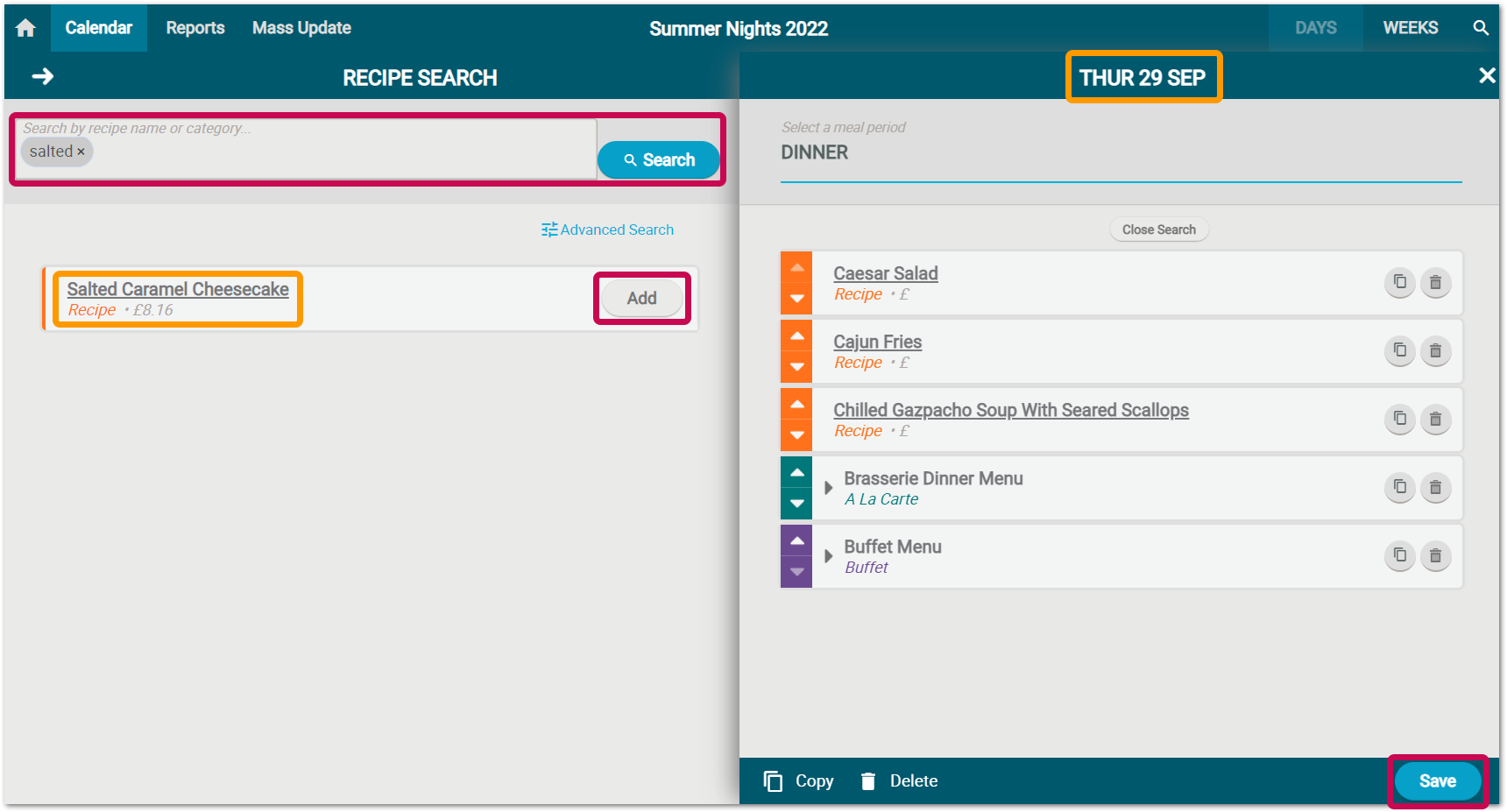
Fig. 6 - New 'update' items can be added to future dates
Additional Notes
Update MC tab
The Update MC tab is only active when the menu cycle is in a 'Published' state. It will not be active when the menu cycle is 'new' (not yet published), 'unpublished', 'archived' or 'locked'. If a Central user does not have permission to 'Update MC', the Update MC page will not function for them.
Searching
Search matches on names for: stand-alone recipes, a la carte menus, buffet menus, and recipe categories. Search results will be ordered alphabetically by name with recipes listed first, then menus.
Update MC, History tab
The History tab is always visible and enabled for the Central user. If the menu cycle has never been updated, the search on the History tab will return no results.
The order of results on the History tab is by most recent update date then alphabetically by name. Recipes will be displayed first, then menus.
Additional Resources
April 19th 2022, Release Note: RME | Menu Cycles: Extend End Date of Published Menu Cycle
Copy Meal Periods from Past Dates
- Enabled by Default? - Yes
- Set up by customer Admin? - Yes (possibly), permission can be enabled in the Inventory application
- Enable via Support ticket? - No
- Affects configuration or data? - No
- Roles Affected: - Local users with permission to edit menu cycles
What's Changing?
Meal periods from past dates - up to four weeks in the past - can now be copied to future dates in the menu cycle calendar. Before this change, the meal period 'copy' function was not available for dates in the past.
Reason for the Change
To increase flexibility for menu cycles updates and improve efficiency by allowing past 'planning' information to be copied to future dates.
Customers Affected
All customers using Local menu cycles in the Menu Cycles application.
Release Note Info/Steps
To be able to 'copy' meal periods, users must have permission to 'edit menu cycles'. For local users, this permission is configured in the Inventory application.
If a user has permission to edit menu cycles, the Copy option will be enabled in the detailed view of the meal period.
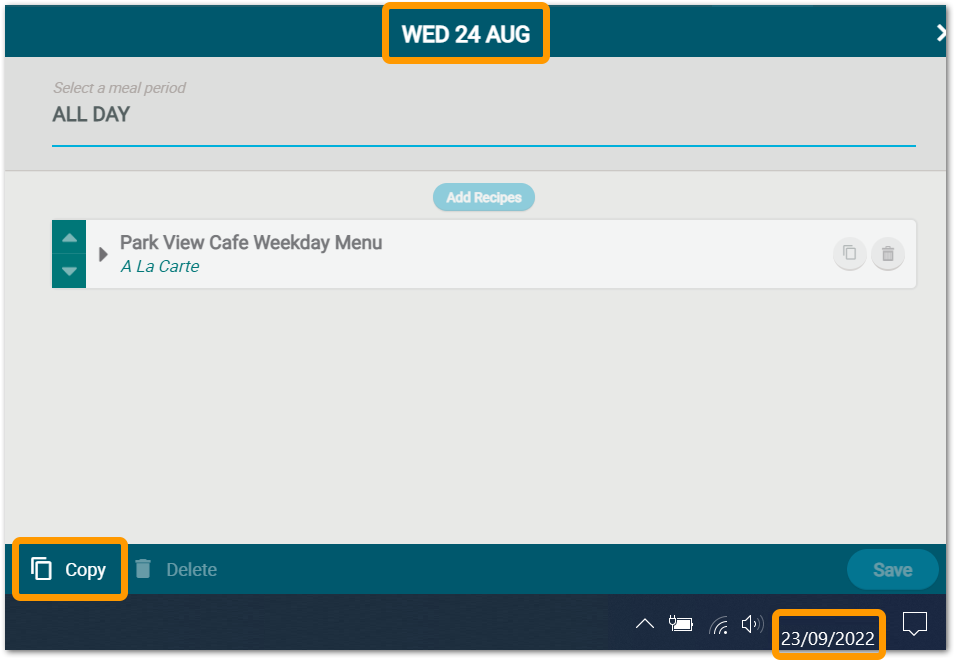
Fig.7 - 'Copy' button enabled for a meal period from a past date
Report Refinements
- Enabled by Default? - Yes
- Set up by customer Admin? - No
- Enable via Support ticket? - No
- Affects configuration or data? - No
- Roles Affected: - Users of the following Local reports: 'Allergen and Intolerance', 'Consumer Facing', 'Traffic Light'
What's Changing?
Improvements to the display of data in the following Local reports.
'Allergen and Intolerance', 'Consumer Facing', 'Traffic Light'
Reason for the Change
Increase ease of use by simplifying information displayed on the reports.
Customers Affected
All customers using these Local reports in the Menu Cycles application.
Release Note Info/Steps
The report changes are described in more detail below. These changes will be visible to all report users.
Allergen and Intolerance Report
Intolerance names have been shortened in the column headers, e.g. 'Contains Milk' has been changed to 'Milk'.
|
Previous Intolerance (Allergen) Name |
New, Shorter Intolerance Name |
| Contains Milk or Milk Products | Milk |
| Contains Eggs/Egg Derivatives | Egg |
| Contains Cereals that Contain Gluten | Cereals that Contain Gluten |
| Contains Gluten or Gluten Products | Gluten |
| Contains Peanuts | Peanuts |
| Contains Nuts or Nut Trace | Nuts |
| Contains Sesame Seed or Sesame Seed Products | Sesame Seed |
| Contains Soya | Soya |
| Contains Fish or Fish Products | Fish |
| Contains Crustaceans | Crustaceans |
| Contains Molluscs | Molluscs |
| Contains Mustard or Mustard Products | Mustard |
| Contains Celery/Celeriac Products | Celery |
| Contains Sulphur dioxide/Sulphites | Sulphur dioxide/Sulphites |
| Contains Lupin Flour/Lupin Products | Lupin |
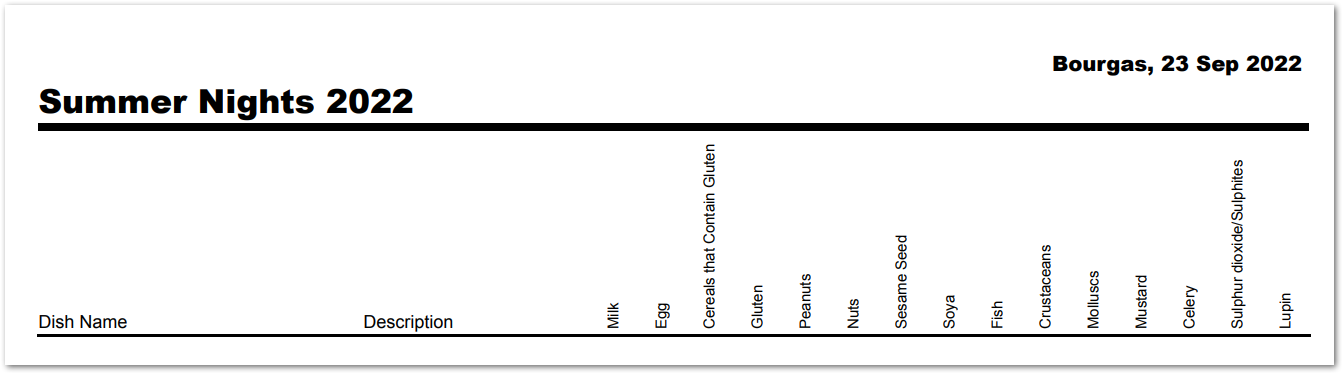
Fig. 8 - Allergen and Intolerance Report, Intolerance Values in Report Header Are Shorter
Consumer Facing Report
Where the final decimal place is populated by a '0', e.g. £2.50, this zero will now display on the report. Previously the zero was not displayed, e.g. £2.5.

Fig. 9 -Consumer Facing Report, zeros after the decimal point are now displayed in the selling price
Traffic Light Report
Decimal values for nutrients have been removed from the report. Nutrition values have been rounded to the nearest whole number.
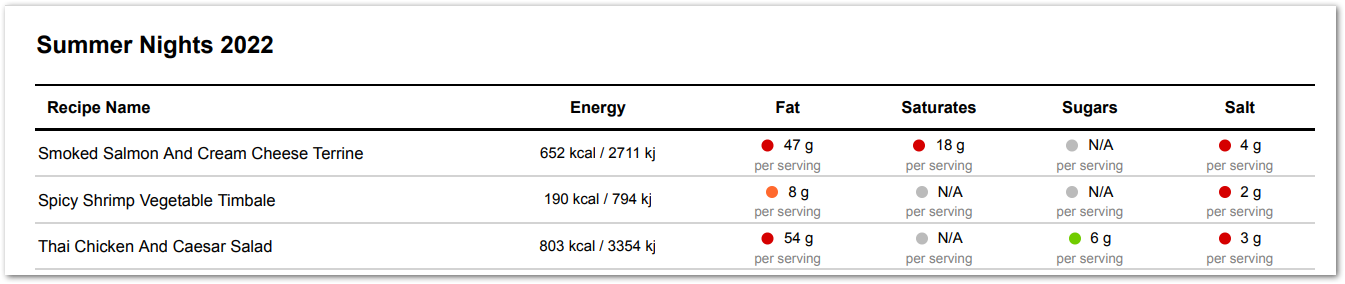
Fig. 10 -Traffic Light Report, nutrition values are rounded and no decimals are displayed

Comments
Please sign in to leave a comment.