Overview
This article describes the process of managing Meal Periods, which are a core element of the Menu Cycles application. Meal Period names and times vary by customer (and often site) and therefore need to be configured to suit each business.
Meal periods in Menu Cycles can be managed at two levels:
- Centrally – The default Meal Period definition and times available at all locations
- This is managed by system administrators from Recipe and Menu Engineering (RME)
- Locally – Where any variations to Meal Period times are required at a local level
- This is managed by local users with the required permissions directly from Menu Cycles
![]() This article covers Central (default) Meal Period management. For Local Meal period management, please see: RME - Menu Cycles: Local Meal Period Time Management.
This article covers Central (default) Meal Period management. For Local Meal period management, please see: RME - Menu Cycles: Local Meal Period Time Management.
Meal Periods
Meal Periods are the areas that recipes can be added to within Menu Cycles, and normally align to the periods that are served throughout the day, e.g. Breakfast, Lunch, etc.
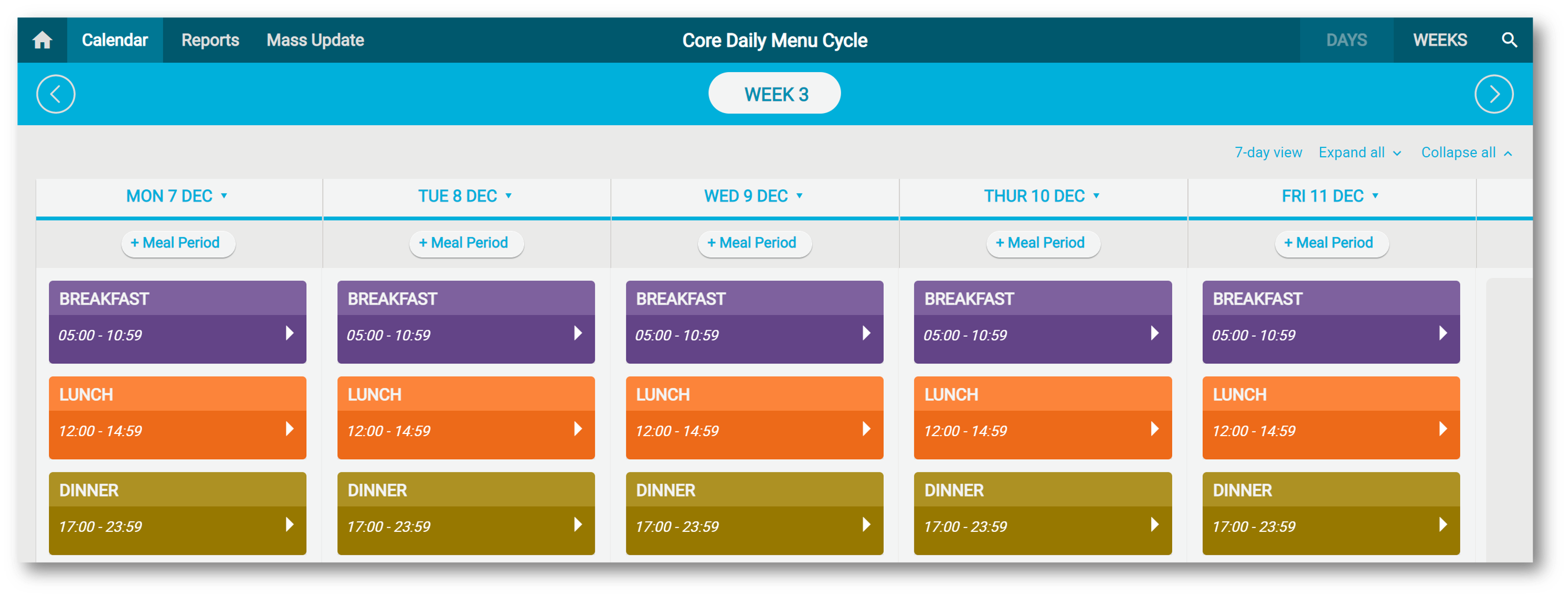
Fig.1 - Meal Periods example
Any automated sales processing received into Menu Cycles must align with Meal Period timings.
- To add or amend Meal Periods, log in to RME and go to Admin > Meal Periods.
Each Meal Period requires:
- A Description (Name)
- Enabled: (Tick box). Meal Periods must be enabled to be visible in Menu Cycles
- All Day: (Tick box). Where a Meal Period is classed as 'All Day', this must be ticked and the start time should be 00:00 and the end time 23:59
- Start Time: 24 Hour clock. Meal Periods should be configured to the closest 15 minutes
- End Time: 24 Hour clock. Where a Meal Period is to be followed directly by another Meal Period, it is recommended that the end time is set to 59 minutes. Please note: This includes 59 seconds. Meal periods should be configured to the closest 15 minutes
- To add a new Meal Period, complete the required information in the bottom row and select Add (as highlighted in Fig.2)
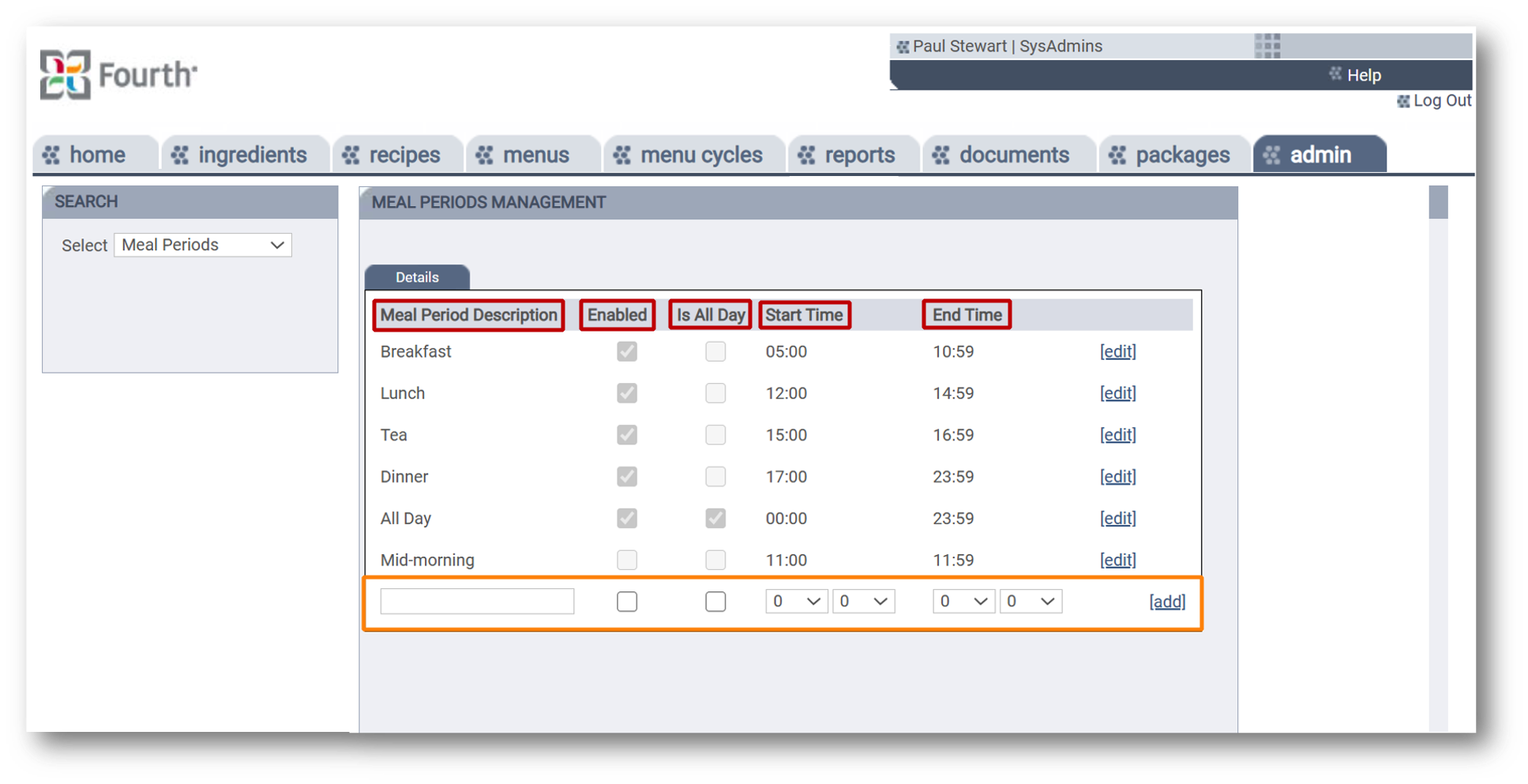
Fig.2 – Meal Period requirements
Meal Period Timings
- Meal Period timings should not overlap
- Meal Period timings apply to all relevant days of the week, (any variation by day requires local adjustment)
- Centrally set Meal Period times will be used at each site unless adjusted locally
- Where Meal Period times have been adjusted locally, Central changes will not overwrite
News and Updates
- Meal Periods can be edited by selecting Edit, and any changes saved by selecting Update
- Meal Periods cannot be deleted - instead Enabled should be set to False (unticked)
- Any changes reflect in Menu Cycles immediately
- All Meal Periods are visible/available to all users

Comments
Please sign in to leave a comment.