How to Create, Assign, and View Employee Skills
- Search for and select the required employee in the HR Module
- From the side menu, go to Employee HR Info > Skills
This will show the skills listed for that particular employee. Any previous records will be listed as well.
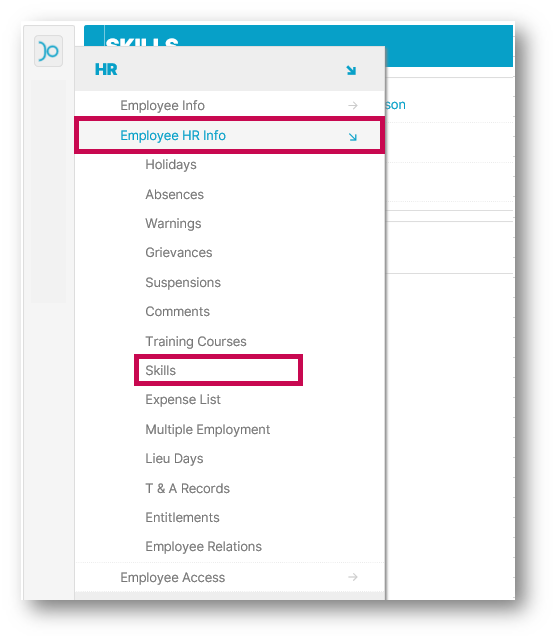
Fig.1 - Employee HR Info Menu
- To create a new skill, select Create a New Skill from the top-right corner
- Select the relevant skill from the Skills drop-down menu (skills that appear here are created by the system administrator)
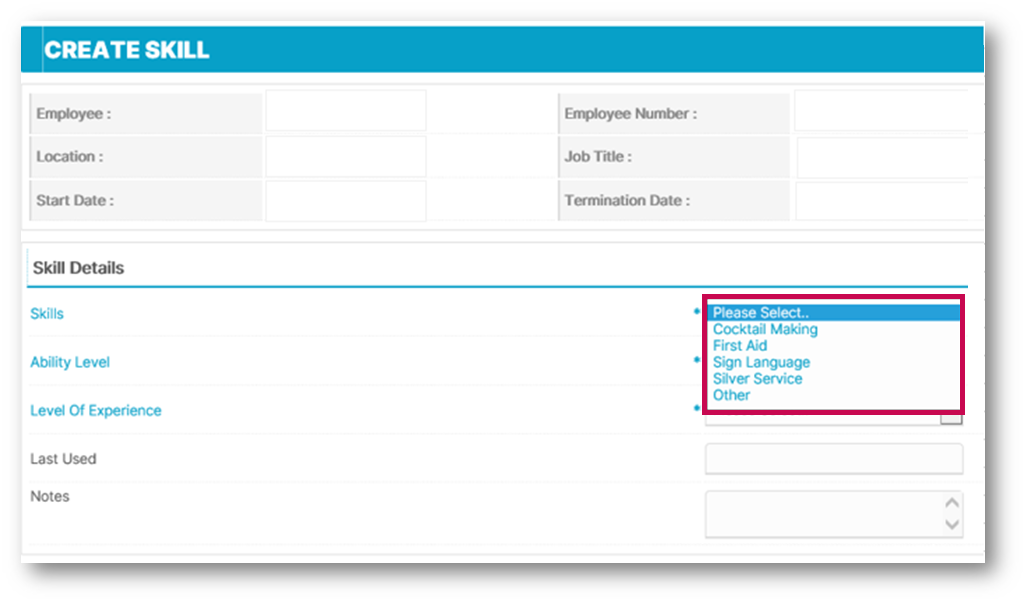 Fig.2 - Selecting a Skill
Fig.2 - Selecting a Skill
- Select an Ability Level
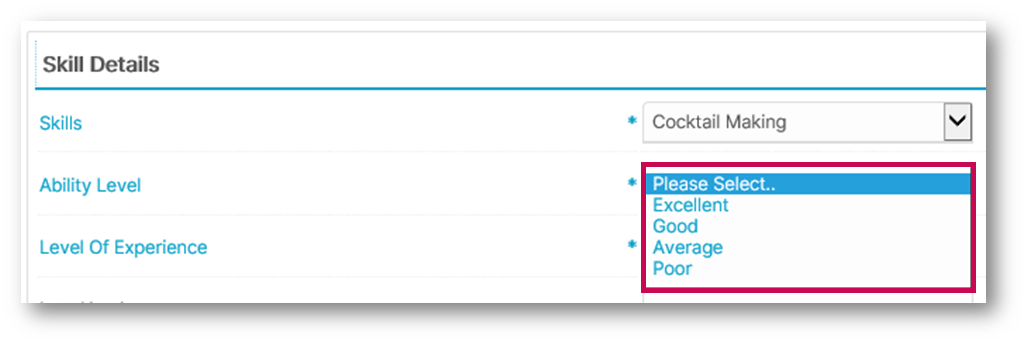 Fig.3 - Choosing an Ability Level
Fig.3 - Choosing an Ability Level
- Then choose a Level of Experience
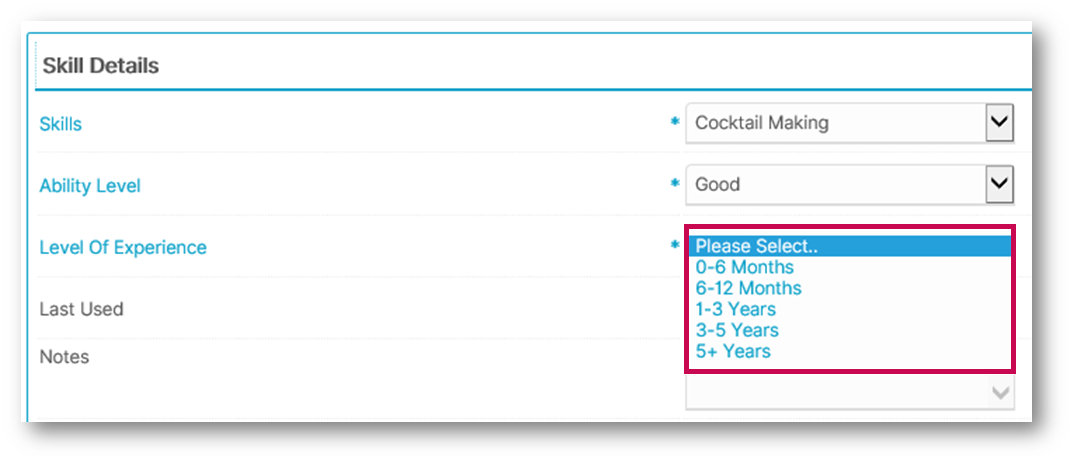 Fig.4 - Selecting Level of Experience
Fig.4 - Selecting Level of Experience
- Select Save from the bottom-right corner
Each skill associated with this employee will be recorded on the next page.
- These records can be amended by selecting the relevant line
- To delete a record, tick the Delete box and then select DELETE
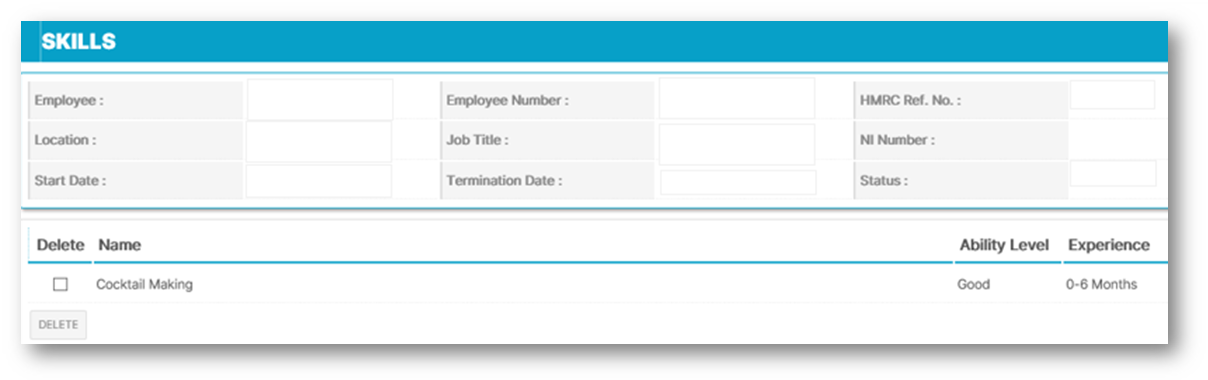 Fig.5 - List of Associated Skills
Fig.5 - List of Associated Skills
- To view an employee’s skills on the rota, select their name, and a pop-up box will appear showing the information on the skills recorded
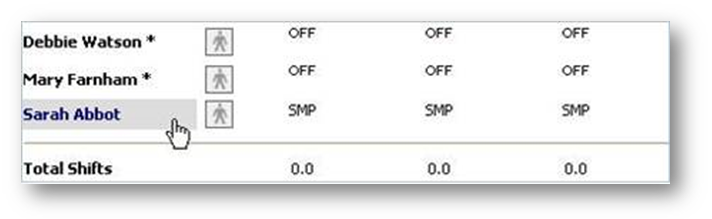 Fig.6 - Selecting an employee from the Rota
Fig.6 - Selecting an employee from the Rota

Comments
robertwhite93078@gmail.com
Please sign in to leave a comment.