Overview
The following document outlines how to create asset types within People System.
Creating Asset Types
To create asset types, navigate to: HR > Administration > Global Settings > Edit Asset Management.
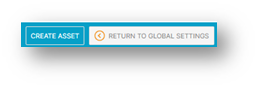
Fig 1 – Create Asset Link
- Click the ‘Create Asset’ link.
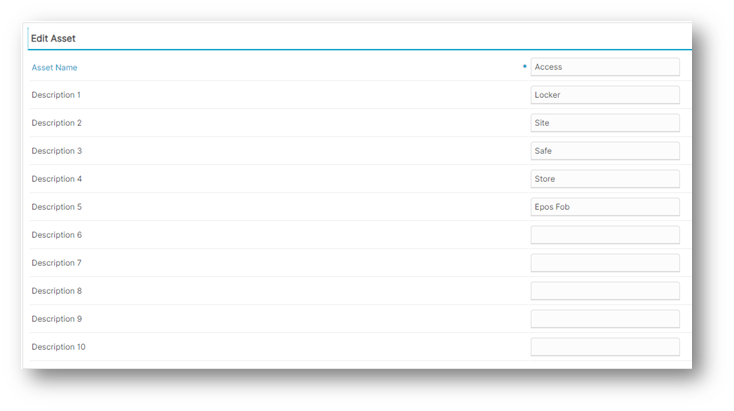
Fig 2 – Asset Descriptions
- Enter the Asset Name and up to 10 Descriptions for items / details of the asset that need to be recorded. For example, if the asset is a company mobile phone, the model number, type, phone number, sim, etc. may need to be recorded against it for the employee. See the example below for staff uniforms
- Remember to save the added details.
Deleting an Asset Type
Once an asset has been created, the system will only allow for that asset type to be deleted providing that it has not been recorded against an employee. Details can be updated and new assets can be added as required
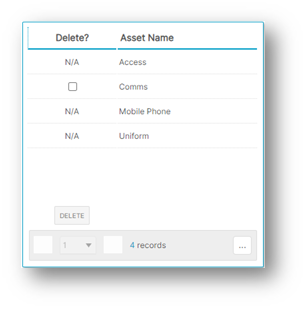
Fig 3 – Delete an Asset
Assigning an Asset Type
When assigning assets to an employee .within an employee file the user will be able to record the details in the individual descriptions entered for each asset, plus dates that the items were taken.
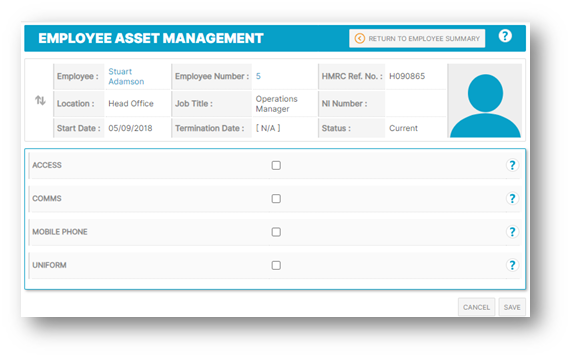
Fig 4 – Employee Asset Management Screen

Comments
Please sign in to leave a comment.