Overview
This article provides an overview of how internal administrators can change login details for employees.
Employees may be able to change login details at secure.fourth.com.
Please note: Only if you have a Fourth managed service, login issues can be resolved by the Fourth Support team.
Changing Log On Details for Employees
- Go to the HR Module
- Select the Employee List
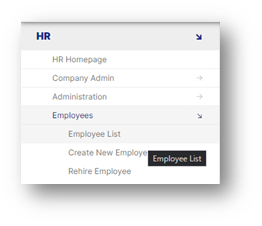
Fig.1 – View All Employees Link
- Select the required Employee
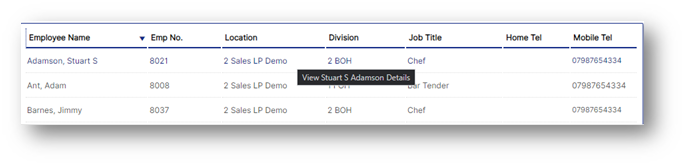
Fig.2 – Employee List
- Select Change Login Details in the Employee Access drop-down menu
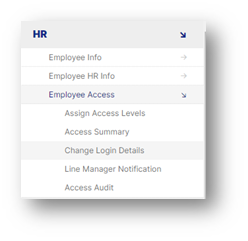
Fig.3 – Change Login Details
To change the login details for this specific member of staff:
- Enter a New Username, New Password and Confirm New Password as required
If the Username field is left blank, the original details will apply.
- Ensure that the New Password and Confirm New Password details are identical
- Save
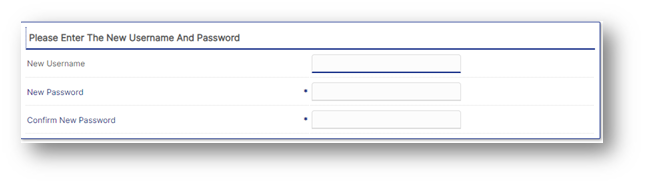
Fig.4 – New Username and Password Fields
Please Note: Employees should be encouraged to log on to the system and change their login details in the ‘Self Administration’ drop-down. Passwords are meant to be kept private and secure by the user.
Configuring Settings for Username and Password Rules
Specific settings can be set to configure Username and Password rules.
To do so:
- Go to the HR module
- Select Global Settings from the Administration drop-down menu
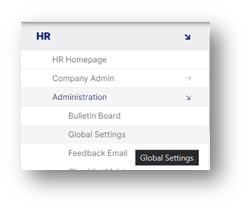
Fig.5 – Global Settings in the Administration Drop-Down
- Select Edit Username and Password Rules
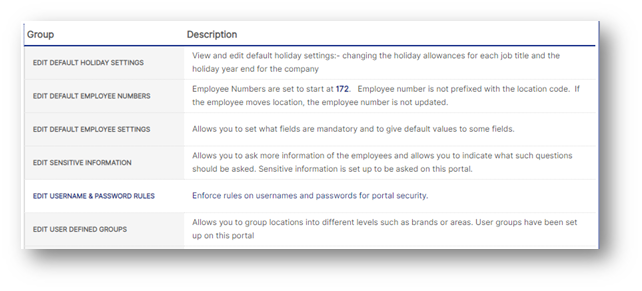
Fig.6 – Edit Username & Password Rules Setting
Within this page, specific rules and settings can be chosen, i.e. details on case sensitivity, digits and Password Expiry time.
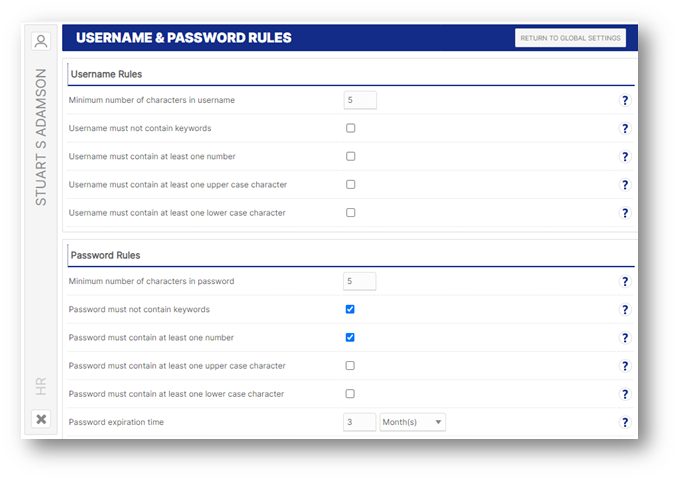
Fig.7 – Username & Password Rules

Comments
Please sign in to leave a comment.