Overview
This article describes the process of creating a holiday request within the HR Module in Workforce Management (WFM).
How to Create a Holiday
- Under the HR module, go to Employees > Employee List
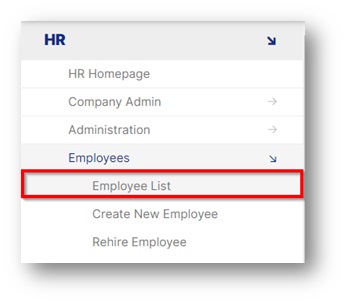
Fig.1 - Employee List in the HR module
- Find the employee that has requested the holiday and select the name to enter their personal file

Fig.2 - Example of employee that requested holiday
- From the employee's HR page, select Create Holiday Request on the top right-hand side

Fig.3 - Selecting 'Create Holiday Request'
- Alternatively go into the Employee HR Info drop-down and select Holidays, where the Create Holiday Request link can also be accessed
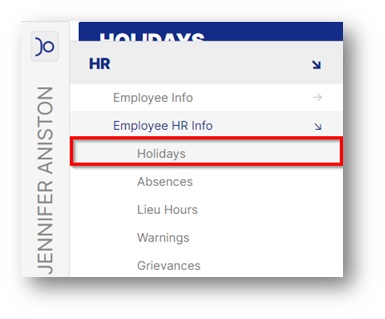
Fig.4 - Alternative way to accessing 'Create Holiday Request'
- Select the date range that the employee requires. The easiest way is to use the calendar icon on the right
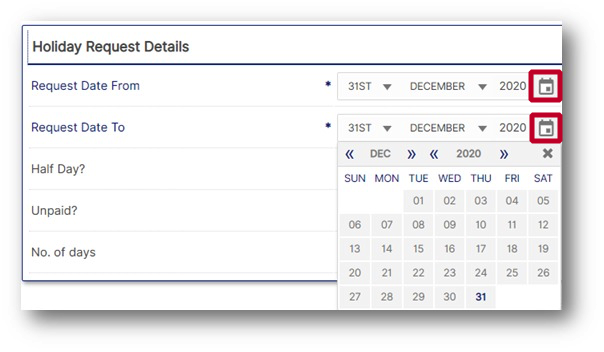
Fig.5 - Selecting Date Range
- Once the dates have been entered, select Calculate Number of Days – which works out how many days the employee has requested. If this is correct, select Save to save the request
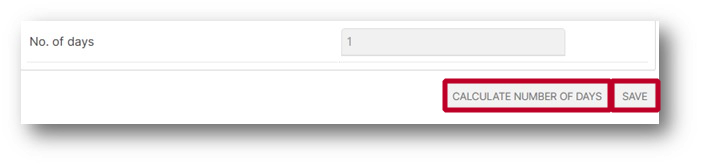
Fig.6 - Calculating number of days
- Once the holiday request has been saved, each day will come up as an individual request, and until authorised by a line manager, it will show as unauthorised. Requests can also be deleted from this view
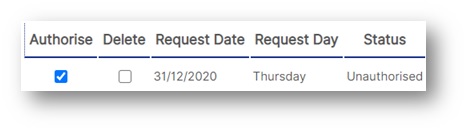
Fig.7 - Authorising holiday request
- If a day requested falls on an employee's scheduled day off, then select unpaid, which will not take the day out of their holiday allowance
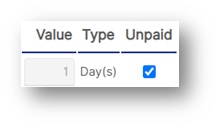
Fig.8 - Selecting unpaid holiday
- At the right of the screen, there is a clear record of how many days per year the employee has been allocated, how many of those days they have accrued and how many days have been taken to date
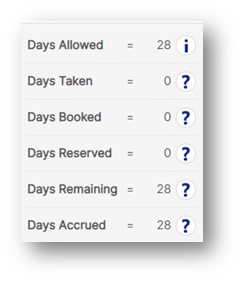
Fig.9 - Employee's holiday record
- Once Save is selected, the holiday information is updated and the booking is completed on the system. This can be deleted at any time before the holiday is taken

Comments
Please sign in to leave a comment.