Termination Reasons
Overview
A Termination Reason can be reported on and must be suitable for any tribunal/disputes. The description must be clear and relevant to the Termination Reason.
Some things to consider:
- Can the employee be re-employed in the company if they are terminated for this reason?
- Does this reason need to be excluded from any turn over reporting? This also has an impact to information being sent to Fourth Analytics
- Remove Employees ESS Profile – This functionality relates directly to the Employee Self Service app. If this is marked when an employee is terminated with this reason, they will no longer have access to the app information. This overrides the 90 day allowance that is configured as standard for all users to access their HR/Payroll information after they have been terminated
Creating a Termination Reason
When an employee ceases employment, they need to be terminated within HR & Payroll. A Termination Reason is the Reason their employment ended, for example: resigned, relocation or dismissed, performance.
This section outlines how to set up the different Reasons that will then be available for selection when an employee is terminated.
- From the HR Module, select Administration and then Termination Reasons

- Either select an existing Termination Reason to edit, or Create Termination Reason to create a new termination reason
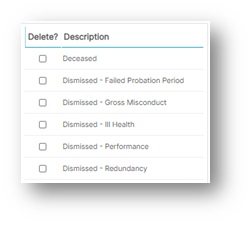
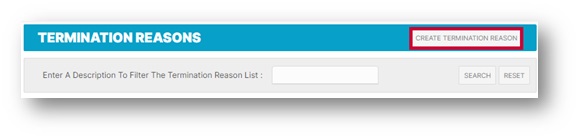
- Enter a Description, e.g. Reassigned – Relocation
- Select an option for Reemploy? from the drop-down menu
- Select an option for Exclude from Turnover Report? if this termination reason is to be excluded from the Turnover Report - Please Note: By selecting this option when Fourth Analytics is in use, the employee will be removed from all reporting.
- Select Remove employees ESS profile if the ESS access is to be removed from this employee immediately
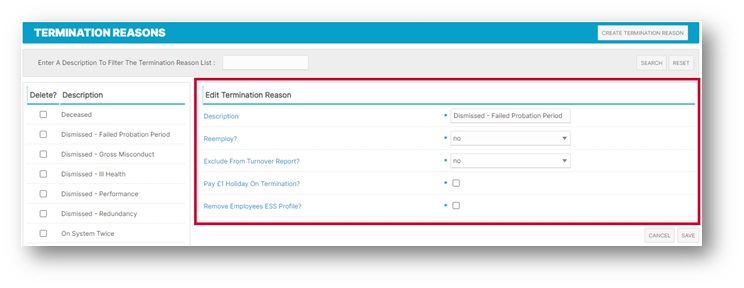
Settings within each Termination Reason:
Reemploy
Reemploy states whether or not the employee can be rehired in the portal at a later stage. If the reemploy option in the Termination Reason is set up automatically, this feeds through to an employee’s 'Termination Details' page. For example, if ‘Re-employ’ in the Termination Reason is set to ‘no’, the termination details will automatically show Re-employ ‘No’.
An example of a termination reason that would potentially be set to ‘no’ might be ‘Dismissed – Theft’.
Exclude from Turnover Report
The setting ‘Exclude from Turnover Report’ states whether or not a Termination recorded under this Reason should be excluded from the figures when reporting on turnover.
An example of a Termination Reason that would potentially not be included in turnover might be ‘Duplicate Employee’.
Terminating an Employee
This page is only to be used when the employee is leaving the company. If an employee is transferring to another location, please use the 'Employment Details' screen to change their location.
- In the HR module, select Employees and select an Employee Record from the Employee List drop-down
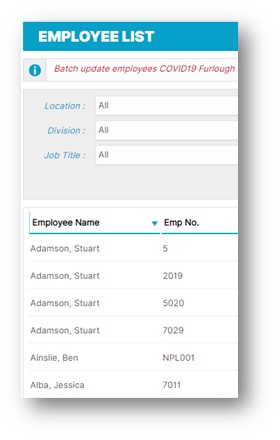
- Once in the record, select Termination Details from the Employee Info drop-down.
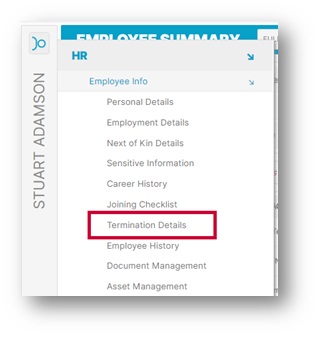
- Enter the Termination Date and select the Termination Reason from the drop-down menu
- Select if the employee should be able to be re-employed
- If Gross Misconduct is chosen, Re-employ? will default to No
- If Re-employ is selected as No, a note must be entered to explain why
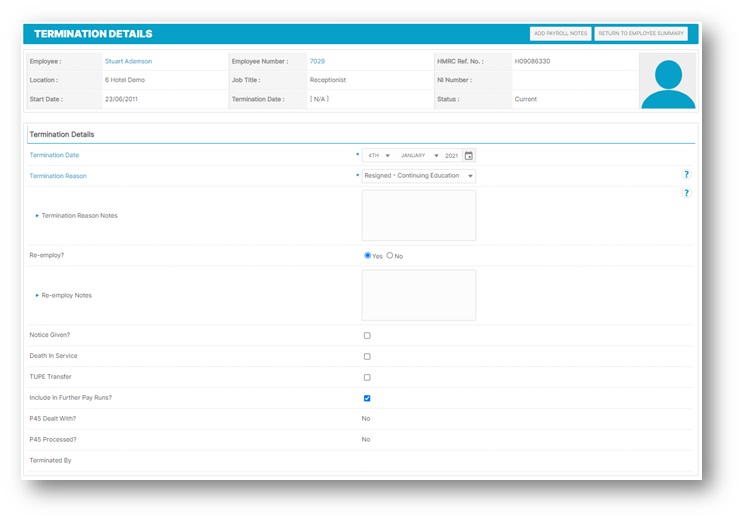
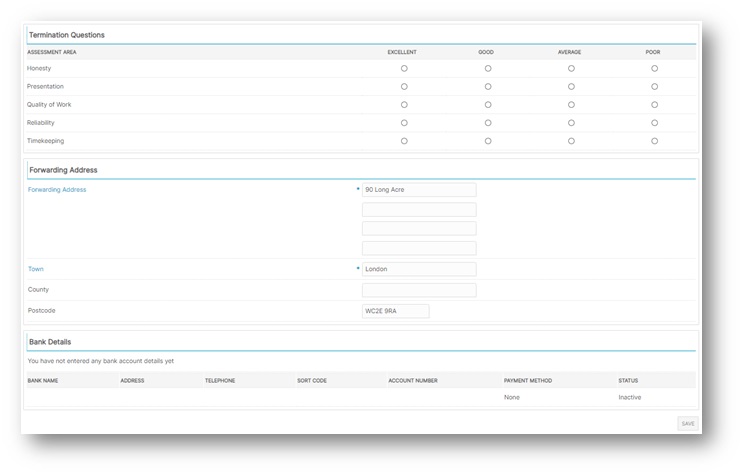
Termination Questions
This page is only to be used when the employee is leaving the company. If an employee is transferring to another location, use the Employment Details screen to change their location.
When Save is selected, a pop-up will appear, confirming that the user is sure they want to terminate.
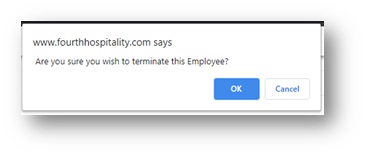
The system saves all previous employees.
- To search for a terminated employee, select Former in the search field in the ‘Employee List’ screen
This will list former employees, and the option to re-hire is given.
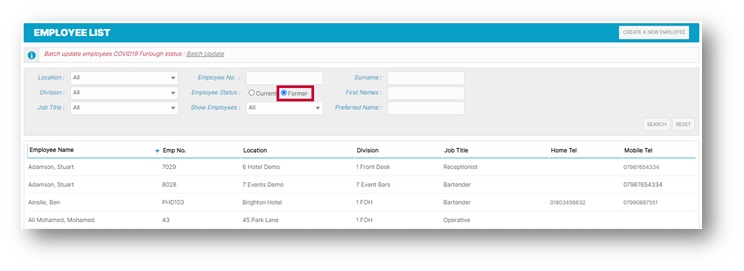
If an Employee is Terminated in Error:
Best Practice is to follow the re-hire process, however, there are some alternative methods:
- An employee can only be reinstated without following the re-hire process using the [Master] admin login
- If the termination data has been set for the future, the future termination can also be deleted only if permission has been given to do so
For more articles on the Administration drop-down menu, please see - WFM - Getting Started WFM Administration

Comments
Please sign in to leave a comment.