Introduction
Within this how to, we will cover setting up termination reasons and deciding on what information should appear on the termination details page.
Step 1
Log into People & Payroll solution and select the HR module from the Main Menu:
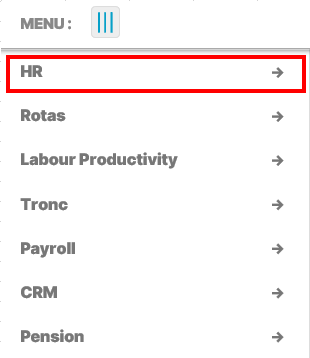
Fig 1. Select HR Module From the Main Menu
Step 2
From the Administration drop-down, select Termination Reasons:
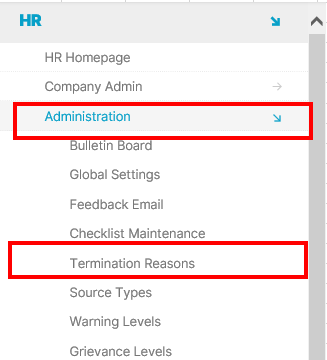
Fig 2. Select Termination Reason
Step 3
In this screen is a list of all the termination reasons that can currently be used. This list can be amended at any time, however, should an option be deleted this would mean that the reason will be wiped from former employee records. Alternatively, update the record with an XX- in front of it and inform colleagues to no longer select that option.
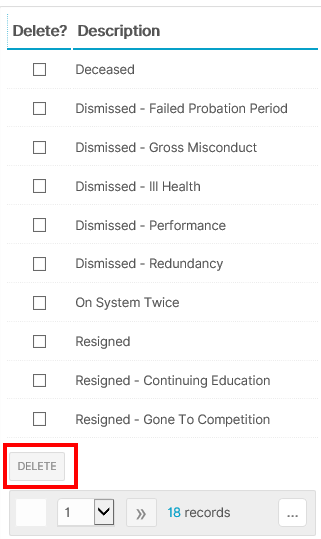
Fig 3. A List of Termination Reasons
Step 4
To create new options select Create Termination Reason:
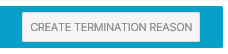
Fig 4. Select 'Create Termination' Reason
Enter the Description to appear in the drop-down options, and whether this termination reason should enforce re-employing or not re-employing this employee again via People & Payroll solution.
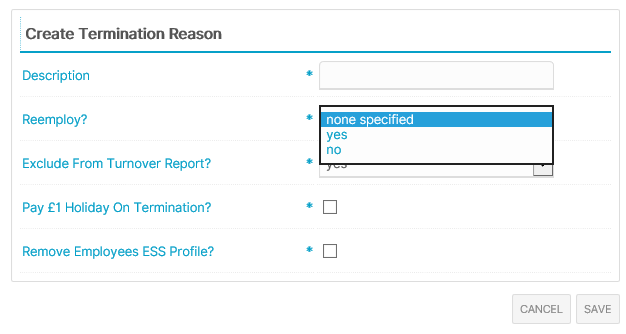
Fig 5. Enter a Description
Step 5
With the termination reasons are set up, we now move on to looking at deciding upon a suitable termination form for completion by managers / HR.
Select the Global Settings from the Administration dropdown:
Select the Global Settings from the Administration dropdown:
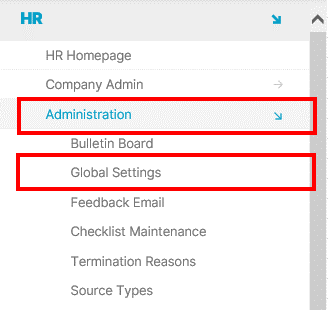
Fig 6. Select Global Settings
Then select Edit Termination Analysis:

Fig 7. Edit Termination Analysis
Step 6
To record information for future referencing select for Termination Questions to be used and follow steps 7 & 8.
If using assets e.g. recording of uniforms / mobile phones etc then the first option will stop termination if there is no date of these items being returned.
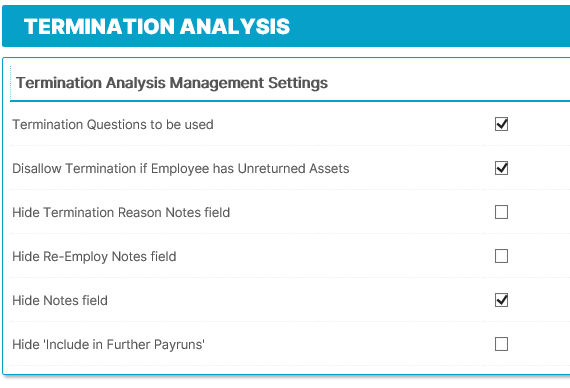
Fig 8. Termination Questions
The other 4 options allow for fields to be hidden on the termination details form, this may be due to manager’s not being responsible for entering this kind of HR information. For an example of the form see step 9.
Step 7
To set up Termination Questions tick the option:
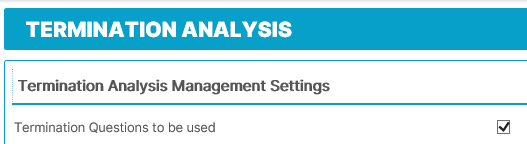
Fig 9. Terminations Questions Field
To Find the termination questions select the termination questions button

Fig 10. Terminations Questions button
People & Payroll solution comes with standard questions, however, these do not have to be displayed, simply select the question from the list and un-tick the Display box as shown in step 8.
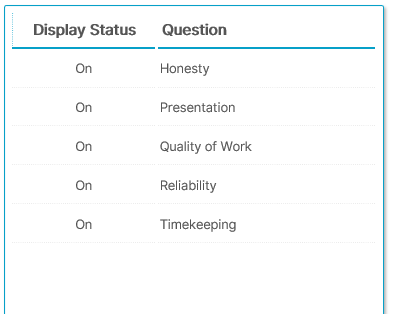
Fig 11. List of Questions
Step 8
To create questions more appropriate for the company requirements; select the Create Question link:

Fig 12. Create Question Link
Enter the Question and whether this should be Displayed on the form. Each question has a 4 point scoring system to record from: Excellent, Good, Average or Poor. See example of form in Fig. 12.
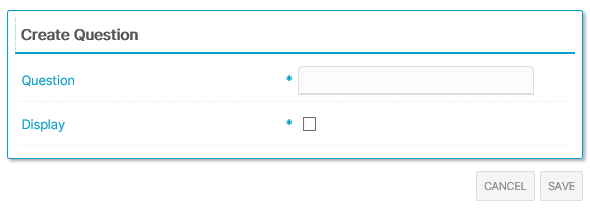
Fig 13. Entering the Question Field
Step 9
Example of Termination questions in Termination Details Page:
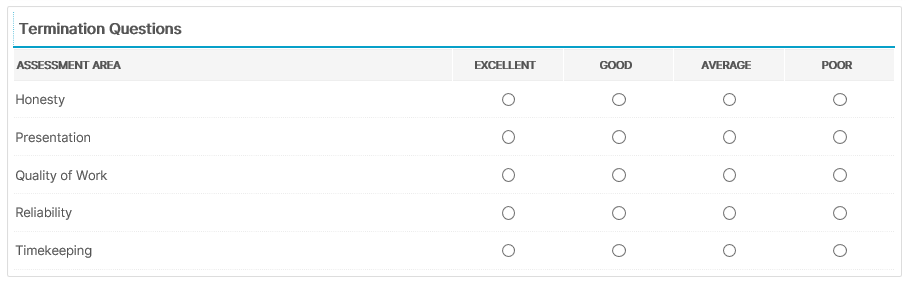
Fig 14. This Image Shows Example of Termination questions in Termination Details Page

Comments
Please sign in to leave a comment.