Overview
This article describes the process of assigning User Access to each Module within Workforce Management.
Assigning Access Levels
- Go to the HR module
- In the Employees drop-down menu, select Employee List
- Search for and select the required Employee
- In the Employee Access drop-down menu, select Assign Access Levels
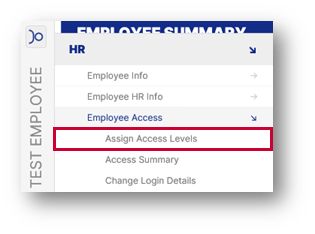
Fig.1 – Assign Access Levels
The relevant template will need to be assigned to the employee.
- Select the Access Level drop-down menu (see Fig.2)
- Select the required Access Level
These Access Levels will display as they were set up in the Access Level Hierarchy. For more information on this, see the following article - WFM - Access Level Hierarchy Explained
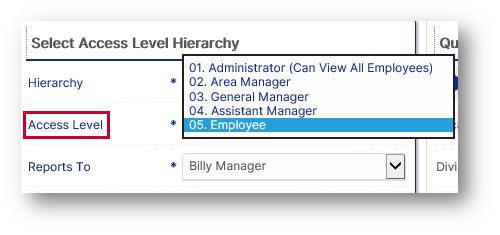
Fig.2 – Access Level
- Select the Reports To drop-down menu and select the required individual
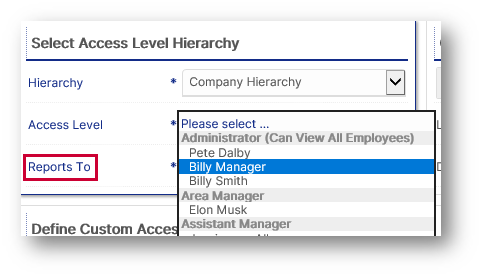
Fig.3 – Reports To Drop-Down Menu
- Select the Location Access and Division Access for the required module(s)
- Choose between Own Only, Bespoke, All or None (if the employee is to have no access to the particular Module)
'Own Only' means that the employee will only be able to access their own Location/Division as detailed in their Employment Details.
'Bespoke' allows for the selection of multiple Locations/Divisions.
- Select Bespoke and select Edit
- A pop-up will display, move over the required Locations/Divisions into the Assigned box
- Select Save
'All' means that the employee will be able to access All Locations/Divisions.
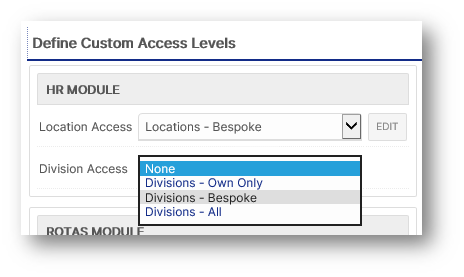
Fig.4 – Location & Division Access
- Select Save at the bottom of the screen
The Employee's Access Levels will be updated.

Comments
Please sign in to leave a comment.