Overview
This article describes the process of deleting an open Rota within the Rota module, and the permission required in order to be able to conduct this action.
Rota Permission Required
The ‘Delete Rotas’ permission is required in order for an individual to delete an open Rota.
To assign this permission:
- Go to HR > Company Admin > Access Level Hierarchy > select the required Hierarchy
- Select the required Access Level to be given this permission
Fig.1 – Access Level Hierarchy
- Select Edit against the Rota Module
- Tick the Delete Rotas box
- Select Save
Fig.2 – Delete Rotas Access
- Select Save on the edited Access Level
Deleting an Open Rota
- In the Rotas module, select View Rotas in the Rotas drop-down menu
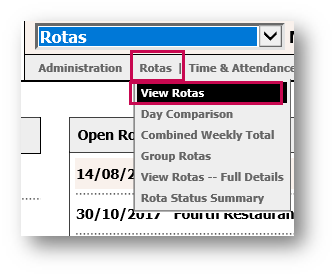
Fig.3 – View Rotas in Rotas Drop-Down Menu
- Search for ‘Open’ Rotas by setting the Status as Open
- Use the additional search filters as required
- Select Search
Fig.4 – Status set to ‘Open’
- Select the boxes in the Delete column against any weeks which are to be deleted
- Select the Delete button
Fig.5 – Delete Boxes and Delete Button
Please Note: Only Rotas with the Open status can be deleted. If a Rota is set to ‘Closed at Location’ or ‘Submitted to Payroll’, then the option to delete them will not be available.

Comments
Please sign in to leave a comment.