The Change
With the introduction of Automatic Enrolment, employees have to be assessed on the first day of their employment. All customers were advised to use the Auto Attach functionality when they staged for Automatic Enrolment. This removed the functionality of creating an employee record, but not attaching them to a Payroll until HR checked the Employee’s documents to ensure they were legally entitled to work in the UK.
Therefore new functionality has been developed, to allow Employers to exclude new starters from being paid, even though they are attached to a Pay basis.
An additional restriction has also been developed, so only genuine employees who should be paid will be viewed from within the Payroll Module. Agency employees or System users will be excluded from the Payroll Module, and will no longer appear in payroll reports. Provisions have been made for these types of employees to be added to the system.
Release Date: 05-Nov-2014
Reason for the Change
Customers who previously did not use Auto-Attach have asked for functionality to exclude employees from Payroll.
Customers Affected
All People Systems customers with the Payroll and HR modules enabled.
Release Notes
Job Title Changes
A new field ‘System User’ has been added to the Job Title screen.
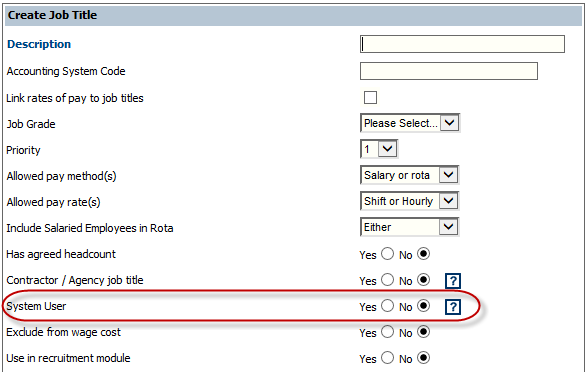
Fig 1 - System User Field
- By default the ‘System User’ attribute is set to ‘No’.
- When the ‘System User’ is set to ‘Yes’, a warning message will appear stating that all the Job Title parameters will be set back to default values.
- When the Job Title setting with ‘System User’ set to ‘Yes’, the ‘System User’ field becomes read-only and cannot be set back to ‘No’. Similarly, if a job title is saved with the System User attribute set to ‘No’, it cannot be set to ‘Yes’ afterwards.
Contractor / Agency Job Title / System Users
Creating a New Employee
When creating an employee record for a Contractor/Agency Worker or System User, in Step 1 of creating the record, the Company Name and a Pay Basis will still need to be selected. When selecting the job title, which is flagged as Contractor / Agency or System User the following warning message will be displayed.

Fig 2 - Contractor/Agency Warning
Fig 3 - System User Employee Warning
Accessing the Employee Record in Payroll
When accessing the employee record, if the job title selected for the employee is either a ‘System User’ or ‘Contractor/ Agency’ job title they will have no Pay Basis assigned and they will automatically be excluded from Payroll, this cannot be changed. This ensures that these employees do not get reported to HMRC via RTI.
The employee record can no longer be accessed through the Payroll Module. Employees with a Contractor / Agency job title will still be displayed within the Payroll module. However, if an attempt is made to access the record in the Payroll module then the error message below will be displayed.

Fig 4 - Unable to Access Employee Record Warning
- These records will need to access the employee record through the HR Module.
HR Employee Search

Fig 5 - Show Employees Drop-down List Criteria
- A new field has been added to the HR Employee Search functionality.
- Under the ‘Show Employees’ Drop-down list two new criteria has been added, ‘System User’ and ‘Contractors / Agency Staff’.
- This allows users to search for “System Users” and “Contractor / Agency Staff”.
New Global Setting
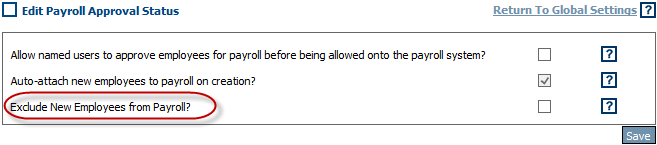
Fig 6 - Global Settings
- Within the Payroll Module > Administration> Global Settings > Settings for Adding Employees to the Payroll, the setting ‘Auto-attach new employees to payroll on creation’ will be set to ‘Yes’ and made read-only.
- This must be set to ‘Yes’ and read-only so that the portal is switched ON for auto-attach and be compliant with the current legislations.
- In addition to this the system will have an additional Global Setting introduced. This Global Setting is ‘Exclude New Employees from Payroll’.
- By default this new global setting will be set to ‘No’.
- The purpose of the global setting is to ensure that, you can exclude new starters from Payroll until such time that the employee has supplied all the necessary documents confirming that they are eligible to work in the UK.
Employment Details Page
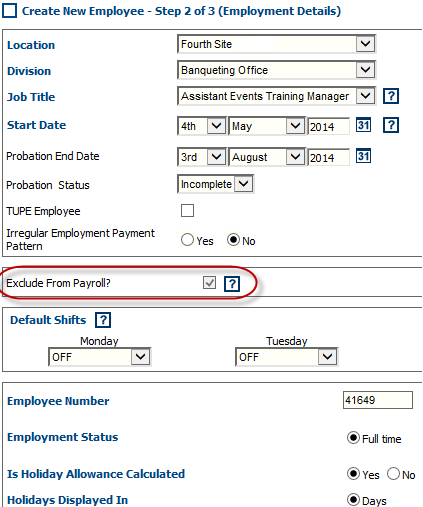
Fig 7 - Exclude From Payroll Setting
- The Employment Details page has a new field named ‘Exclude from Payroll’. This field is visible just below ‘Irregular Employment Pattern’ flag and appears in a separate section.
- The ‘Exclude from Payroll’ field is driven by the following:
- The Job Title of the employee.
- The Global Setting ‘Exclude New Employees from Payroll’ within the Payroll module.
- If the Global Setting ‘Exclude New Employees from Payroll’ within the Payroll module is set to ‘Yes’ then for all new employees created within the system the ‘Exclude from Payroll’ field within the Employment Details screen will be defaulted to ‘Yes’.
- Similarly, if the Global Setting ‘Exclude New Employees from Payroll’ is set to ‘No’, then for all new employees created the ‘Exclude from Payroll’ field within the Employment Details screen would be defaulted to ‘No’.
- An employee may be manually excluded the employee from payroll by checking this field.
Excluded New Employees
By excluding the employee from Payroll using the field in Employment Details, the system updates the employee’s ‘Hold’ flag to yes within the Pay Run processing. The Hold flag is set to Yes and is read-only to ensure that it is not updated where the employee still has the ‘Exclude from Payroll’ flag set to ‘Yes’.
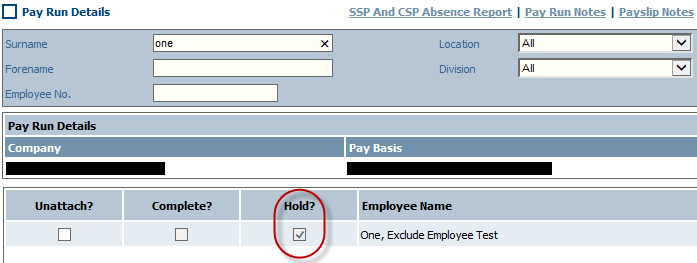
Fig 8 - Employee on Hold
- To view the employee’s pay run status follow the path: Payroll > Pay Runs>Current Pay Run List > Pay Run.
- Each time the payroll closes, the system checks the employee record to see if the “Exclude from Payroll” is still set to yes, and the employee remains on hold.
- Once the new employee’s eligibility to work in the UK has been verified, the employee can be added to the Payroll at any-time by just setting the ‘Exclude from Payroll’ field to ‘No’.
- Once a Payroll has been completed for an employee with the ‘Exclude from Payroll’ field within the Employment Details screen set to ‘No’, the system makes this field read-only so that an employee cannot be excluded from payroll in the future by error.
Included New Employees in Payroll

Fig 9 - Include Employees in Payroll Option
- Within the Payroll or HR modules, under the Employees Heading, a new menu item has been created called ‘Include Employees in Payroll’.
- This new menu item allows users to include multiple employees into Payroll through a batch process.

Fig 10 - Include Employees in Payroll Page
- Click on the new menu item to go to ‘Include Employees in Payroll’ page.
- After selecting the Company and Pay Basis, the system lists all the employees that have their ‘Exclude from Payroll’ flag set to ‘Yes’ and are not a ‘System User’ or ‘Contract/ Agency’ worker.
- Select the employees that should be included in payroll and select ‘Process’ and the system will include all the selected employees into payroll as a batch process.
- The system will not include the employees if the “Documents Seen and Copied” is still set to No. The user must check Employee Info > Personal Details and check proof of eligibility.
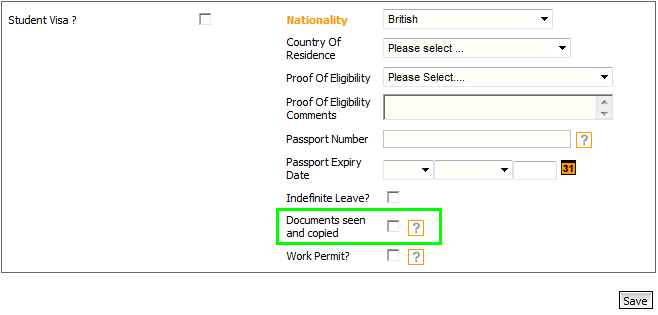
Fig 11 - Documents Seen and Copied

Comments
Please sign in to leave a comment.