What’s Changing?
Work has been carried out to add an Additional Information pop-up when absences are deleted from Employee Records.
Release date: 28th November 2019
Reason for the Change
If Statutory Sick Pay (SSP) or Company Sick Pay (CSP) have been paid and an absence is deleted, the days that have been paid will be added back onto the entitlement. This Additional Information pop-up is to give HR & Payroll users more information about the absence they are deleting from an employee’s record before it is deleted.
Customers Affected
All HR & Payroll users who utilise the automated absence functionality (Absence V2).
Release Notes
Employee Absence Records
Once an Absence record has been created, it is possible for it to be deleted. Usually, deleting absences is done prior to the payroll processing, but occasionally there is requirement for processed absences to be deleted.
If the Absence has not been processed through a payroll, the current information pop-up will appear, asking the user to confirm that they wish to delete the absence record – see Fig.2.
If the Absence has already been processed through a payroll, a new Information pop-up will appear, letting the user know that if payments have been made against the absence, the employee’s entitlement may be affected – see Fig.3.
Work has been carried out to add an Additional Information pop-up when absences are deleted from Employee Records.
Release date: 28th November 2019
Reason for the Change
If Statutory Sick Pay (SSP) or Company Sick Pay (CSP) have been paid and an absence is deleted, the days that have been paid will be added back onto the entitlement. This Additional Information pop-up is to give HR & Payroll users more information about the absence they are deleting from an employee’s record before it is deleted.
Customers Affected
All HR & Payroll users who utilise the automated absence functionality (Absence V2).
Release Notes
Employee Absence Records
Once an Absence record has been created, it is possible for it to be deleted. Usually, deleting absences is done prior to the payroll processing, but occasionally there is requirement for processed absences to be deleted.
- To delete an Absence, go to HR > Employees > Employee List
- Search for and select an Employee
- Go to Employee HR Info > Absences
- Tick the box under Delete and then select Delete

Fig.1 - Delete tick box against an Employee Absence
If the Absence has not been processed through a payroll, the current information pop-up will appear, asking the user to confirm that they wish to delete the absence record – see Fig.2.
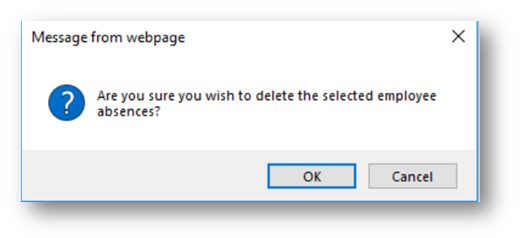
Fig.2 - Delete Absence pop-up
If the Absence has already been processed through a payroll, a new Information pop-up will appear, letting the user know that if payments have been made against the absence, the employee’s entitlement may be affected – see Fig.3.
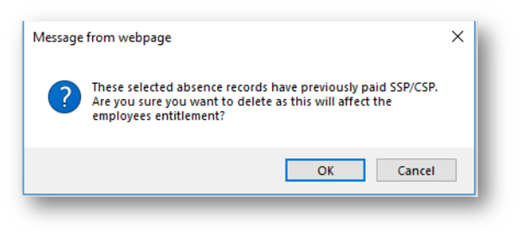
Fig.3 - Delete Processed Absence pop-up
- By selecting OK, the user confirms that the absence should be deleted from the employee record

Comments
Please sign in to leave a comment.