Overview
Multiple Employment Records can be created for employees via the Rota in the Rotas module within HR & Payroll.
This article describes the process of creating and assigning Multiple Employment details to an Employee.
Creating Multiple Employment Records
- Select Rotas from the Module drop-down menu
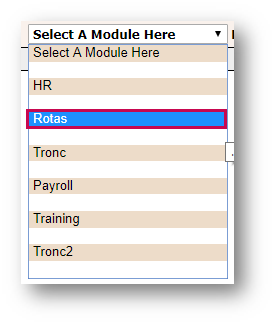
Fig.1 – Rotas from the Module Drop-Down Menu
- Select the required Rota that the employee is to be added to from the ‘Open Rotas’ area
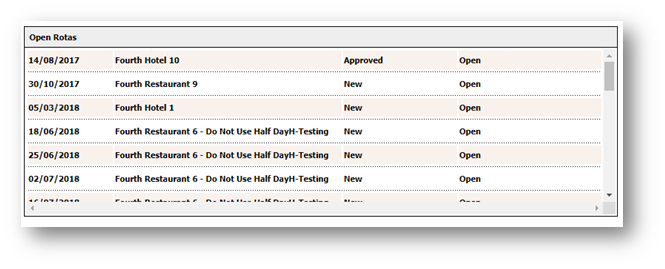
Fig.2 – Rotas by Location List
- Select Add Employee
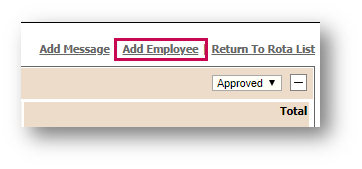
Fig.3 – Add Employee Link
- Select Add Multiple Employees
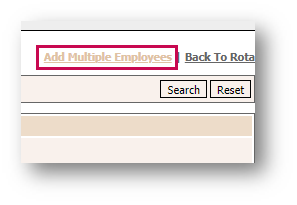
Fig.4 – Add Multiple Employees Link
- Select the member of staff to add a new Multiple Employment to from the list
- Select Create New Job
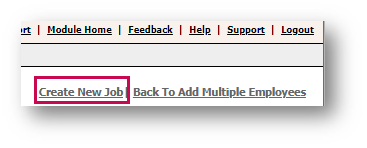
Fig.5 – Create New Job Link
The ‘Multiple Employment Details’ screen will display.
- Populate the required fields to create the new Multiple Employment
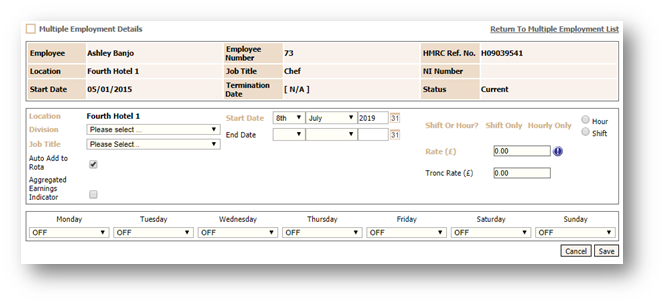
Fig.6 – Multiple Employment Details
- Once the Multiple Employment has been created, select Back to Add Multiple Employees
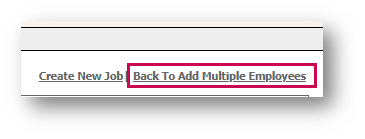
Fig.7 – Back to Add Multiple Employees Link
- Select the new Multiple Employment record from the list of employees
A list of the employee Multiple Employments will display.
- Select the correct Record from the list and Save
- Then select Back To Rota where the Multiple Employment record on the rota will be ready to be scheduled

Comments
Please sign in to leave a comment.