The Change
Some additional standard exports will be enabled on all customer portals.
Release Date: 17th August 2017
Reason for the Change
To enhance the standard reporting capability within the HR and Rota Modules of the People system.
Customers Affected
All People System Customers who use the HR and Rota modules
Release Notes
The following standard Rota and HR exports will be enabled.
HR Exports
Access Level Hierarchy Details
Security Matrix Export
Multiple Employment Export
Rota Exports
Forecast vs T&A Hours Export
Forecast vs Actual vs Paid Export – Weekly
Forecast vs Actual vs Paid Export– Daily
Please note that some of these exports will not return data unless certain functionality is enabled within the People system. Detailed within this release note are any such requirements for each export.
Should you wish for or are interested in functionality being enabled or implemented please contact your Customer Success Manager.
HR Exports
Access Level Hierarchy Details
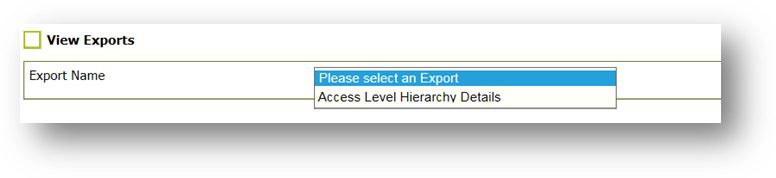
Fig.1 – Selecting the Access Level Hierarchy Details export
This export allows the user to identify which permissions are assigned to a template, which templates are assigned to each module and which modules are assigned to each hierarchy level.
*This export does not include any permissions that are not assigned to a template.
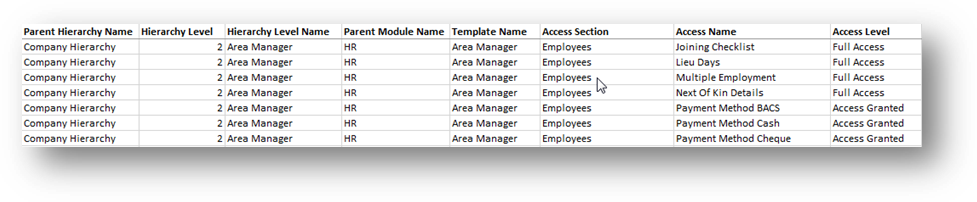
Fig.2 - Sample of Access Level Hierarchy Export
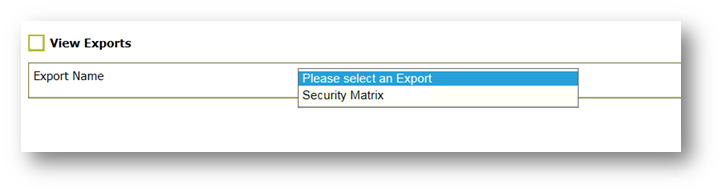
Fig.3 – Selecting the Security Matrix export
This export allows the user to identify which locations and divisions have been assigned to each employee.
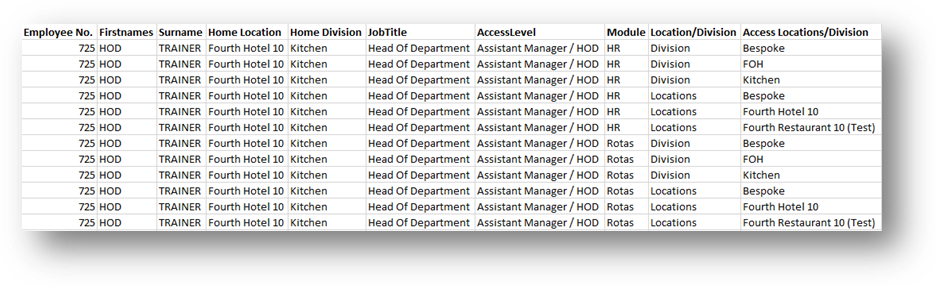
Fig.4 - Example of Security Matrix Export
The example as seen in Fig.4 shows how a user with bespoke access to the FOH and Kitchen divisions and the Fourth Hotel 10 and Fourth Restaurant 10 (Test) locations in the HR module would appear in the export.
ME Report (Multiple Employment Export)
Requirement: Customer must be using Multiple Employment functionality for this report to generate.
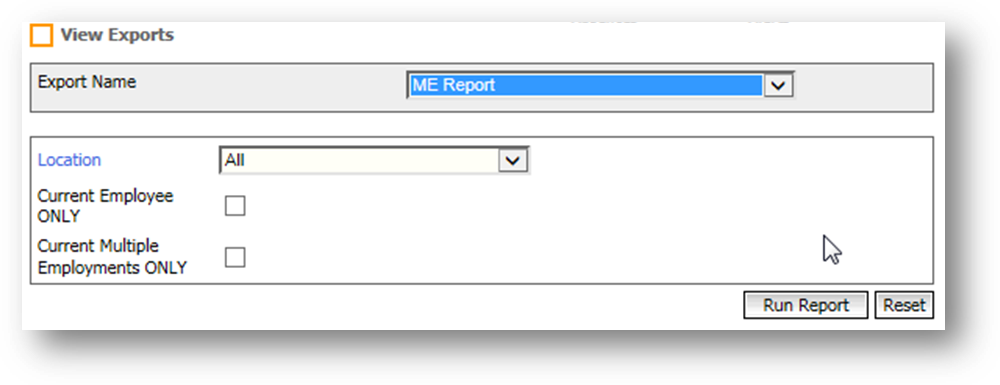
Fig.5 – Selecting the ME Report export
Report Running Criteria:

Fig.6 - Sample of the ME Report
Rota Exports
Forecast Vs T&A Hours
Requirements: Time and Attendance information will only appear if the customer has T&A functionality enabled. If this functionality is not enabled, please contact your Customer Success Manager for more information.
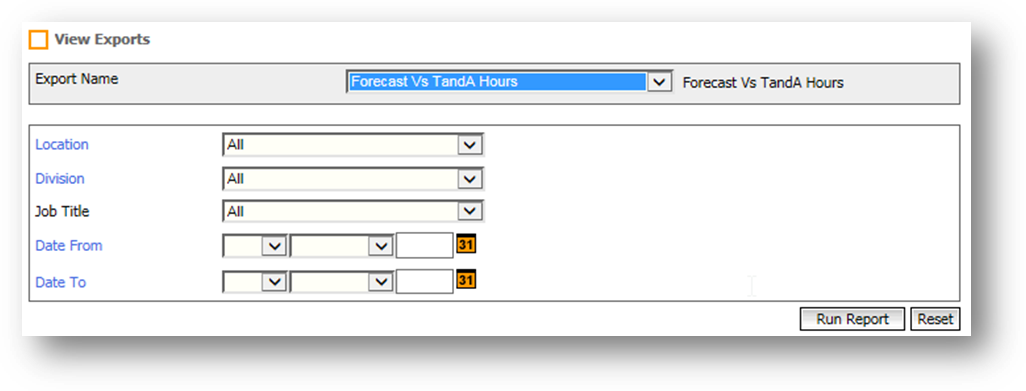
Fig.7 - Run criteria for Forecast Vs TandA Hours Export
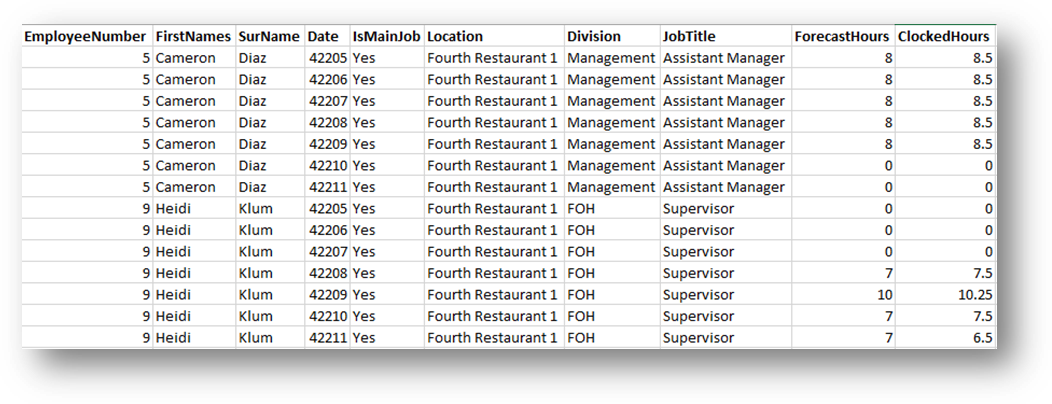
Fig.8 - Sample of Forecast Vs T&A Hours Export
Forecast v Actual v Paid T&A – Weekly
Requirements: Time and Attendance information will only appear if the customer has T&A functionality enabled. If this functionality is not enabled, please contact your Customer Success Manager for more information.
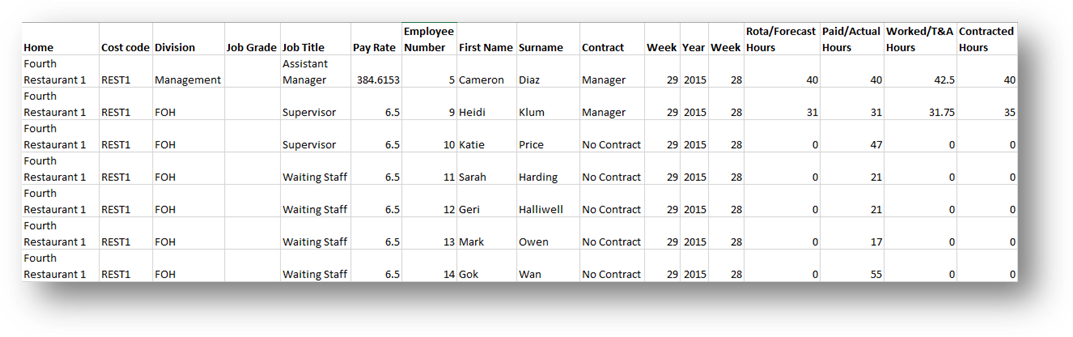
Fig.10 – Sample of Forecast v Actual v Paid T&A – Weekly export
Home: Location Name
Cost code: Location Accounting System Code
Division: Division Name
Job Grade: Job Grade Name
Job Title: Employee’s Job Title
Pay Rate: Employee’s Hourly or weekly rate is displayed
Employee Number: Employee Number
First Name: Employee’s First Name
Surname: Employee’s Surname
Contract: Name of Contract assigned to employee
Year: Year
Week: Week number
Rota/Forecast Hours: Total forecasted hours for the week
Paid/Actual Hours: Total actual hours for the week
Worked/T&A Hours: Total T&A hours for the week
Contracted Hours: Employee’s contracted hours
Forecast v Actual v Paid T&A – Daily
The export will remove any leading zeros when opened within excel - this is not an error within the export.
Requirements: Time and Attendance information will only appear if the customer has T&A functionality enabled. If this functionality is not enabled, please contact your Customer Success Manager for more information
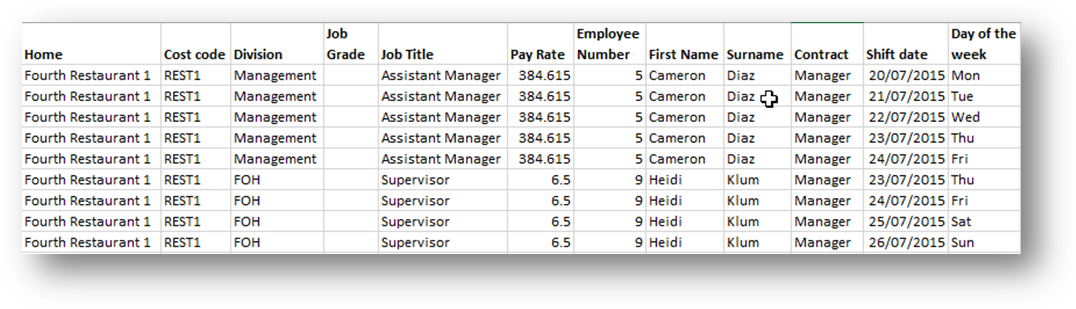
Fig.11 – Sample of Forecast v Actual v Paid T&A – Daily export 1/2
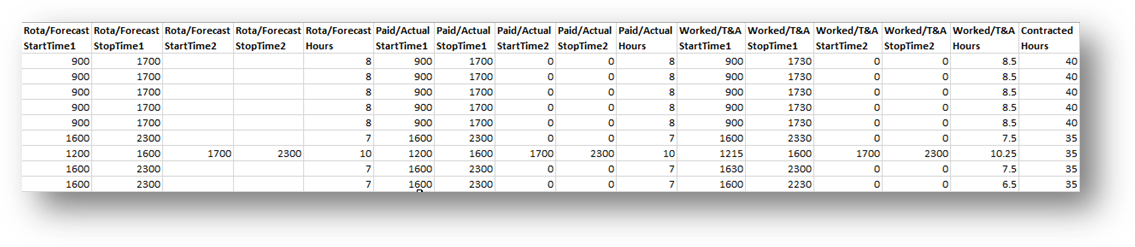
Fig.12 – Sample of Forecast v Actual v Paid T&A – Daily export 2/2
Home: Location Name
Cost code: Location Accounting System Code
Division: Division Name
Job Grade: Job Grade Name
Job Title: Employee Job Title
Pay Rate: Employee Hourly or weekly rate is displayed
Employee Number: Employee Number
First Name: Employee’s First Name
Surname: Employee’s Surname
Contract: Name of Contract assigned to employee
Shift date: Date of the Shift
Day of the week: Day of the week for the previous shift date column
Rota/Forecast Start & Stop Time1: Forecasted start and stop times of the first shift
Rota/Forecast Start & Stop Time2: Forecasted start and stop times of the second shift
Rota/Forecast Hours: Total forecasted hours of both first and second shifts
Paid/Actual Start & Stop Time1: Actual start and stop times of the first shift
Paid/Actual Start & Stop Time2: Actual start and stop times of the second shift
Paid/Actual Hours: Total actual hours of both first and second shifts
Worked/T&A Start & Stop Time1: T&A start and stop times of the first shift
Worked/T&A Start & Stop Time2: T&A start and stop times of the second shift
Worked/T&A Hours: Total T&A hours of both first and second shifts
Contracted Hours: Employee’s contracted hours
User Access
All of the above exports are access-driven. Meaning that the data the user will see will depend on their specific access hierarchy level, and their locational and divisional access.
Access to these exports will also require access to Exports within both the HR module and Rota module. This can be assigned to employees with bespoke access or through access templates and is simply the permissions named Exports.

Fig.14 - ‘Exports’ Permission with the Rota Module
Some additional standard exports will be enabled on all customer portals.
Release Date: 17th August 2017
Reason for the Change
To enhance the standard reporting capability within the HR and Rota Modules of the People system.
Customers Affected
All People System Customers who use the HR and Rota modules
Release Notes
The following standard Rota and HR exports will be enabled.
HR Exports
Access Level Hierarchy Details
Security Matrix Export
Multiple Employment Export
Rota Exports
Forecast vs T&A Hours Export
Forecast vs Actual vs Paid Export – Weekly
Forecast vs Actual vs Paid Export– Daily
Please note that some of these exports will not return data unless certain functionality is enabled within the People system. Detailed within this release note are any such requirements for each export.
Should you wish for or are interested in functionality being enabled or implemented please contact your Customer Success Manager.
HR Exports
Access Level Hierarchy Details
- HR Module > Reports > Exports > Access Level Hierarchy Details
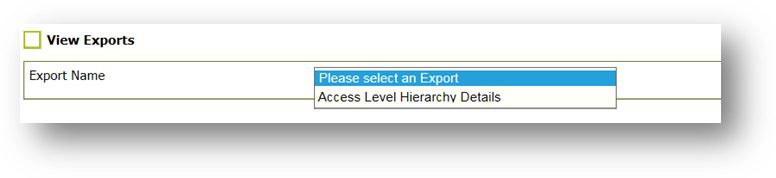
Fig.1 – Selecting the Access Level Hierarchy Details export
This export allows the user to identify which permissions are assigned to a template, which templates are assigned to each module and which modules are assigned to each hierarchy level.
*This export does not include any permissions that are not assigned to a template.
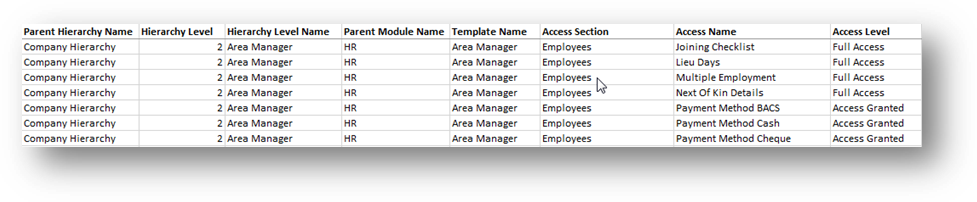
Fig.2 - Sample of Access Level Hierarchy Export
- Parent Hierarchy Name: Name of the parent hierarchy (if there is more than one available)
- Hierarchy Level: Order in the hierarchy
- Hierarchy Level Name: Name of the specific hierarchy level
- Parent Module Name: Name of the module the templates and permissions are applicable to
- Template Name: Template name for the module it is associated with
- Access Section: Section of the module where this permission is found
- Access Name: Name of the permission assigned to the template
- Access Level: Level of access that has been applied to this permission within the template. If the access is granted by selecting a tick box this will state ‘Access Granted’. If there are multiple options of granting access to this permission, this will state ‘Full Access’, ‘Read Only’, ‘Edit Only’ etc.
- HR > Reports > Exports > Security Matrix
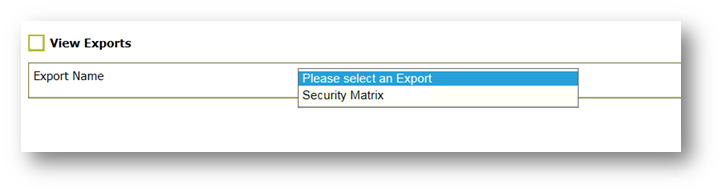
Fig.3 – Selecting the Security Matrix export
This export allows the user to identify which locations and divisions have been assigned to each employee.
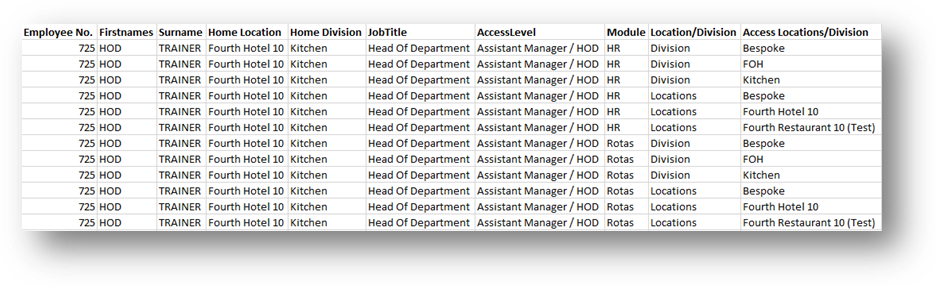
Fig.4 - Example of Security Matrix Export
The example as seen in Fig.4 shows how a user with bespoke access to the FOH and Kitchen divisions and the Fourth Hotel 10 and Fourth Restaurant 10 (Test) locations in the HR module would appear in the export.
- Employee No.: Employee Number
- First Names: Employee’s First Name
- Surname: Employee’s Surname
- Home Location: Current Home Location
- Home Division: Current Home Division
- Job Title: Current Job Title
- Access Level: Current Access Level the employee is assigned to
- Module: Name of the module that the locations and divisions are assigned to
- Location/Division: Identifies if the access is granted to the Location or the Division element
- Access Locations/Division: Details what level of access has been granted to the user
-
Access Options
- Own Only – User will only have access to their own location/division
- All – User has access to all locations and divisions
- Bespoke – User only has access to the locations/divisions detailed below in the export.
ME Report (Multiple Employment Export)
- HR > Reports > Exports > ME Report
Requirement: Customer must be using Multiple Employment functionality for this report to generate.
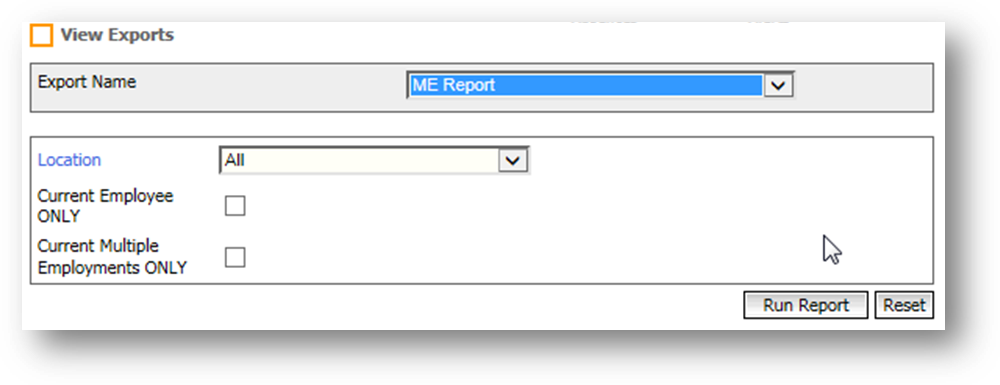
Fig.5 – Selecting the ME Report export
Report Running Criteria:
- Location: The location can be selected if required, otherwise All will return all locations in this report
- Current Employee ONLY: If selected this will only return current employees
- Current Multiple Employments ONLY: If selected this will only return any current and open-ended multiple employments

Fig.6 - Sample of the ME Report
- Employeenumber: Employee Number
- Employee Name: Employee First Name and Last Name
- ME Location: Multiple Employment Location
- ME Division: Multiple Employment Division
- ME JobTitle: Multiple Employment Job Title
- Main Location: Main Employment Location
- Main Division: Main Employment Division
- Main JobTitle: Main Employment Job Title
- ME StartDate: Multiple Employment Start Date
- ME EndDate: Multiple Employment End Date
- ME Pay Rate: Multiple Employment Pay Rate
- Current Hourly Pay/ShiftPay/Salary: Main Employment Rate e.g. Salary, Hourly or Shift Rate
Rota Exports
Forecast Vs T&A Hours
- Rotas > Reports > Exports >Forecast Vs TandA Hours
Requirements: Time and Attendance information will only appear if the customer has T&A functionality enabled. If this functionality is not enabled, please contact your Customer Success Manager for more information.
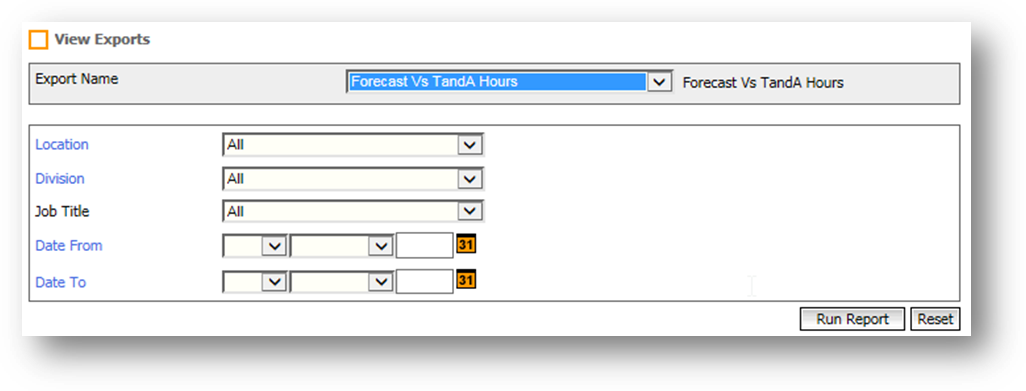
Fig.7 - Run criteria for Forecast Vs TandA Hours Export
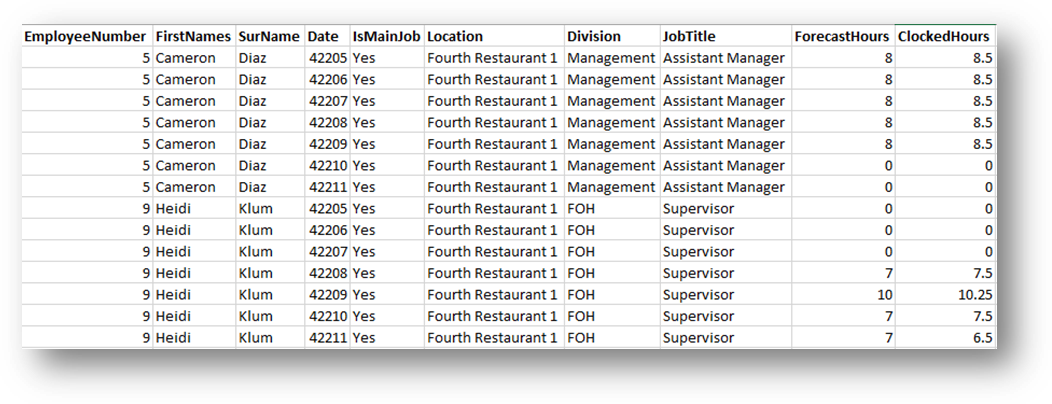
Fig.8 - Sample of Forecast Vs T&A Hours Export
- Employee Number: Employee’s Number
- First Name: Employee’s First Name
- Surname: Employee’s Surname
- Date: Date of shift
- Is Main Job: This will identify via a ‘Yes or No’ marker if this is the employee’s main job or a multiple employment
- Location: Employee’s Location
- Division: Employee’s Division
- Job Title: Employee’s Job Title
- Forecast Hours: Total forecasted hours for the day
- Clocked Hours: Total T&A hours for the day
Forecast v Actual v Paid T&A – Weekly
- Rota > Reports > Exports > Forecast v Actual v Paid T&A – Weekly
Requirements: Time and Attendance information will only appear if the customer has T&A functionality enabled. If this functionality is not enabled, please contact your Customer Success Manager for more information.
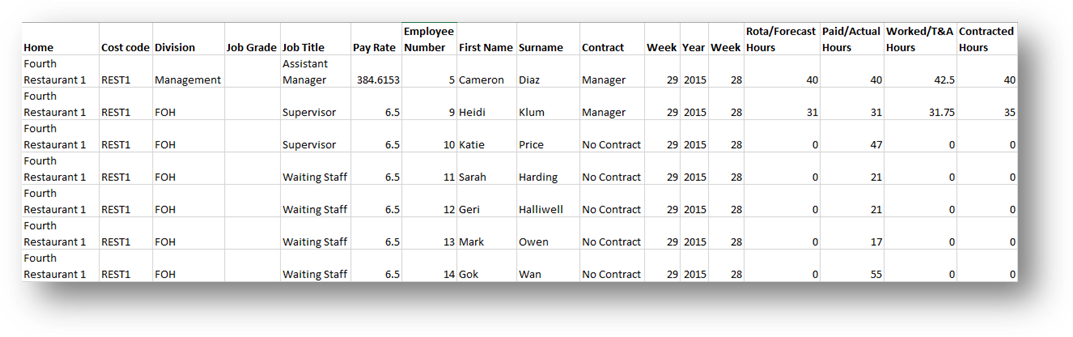
Fig.10 – Sample of Forecast v Actual v Paid T&A – Weekly export
Home: Location Name
Cost code: Location Accounting System Code
Division: Division Name
Job Grade: Job Grade Name
Job Title: Employee’s Job Title
Pay Rate: Employee’s Hourly or weekly rate is displayed
Employee Number: Employee Number
First Name: Employee’s First Name
Surname: Employee’s Surname
Contract: Name of Contract assigned to employee
Year: Year
Week: Week number
Rota/Forecast Hours: Total forecasted hours for the week
Paid/Actual Hours: Total actual hours for the week
Worked/T&A Hours: Total T&A hours for the week
Contracted Hours: Employee’s contracted hours
Forecast v Actual v Paid T&A – Daily
- Rota > Reports > Exports > Forecast v Actual v Paid T&A – Daily
The export will remove any leading zeros when opened within excel - this is not an error within the export.
Requirements: Time and Attendance information will only appear if the customer has T&A functionality enabled. If this functionality is not enabled, please contact your Customer Success Manager for more information
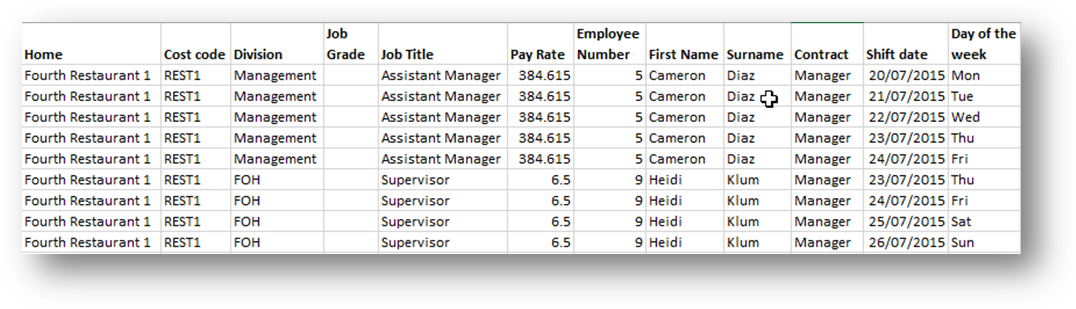
Fig.11 – Sample of Forecast v Actual v Paid T&A – Daily export 1/2
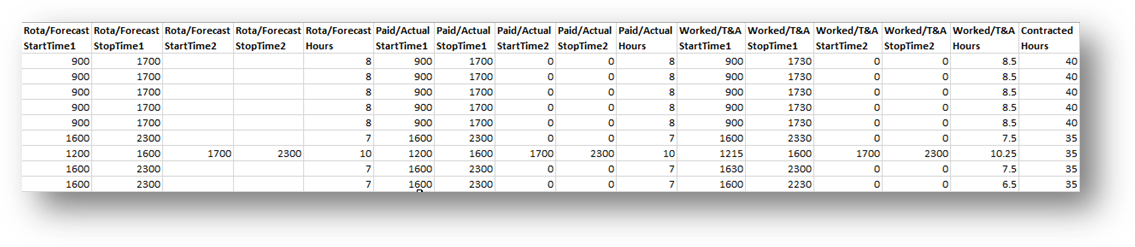
Fig.12 – Sample of Forecast v Actual v Paid T&A – Daily export 2/2
Home: Location Name
Cost code: Location Accounting System Code
Division: Division Name
Job Grade: Job Grade Name
Job Title: Employee Job Title
Pay Rate: Employee Hourly or weekly rate is displayed
Employee Number: Employee Number
First Name: Employee’s First Name
Surname: Employee’s Surname
Contract: Name of Contract assigned to employee
Shift date: Date of the Shift
Day of the week: Day of the week for the previous shift date column
Rota/Forecast Start & Stop Time1: Forecasted start and stop times of the first shift
Rota/Forecast Start & Stop Time2: Forecasted start and stop times of the second shift
Rota/Forecast Hours: Total forecasted hours of both first and second shifts
Paid/Actual Start & Stop Time1: Actual start and stop times of the first shift
Paid/Actual Start & Stop Time2: Actual start and stop times of the second shift
Paid/Actual Hours: Total actual hours of both first and second shifts
Worked/T&A Start & Stop Time1: T&A start and stop times of the first shift
Worked/T&A Start & Stop Time2: T&A start and stop times of the second shift
Worked/T&A Hours: Total T&A hours of both first and second shifts
Contracted Hours: Employee’s contracted hours
User Access
All of the above exports are access-driven. Meaning that the data the user will see will depend on their specific access hierarchy level, and their locational and divisional access.
Access to these exports will also require access to Exports within both the HR module and Rota module. This can be assigned to employees with bespoke access or through access templates and is simply the permissions named Exports.

Fig.14 - ‘Exports’ Permission with the Rota Module

Comments
Please sign in to leave a comment.