The Change
Employees will be able to see shifts from the past in the My Schedule app and updated date navigation will allow them to use the calendar to skip to days in the future or past if they have an existing item.
Reason for the Change
To give employees the ability to see what they worked previously and to improve overall experience of using the app.
Customers Affected
All My Schedule customers.
Release Date
16th August 2018
Release Notes
Select the Calendar to Move to a Date
If a date in the calendar has an item, (i.e. either a shift, an unavailability or an open shift) the user can open the date to load items from that date forward. If the date has no item, the unavailability creation widget is opened as currently.
If the date selected is further in the future or past than the last items that have currently been loaded, a gap will be present. The user can select Show More to load items in this gap incrementally.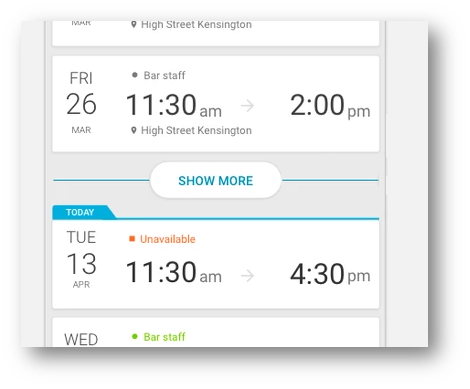
Fig. 1 – Show More indicator that can be selected to load shifts
Shifts in the Past
An employee can access past shift data by opening a date in the past. Shifts in the past display in grey. Open shifts are not displayed in the past, only shifts and unavailability.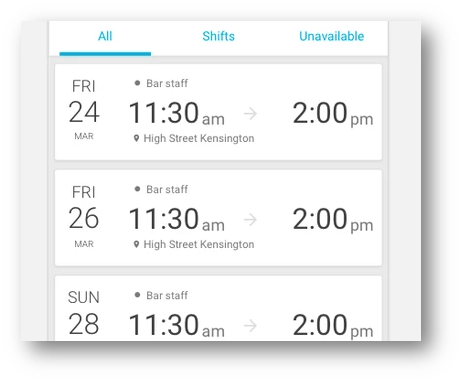
Fig. 2 – Shifts in the past
Skip to Today
The current date is displayed underneath the header of the application. If the header or the date is selected, the schedule list moves to the current date, or the next available item if there is nothing on the current day.
In addition, an indicator of the current day has been added. It shows Today or Next if there no items for the current date.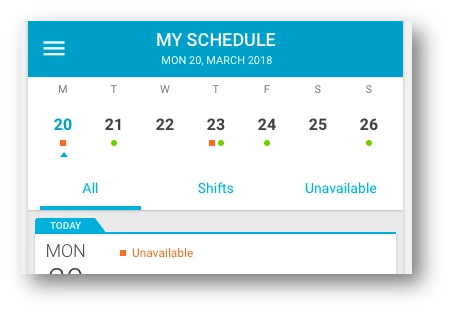
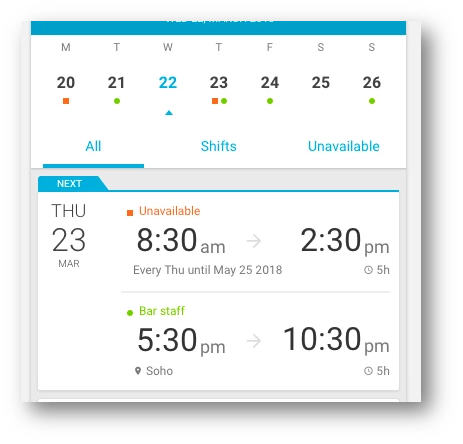
Fig. 4 – Next flag that shows when there are no items for the current date
Employees will be able to see shifts from the past in the My Schedule app and updated date navigation will allow them to use the calendar to skip to days in the future or past if they have an existing item.
Reason for the Change
To give employees the ability to see what they worked previously and to improve overall experience of using the app.
Customers Affected
All My Schedule customers.
Release Date
16th August 2018
Release Notes
Select the Calendar to Move to a Date
If a date in the calendar has an item, (i.e. either a shift, an unavailability or an open shift) the user can open the date to load items from that date forward. If the date has no item, the unavailability creation widget is opened as currently.
If the date selected is further in the future or past than the last items that have currently been loaded, a gap will be present. The user can select Show More to load items in this gap incrementally.
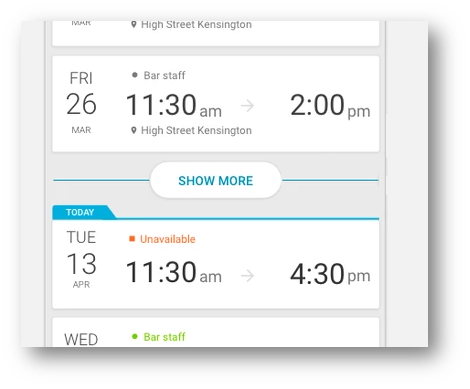
Fig. 1 – Show More indicator that can be selected to load shifts
Shifts in the Past
An employee can access past shift data by opening a date in the past. Shifts in the past display in grey. Open shifts are not displayed in the past, only shifts and unavailability.
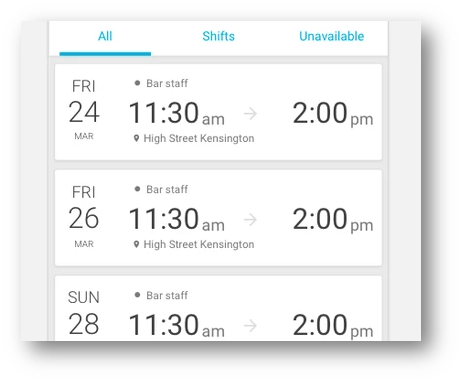
Fig. 2 – Shifts in the past
Skip to Today
The current date is displayed underneath the header of the application. If the header or the date is selected, the schedule list moves to the current date, or the next available item if there is nothing on the current day.
In addition, an indicator of the current day has been added. It shows Today or Next if there no items for the current date.
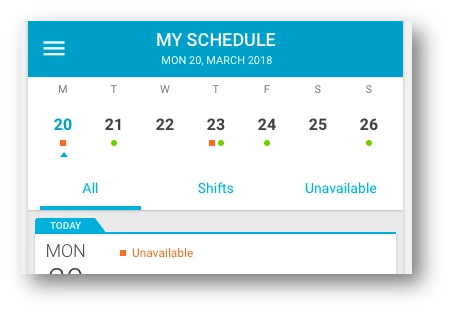
Fig. 3 – Current date showing under Header, and the Today flag
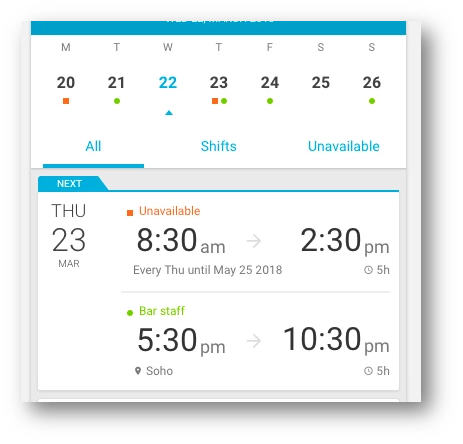
Fig. 4 – Next flag that shows when there are no items for the current date

Comments
Please sign in to leave a comment.