Overview
This document outlines the format required for CSV catalogs that are loaded into Fourth's Purchase-to-Pay product (formerly known as Trade Simple) for the purpose of quoting into the Purchasing & Inventory product (formerly known as Adaco).
The instructions given in this article presume that the reader is using Microsoft Excel to create the CSV file.
This article is intended for use by suppliers and customers based in the USA - note that required date formats are "MM/DD/YYYY".
The Header
The header (column 1) contains a code in A1, a name in B1 and an effective date in C1.
- The ‘catalog code’ (A1) provided to you must not be altered, it should be quoted on each file that you upload for that pricing set. If you have provided more than one catalog, each of them will have a relevant code that is fixed
- The ‘catalog name’ (B1) is free text but can only be letters and numbers, no symbols
- The ‘effective date’ (C1) must be in the US format - MM/DD/YYYY . This can be used to future-date pricing. It is advised to only upload one price update into the future using future-dating
The Product Data
The Product data has four fields: a product code in column A, a description in B, pack-size in C and price in D.
- The product code (column A) must be unique - the same code cannot be used for more than one line. If an item is sold in differing colors or sizes, these must be listed as separate lines with their own product codes. Suffixes can be added to a code, for example ‘1234blue’ and ‘1234red’ may be the same item but as their colors are different, their codes reflect this. This field is mandatory and cannot be blank
- The description (column B) is not sent to Purchasing & Inventory and can remain as a ‘1’. If a description is added, only use letters and numbers - do not use any symbols. Product descriptions will already exist in customers' versions of Purchasing & Inventory and they will continue to see this as it appears today, regardless of whether this field contains '1' or another description. This field is mandatory and cannot be blank
- The pack-size (column C) is not sent to Purchasing & Inventory and can remain as a ‘1’.If a description is added, only use letters and numbers - do not use any symbols. Pack sizes will already exist in customers' versions of Purchasing & Inventory and they will continue to see this as it appears today, regardless of whether this field contains '1' or another value. This field is mandatory and cannot be blank
- The price (column D) should be in numbers, with no currency symbols. 0.00 is not acceptable – if a price is not known for a line please omit it from the price update file until it is known, and then re-upload the whole file. Only one price point for each item can be listed. If there are multiple price points for various properties, a catalog would need to be submitted for each permutation. This field is mandatory and cannot be blank
Fig.1 below shows an example of a completed catalog file in Excel, containing each of these mandatory items.
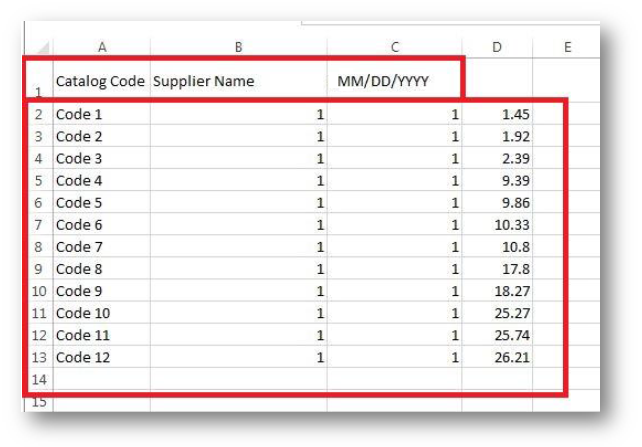
Fig.1 - Example catalog file in Excel
The system will not accept any file other than a CSV. Whilst possible to work on the catalog in Excel, it cannot be uploaded as an Excel workbook.
- To save the file as a CSV select CSV (Comma delimited) from the Save as type drop-down in Excel
- Do not select ‘CSV (Macintosh)’ or ‘CSV (MSDOS)’ formats as these will not upload
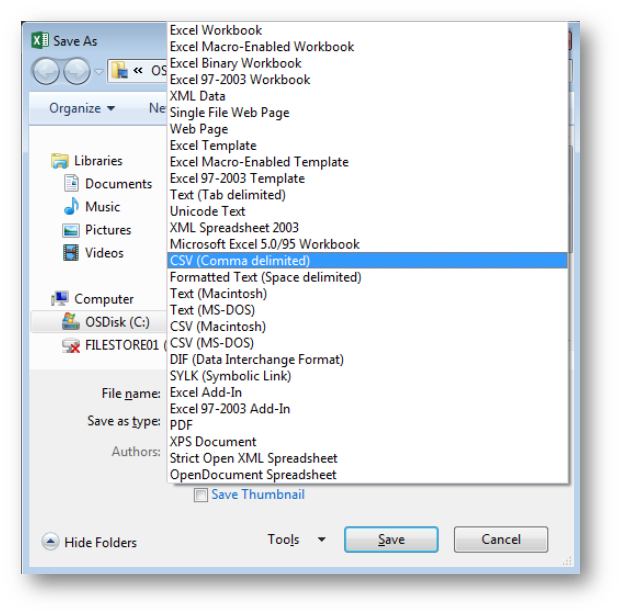
Fig.2 - Saving as CSV (Comma delimited) in Excel
Points to Note
- Each catalog requires a header line (line 1) and at least one product line
- The product description (column B) and pack size (column C) are both already set in customers' instances of Purchasing & Inventory. It is not necessary to enter true values into these fields, but they cannot be blank
- It is not possible to list or de-list a product using this file – it is a price update function
- As a CSV file, catalogs must have a single tab only – the system will not read multiple tabs and CSV format will not support them
Uploading Catalogues
Please see P2P&I - Uploading Catalogues for instructions on how to load product catalogs.

Comments
Please sign in to leave a comment.