Summary
Great Idea! Both of these features were originally raised as Ideas in our Customer Community. The suggestions helped our teams to design and release enhancements which are now available to everyone.
Look for the symbol to see which feature started life as an Idea!
Why not share your inspirational ideas (or vote on someone else’s) today!
Select the release feature from the table below to be taken directly to that section of the release note.
| Feature 1 | Feature 2 |
|
Enhancement to Bank Details User Access Permission The 'Edit Bank Details' user permission now allows multiple levels of access to provide security in more areas of the system |
Change to Absence Screen Pay Information The 'Annual Salary' user access permission has been updated to display, or not display, pay information within absence screens |
Release date for all features: July 25th 2024
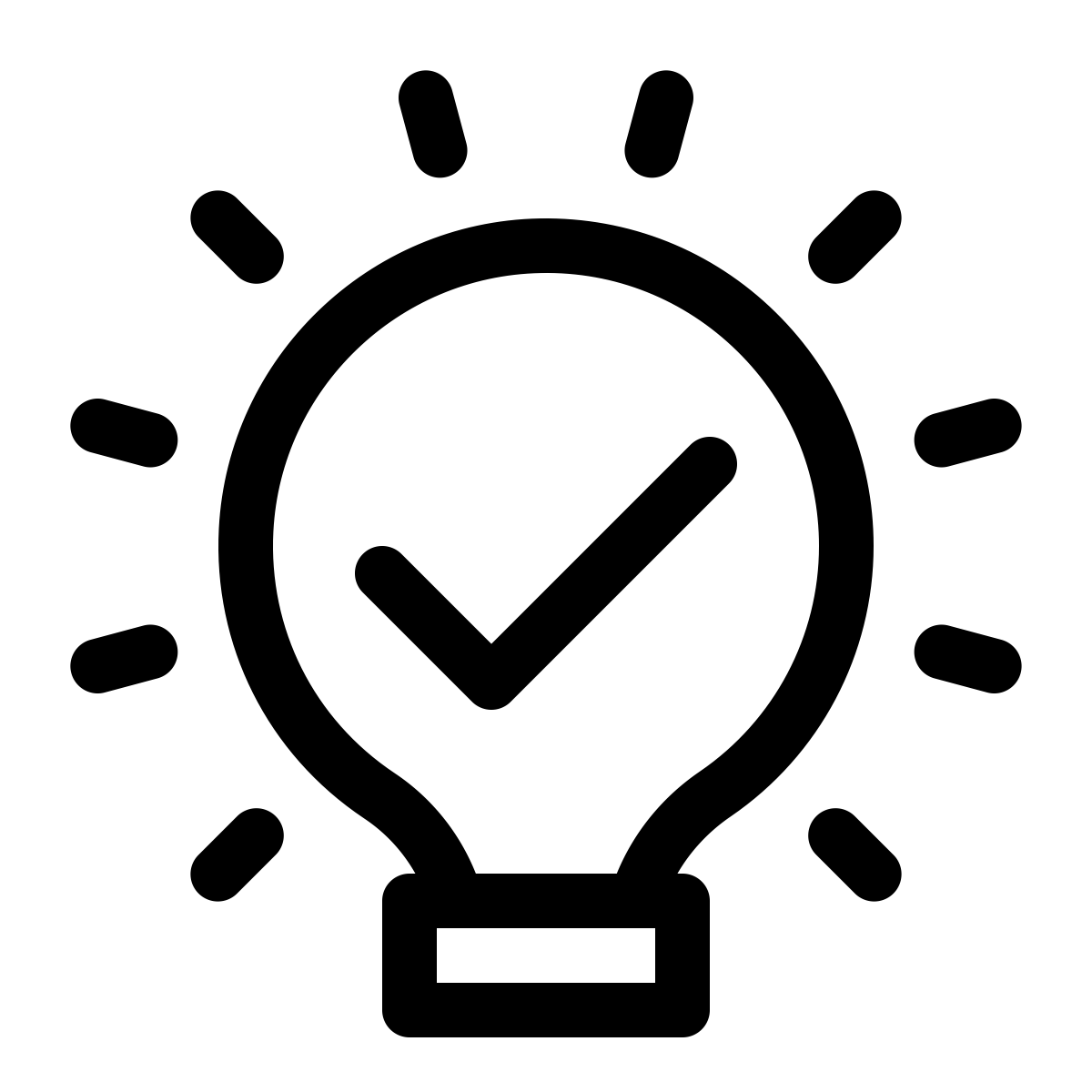 Enhancement to Bank Details User Access Permission
Enhancement to Bank Details User Access Permission
- Enabled by default? - Yes
- Set up by customer admin? - No
- Enable via support ticket? - No
- Affects configuration or data? - Yes, depending on what access level a user has
What's Changing?
The 'Edit Bank Details' user access permission has been updated from a ticked or unticked permission to a permission providing 'Full Access', 'Read Only' or 'No Access' options.
Reason for the Change
To provide more control over what bank details information users can or cannot see.
Customers Affected
All customers using the HR and Payroll modules.
Release Note Info/Steps
To locate the Edit Bank Details user access permission, go to:
- HR > Users > Assign User Access > select User > User Profile
-
Go to the 'Employees' section and use the Edit Bank Details drop-down
- If a user has Read Only access, they will still be able to see bank details but not edit bank details for an employee
- If a user has Full Access, they will be able to see and edit bank details
- If a user has No Access, they will not be able to see or edit bank details
Fig.1 - Edit Bank Details User Access Permission
Please Note: Regardless of a user's access to Edit Bank Details, if they have access to create new employees then they will still have access to add bank details to an employee during the employee creation process. If they have No Access to Edit Bank Details they simply won't be able to see the detail they entered after the employee has been created.
Where the Edit Bank Details permission is set to Read Only or Full Access, the pages on which employee bank details are displayed (at the bottom of each page), are:
-
Employment Details
- HR > Employees > Employee List > select Employee > Employee Info > Employment Details
- Payroll Module > Employees > Employee List > select Employee > Employee Info > Employment Details
-
Termination Details
- HR > Employees > Employee List > select Employee > Employee Info > Termination Details
- Payroll> Employees > Employee List > select Employee > Employee Info > Termination Details
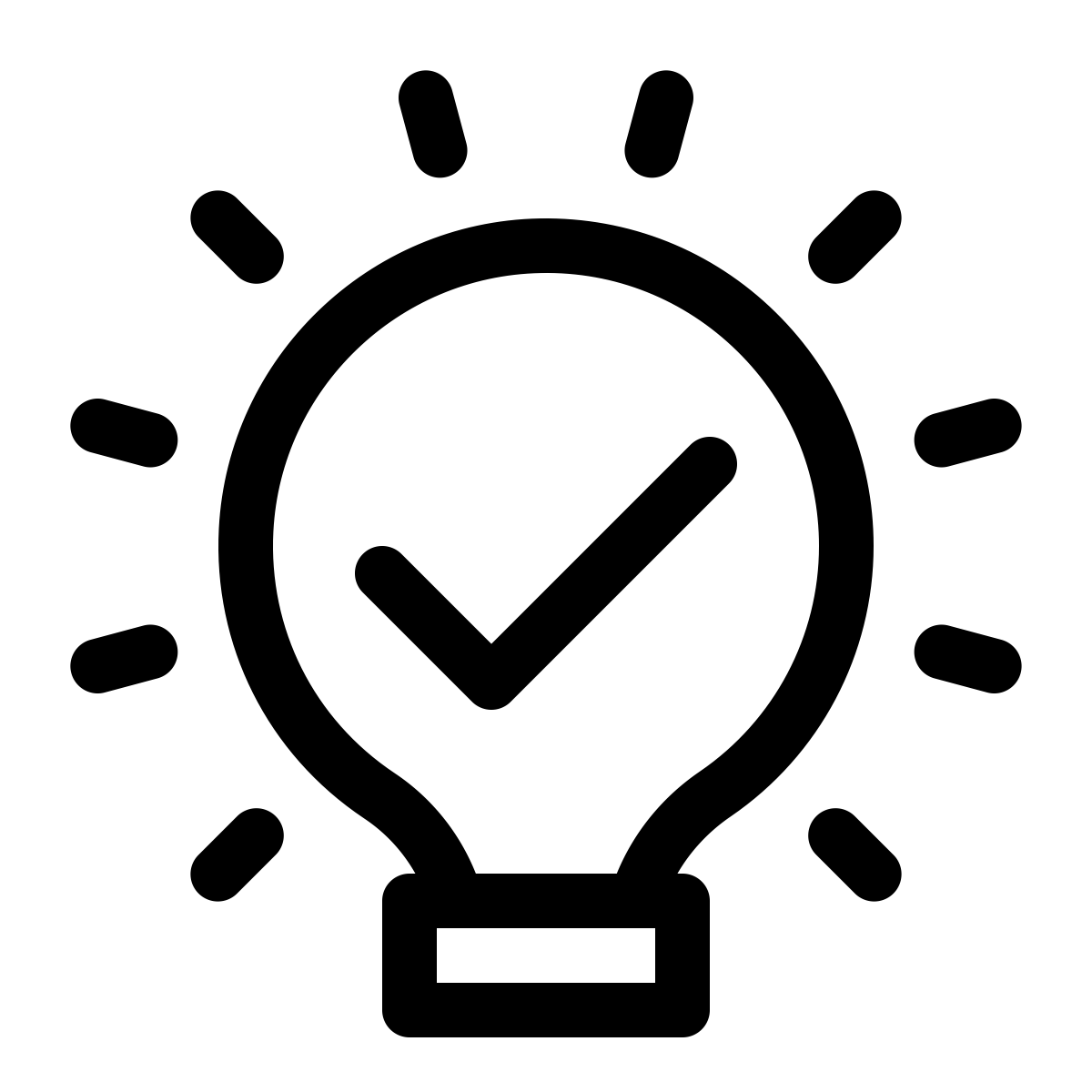 Change to Absence Screen Pay Information
Change to Absence Screen Pay Information
- Enabled by default? - Yes
- Set up by customer admin? - No
- Enable via support ticket? - No
- Affects configuration or data? - No
What's Changing?
If a user does not have access to the Annual Salary user access permission, then that user will not be able to see Absence Pay Information within the absence screens.
Reason for the Change
Further enhancements to what information users can or cannot see depending on which user access permissions are set.
Customers Affected
All customers using the HR and Payroll modules.
Release Note Info/Steps
If a user has No Access to the Annual Salary user access permission, then they will not be able to see pay-related information in an employee's absence screens.
The Annual Salary permission can be found by going to:
- HR > Users > Assign User Access > select User > User Profile
- Go to the 'Employees' section and use the Annual Salary drop-down
Fig.2 - Annual Salary User Access Permission in HR
If a user has Full Access or Read Only access to the Annual Salary permission, then when navigating to:
- HR or Payroll Module > Employees > Employee List > find and select Employee > Employee Info > Absences > Add New Absence
The user will be able to see the pay-related information in this absence screen (see Fig.3).
Fig.3 - Pay Information in Absence Screens (Access Granted)
If a user has No Access access to the Annual Salary permission, then when navigating to the same place, they will not be able to see the pay-related information in this absence screen (see Fig.4).
Fig.4 - Pay Information in Absence Screens (No Access)

Comments
Please sign in to leave a comment.