Released 12.08.2016
New Features & Improvements | Mobile
Store Log Photos
Android users have been able to add Store Log attachments since the 4.0.54.0 Release, but now iOS users can join in on the fun by tapping the Add Photo button while creating an entry or a reply.
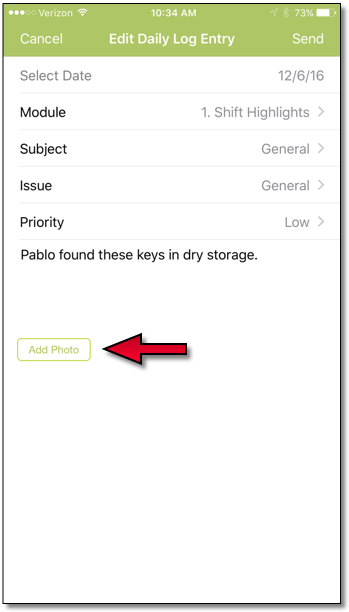 |
Before they can do so, they will need to allow the app to access their camera and photos in order to take a new picture, or add one from their photo album.
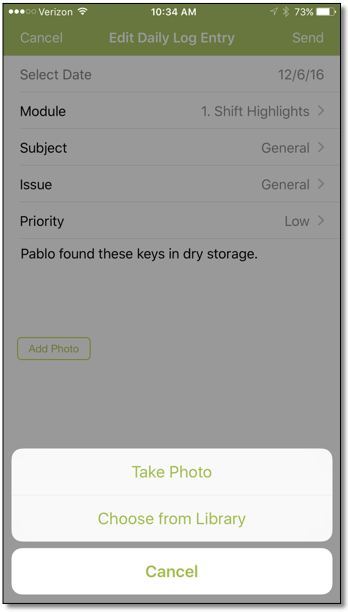 |
When the photo has been uploaded, users can preview their images by tapping the attachment on the edit screen before saving it to the Store Logs.
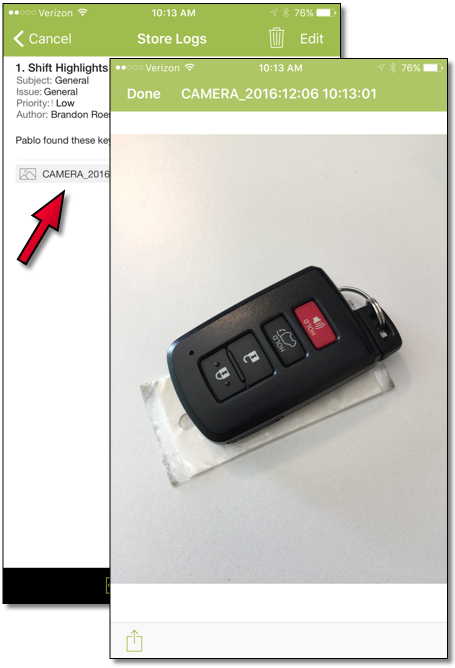 |
If users aren’t happy with the image, they can click the X on the image name to remove it from the post.
 |
Once an entry has been saved to the Store Logs, a paperclip icon will accompany it on the Store Logs list, and the attachment name will appear within the entry itself. (A best practice would be to name the attachment appropriately so the reader knows what to expect.) Tapping the attachment will reveal the image in a preview gallery. When multiple attachments are available, users can swipe left and right to scroll through the images.
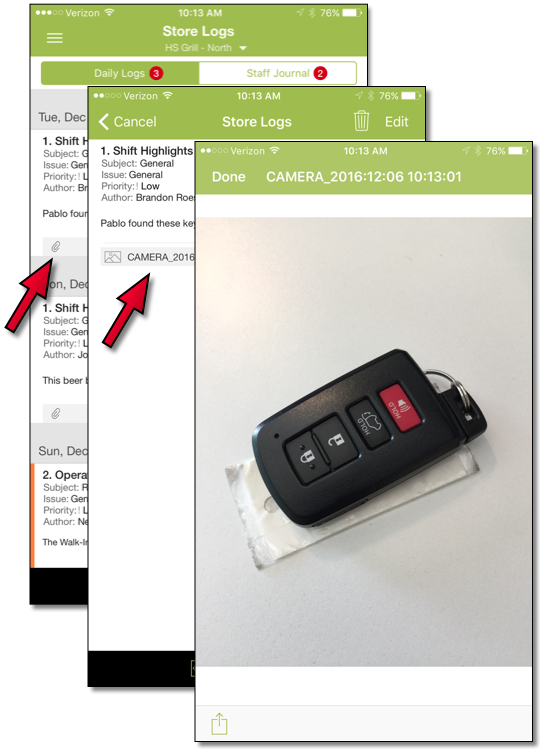 |
Authors of attachments in entries or replies can edit and/or delete images by tapping the Edit button of the post.
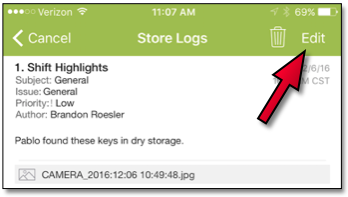 |
To delete the image, users will tap the X on the image name, and to delete the post itself, they can tap the trash can icon.
 |
Photos, entries, and replies can be deleted when the following is true of the entry and/or reply:
- It is less than 24 hours old
- No other user has viewed it
The following formats are available for mobile users to upload:
- .jpg
- .gif
- .png
Store Log Badges
Android users were introduced to a numbered badge on the Daily Log and Staff Journal tabs of the Store Logs page when there are unread entries or replies in the 4.0.54.1 Release. Now, iOS users have access to the feature as well.
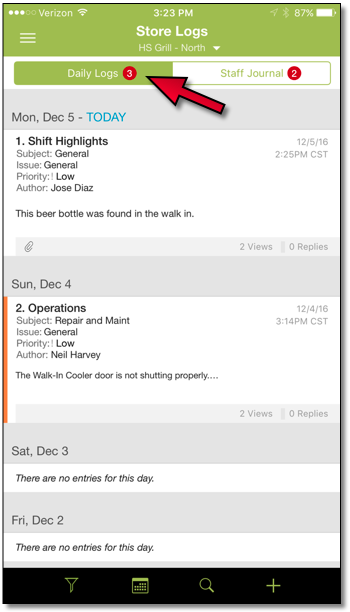 |
******************

Comments
Please sign in to leave a comment.