Overview
MacromatiX Mobile recommends each user to have a unique profile for improved security & accountability. Each use can then log in and out on their mobile device quickly and easily with their own username and password or a 4-digit PIN.
Best practices for MacromatiX users are:
- Each user should have their own login and password.
- If a new user is given a temporary password, they should change it immediately so it is private and secure.
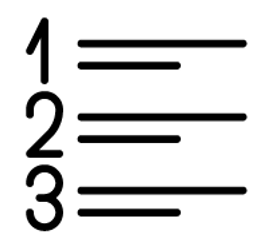 Steps
Steps
Profile Settings
- Enter your username and password on the login page for your brand's MacromatiX Mobile site and select LOGIN (Fig.1)
Fig.1 Login page for MacromatiX mobile site
-
Select the arrow on the Profile icon and the user Profile details will be displayed (Fig.2 & 3)
Fig.2 Login page for MacromatiX mobile site
-
In bold will be the first and last name of the user that is currently logged in. This information is entered in their User Setup that was created by their Head Office Admin team (Fig.3.1)
-
Below a users name will be the name of the restaurant the User is currently accessing will then be displayed (Fig.3.2)
-
Below the name of the restaurant will be the version of MacromatiX that is currently deployed to this site (Fig.3.3)
Fig.3 Profile information
Related Articles
Take a look at our other articles for MacromatiX Mobile Inventory:
- MacromatiX: Mobile Workflow
- MacromatiX: Create a PIN to log in
- MacromatiX: Mobile Transfers - Approving Transfers
Training
Talk to your MacromatiX account manager or send us an email if you are interested in learning more about our MX Masterclass sessions for Restaurant Users, Area Managers, Franchisee's or Head Office Administrators.

Comments
Please sign in to leave a comment.