Released 04.14.2016
******************
Store Logs are Here in a Limited Release!
The new Store Logs interface is currently available in limited release, but is slowly being deployed to all customers. Company admins will be notified via email with plenty of notice before their sites receive the update, and training material will be available in the Help Center when the update is live. Web users will also receive a walkthrough upon logging in for the first time.
******************
New Features & Improvements | Mobile
“Events Calendar” Renamed to “Events”
The menu item on Android has been renamed to be more consistent with the web platform.
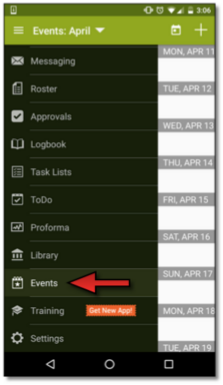 |
Task List Improvements
Performance updates have improved the experience of loading and completing Task Lists on supported Android phones and tablets.
New Features & Improvements | Web
Service Formula Calculations Updated
Creating Calculations within Tasks has been simplified for the user. Previously, when creating Calculated Controls with a decimal, users were required to proceed it with a zero. For example, 0.3. Now, .3 is also accepted.
Furthermore, when users created a Calculated Control that references another cell without an operator, it would produce an error. For example, placing “A1” instead of “A1 + 0” in the C3 cell would produce the error. Now, it will default to the value of A1.
Calculated Controls and Parentheses
When creating Calculated Controls for Tasks, users are now able to use parentheses for more complex calculations. For example, a user can use the formula “(A3+B3)/(C3+D3).”
Introducing Store Logs
Composing entries in the Daily Log, and adding comments to the Staff Journal just got easier with the new Store Logs.
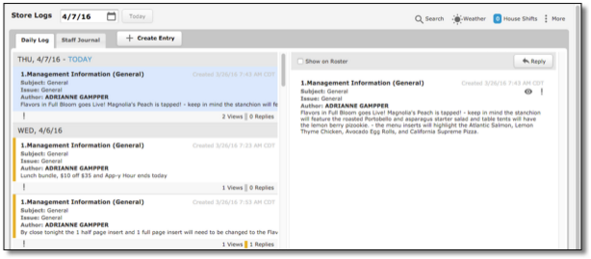 |
When a user clicks the Create Entry button, he/she is given the option to post to the Daily Log or the Staff Journal.
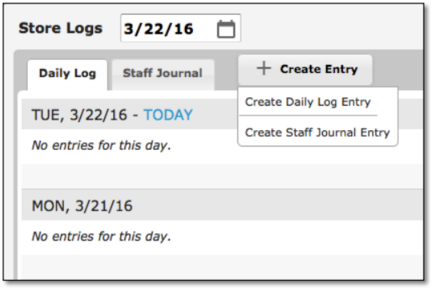 |
Once the pop-up appears, users can specify the Module, Subject, Issue, and Priority to attach to the message, and whether or not to post the message to the Roster.
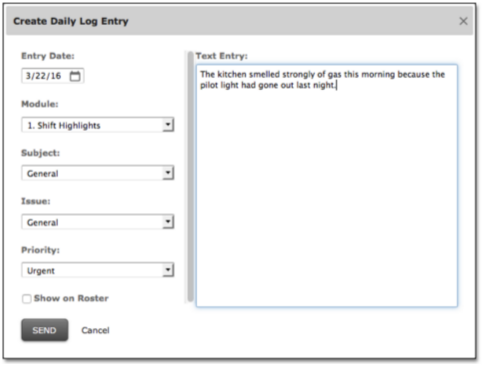 |
If users want to configure what options their staff has when creating a new entry for the Daily Log, they can click the More button in the upper, right-hand corner of the screen to reveal the Configure modal.
 |
From the Configure modal, users can add/remove Modules (1), and edit Subjects (2) and Issue Types (3) for each one.
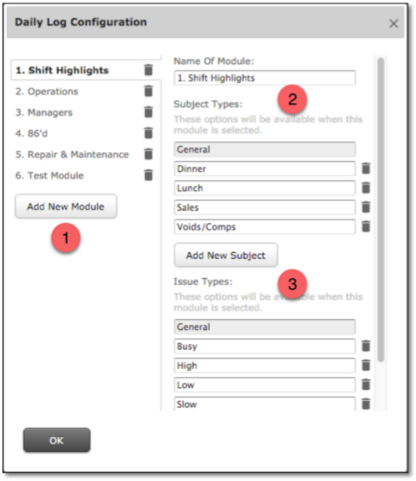 |
Entries and replies that have not been read will be marked with an orange line (1). To mark an entry as Read, a user can simply click the entry in the left pane to have it appear in the right pane (2).
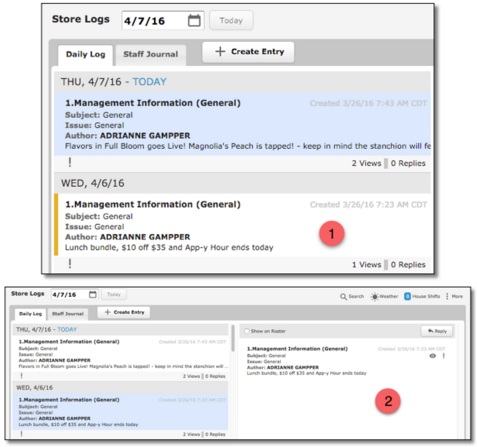 |
When an entry is selected and displays in the pane on the right, users have the option to add it to reply to it. If the post is theirs, no one has already viewed it, and the post was made within 24 hours, the user can also edit the post or delete it. Clicking the eye icon will reveal who has viewed the post.
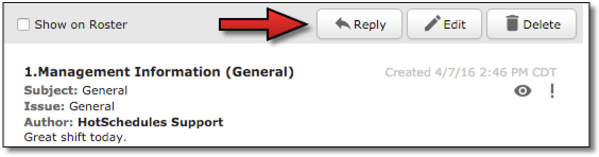 |
Users can easily search for past entries that have been made in the Daily Log or the Staff Journal by clicking the Search button. From there, they can filter their search by Registered Module (1), Keywords (2), the date range (3), a specific employee (4), or Priority (5).
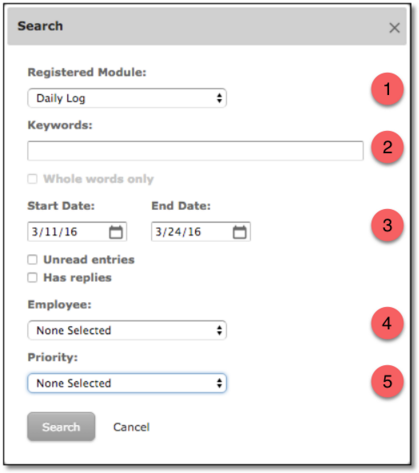 |
The Weather and House Shifts widgets are now on the same line as the Search button. With a specific date selected, users are able to see what the weather was, as well as how many House Shifts were needed to be covered.
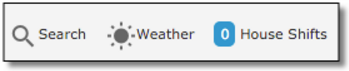 |
******************

Comments
Please sign in to leave a comment.