Released 08.04.2016
******************
Store Logs are Here in a Limited Release!
The new Store Logs interface is currently available in limited release, but is slowly being deployed to all customers. Company admins will be notified via email with plenty of notice before their sites receive the update, and training material will be available in the Help Center when the update is live. Web users will also receive a walkthrough upon logging in for the first time.
******************
New Features & Improvements | Mobile
Making Posts by Business Date
With the necessary permission enabled for the site, the default date for Store Log entries made on iOS devices will now coincide with a store’s Business Date, or Day Part, rather than the calendar date. For example, for a site with Day Parts are configured so that the AM Day Part is 4:00am - 4:00pm, and the PM Day Part is 4:00pm - 4:00am:
- The default date for a new entry created on August 4th at 7:0opm, it will be August 4th.
- The default date for a new entry created at 2:30am on August 5th, will be August 4th.
- Clicking the Today button from the Calendar Picker will return the user to the day associated with the Day Part, and not the calendar day.
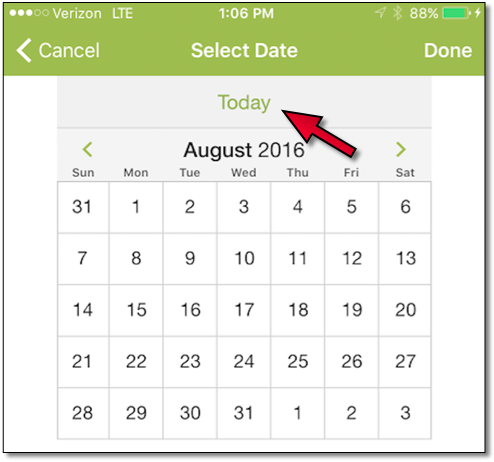 |
Store Log Updates for iOS
Several improvements have been made to the Daily Log and Staff Journal interfaces for iOS users of sites that are on Store Logs. Much like the Android updates from 4.0.51.0, the entries will now appear in a list, and each entry can be selected to read the full post, mark it as Read (1), and/or reply to it (2).
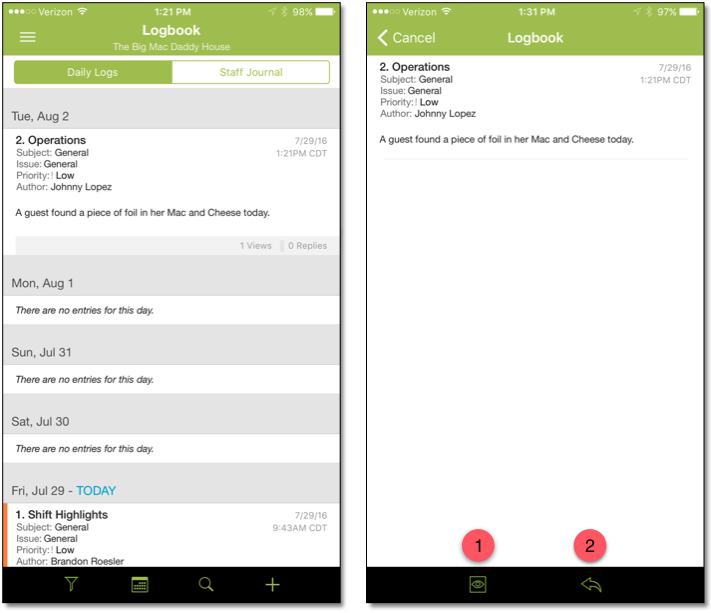 |
From the list view, users are able to filter entries by whether or not they’ve been read.
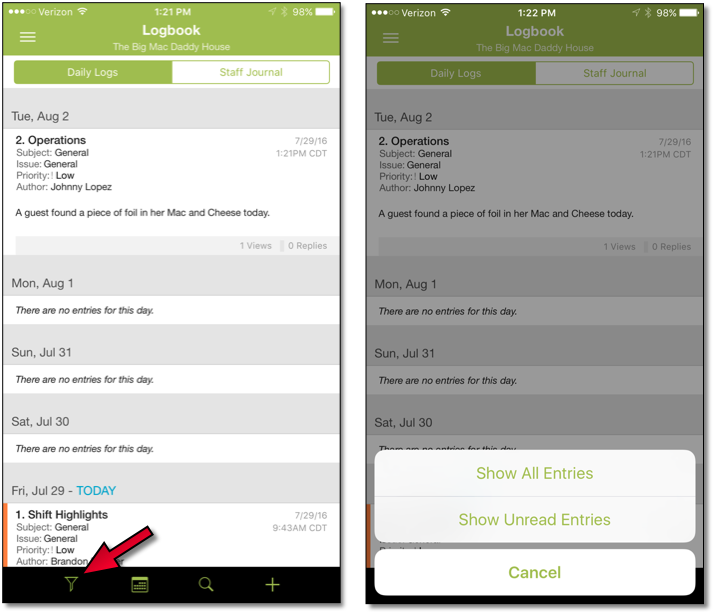 |
While viewing Daily Log or Staff Journal entries, tapping the Plus icon will allow users to add an entry to either area.
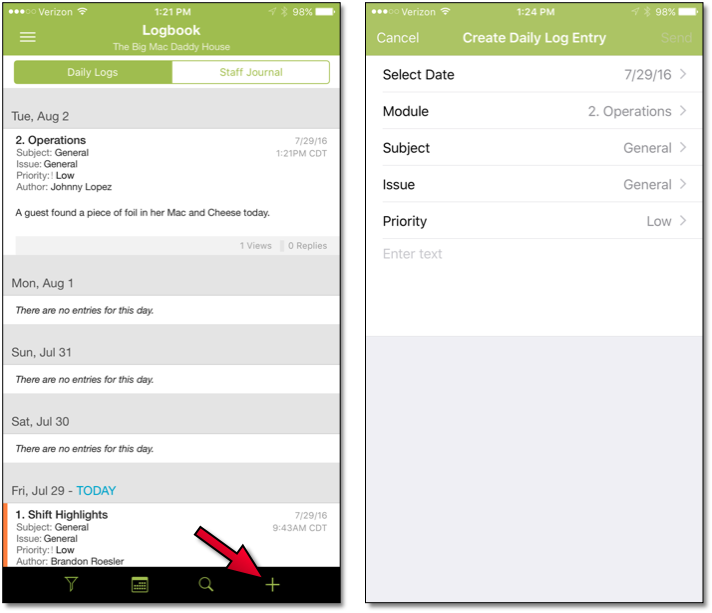 |
New Features & Improvements | Web
Follow Up Trigger for Web
Release 4.0.51.0 introduced the Follow Up trigger which allows ASC users to create Task Lists that recommend Follow Ups when a Temperature or Number Control is out of tolerance.
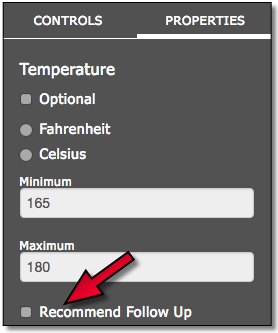 |
Now, users who submit a Temperature or Number entry that is out of tolerance via the web will receive a modal giving them the option to create the Follow Up, or to cancel so they can re-submit the entry.
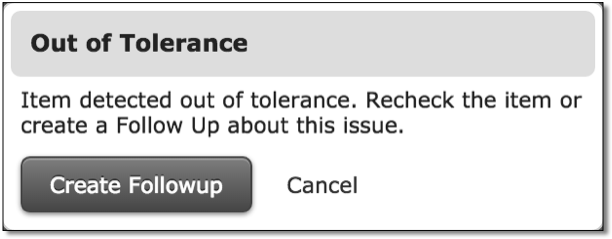 |
When a user selects Create Follow Up, a Follow Up will appear with a pre-populated Subject line as well as a comment listing the captured Temperature or Number, and its acceptable tolerance. User then have the ability to Save or Cancel the Follow Up.
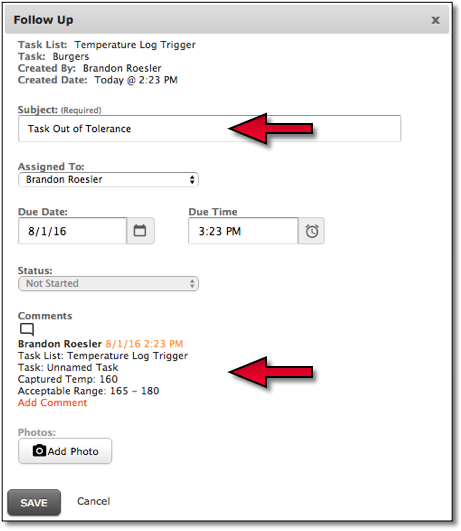 |
If a Follow Up has been saved, users are still able to submit a new Temperature or Number, but if the second entry is out of tolerance as well, they will receive another modal letting them know, but instead of creating a new Follow Up, they will be given the option of modifying the Follow Up.
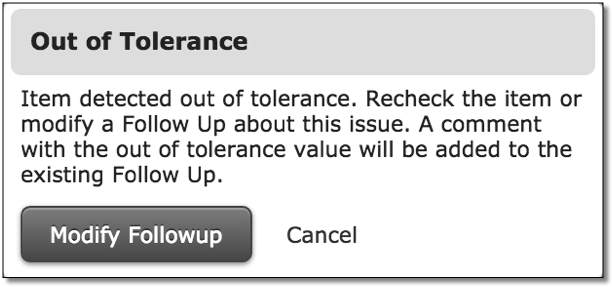 |
Should they choose to modify the Follow Up, a comment will be added to the original Follow Up (1) with the new captured information (2).
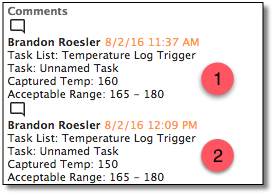 |
Remembering "My Level Only" Selection
Users who opt to only view their ASC Level of Task Lists will no longer have to check the box each time they log in. The option will remain selected if users remain on the same machine, and continue to use the same Internet browser.
 |
******************

Comments
Please sign in to leave a comment.