Overview
Train, powered by Schoox, is the place to go for training and education.
There are a few different ways to log into Schoox
Please note: To avoid creating an extra Schoox account, it is recommended to log in to Schoox using your HotSchedules account.
![]() For further Schoox help articles please go to support.schoox.com/hc/en-us.
For further Schoox help articles please go to support.schoox.com/hc/en-us.
From within HotSchedules
- When logged into your HotSchedules account, select the navigation icon in the top left corner
- Select Train
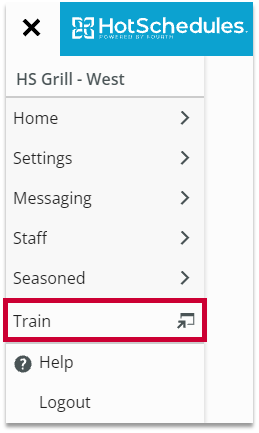
Fig.1 - Train SSO option
Directly into Schoox
- Navigate to https://www.schoox.com/login.php, select the HotSchedules Login button
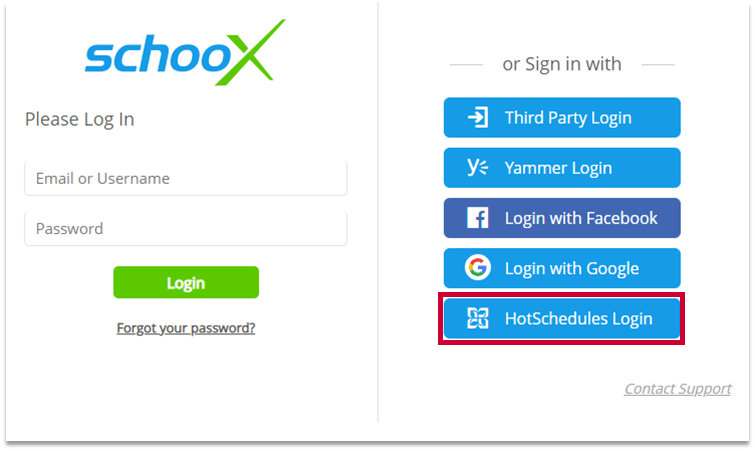
Fig.2 - HotSchedules Login
- Select the appropriate login option for your account type
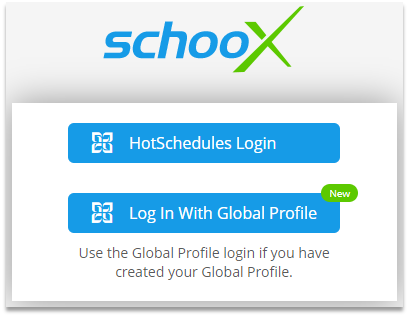
Fig.3 - Select HotSchedules or Global Profile login options
- Enter the credentials for your HotSchedules (Fig.4) or Global Profile (Fig.5) account, select LOG IN
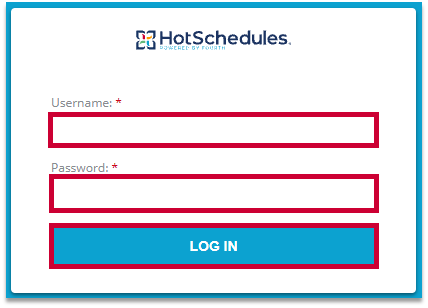
Fig.4 - HotSchedules login
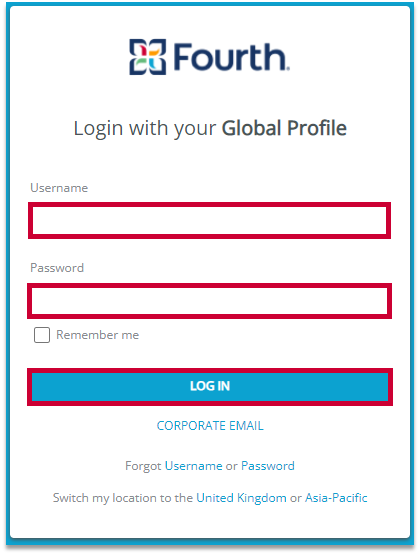
Fig.5 - Global Profile login
Please note: To avoid creating an extra Schoox account, we recommend logging in to Schoox using your HotSchedules account.
Schoox App
- From the login page of the app, select HotSchedules Login (Fig.6)
- Select the appropriate login option for your account type
|
Fig.6 - HotSchedules login button |
Fig.7 - Select HotSchedules or Global Profile login options |
- Enter the credentials for your HotSchedules (Fig.8) or Global Profile (Fig.9) account, select LOG IN
|
Fig.8 - HotSchedules login |
Fig.9 - Global Profile login |
If you are having a technical issue and need assistance, please see this article on how to contact our support team: Contact Us: Customer Support.

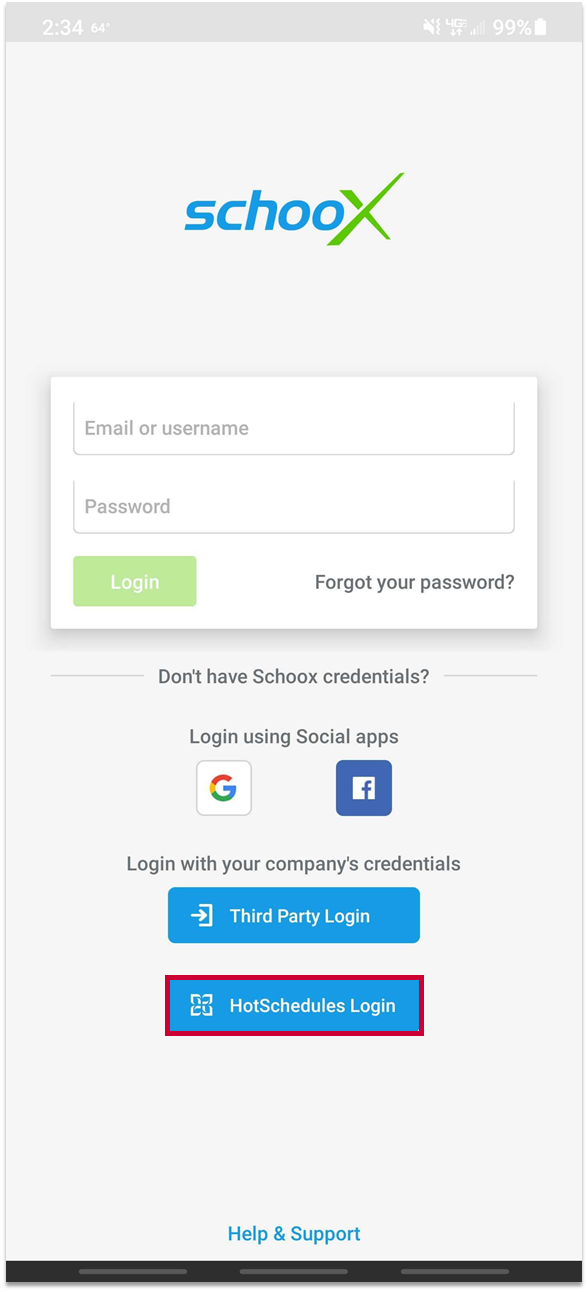
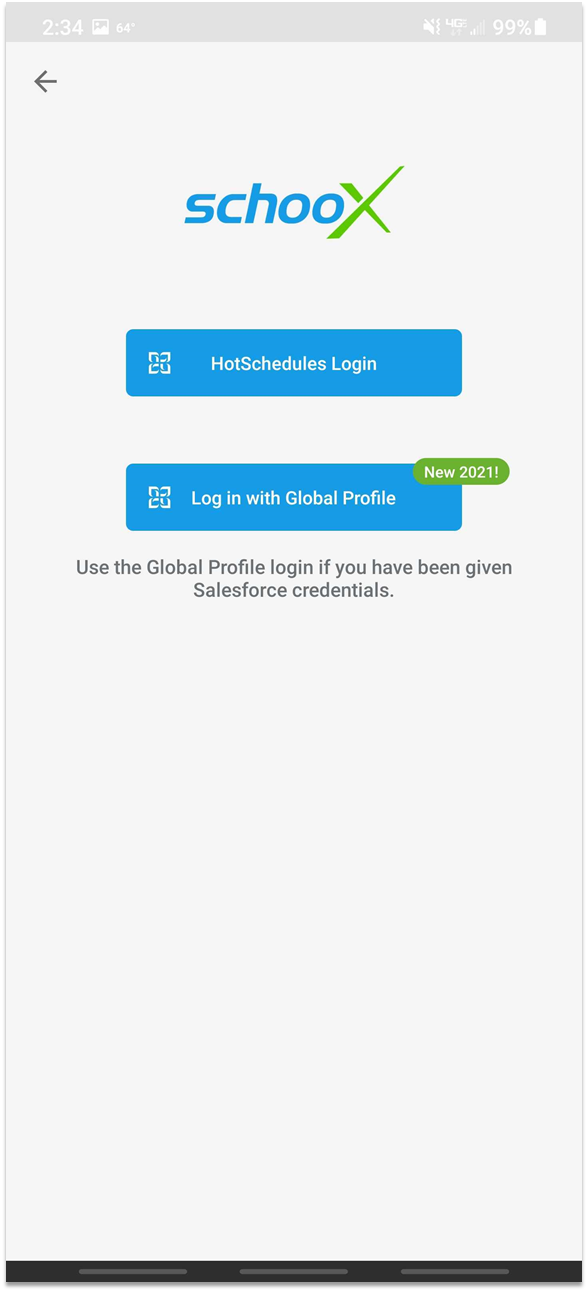
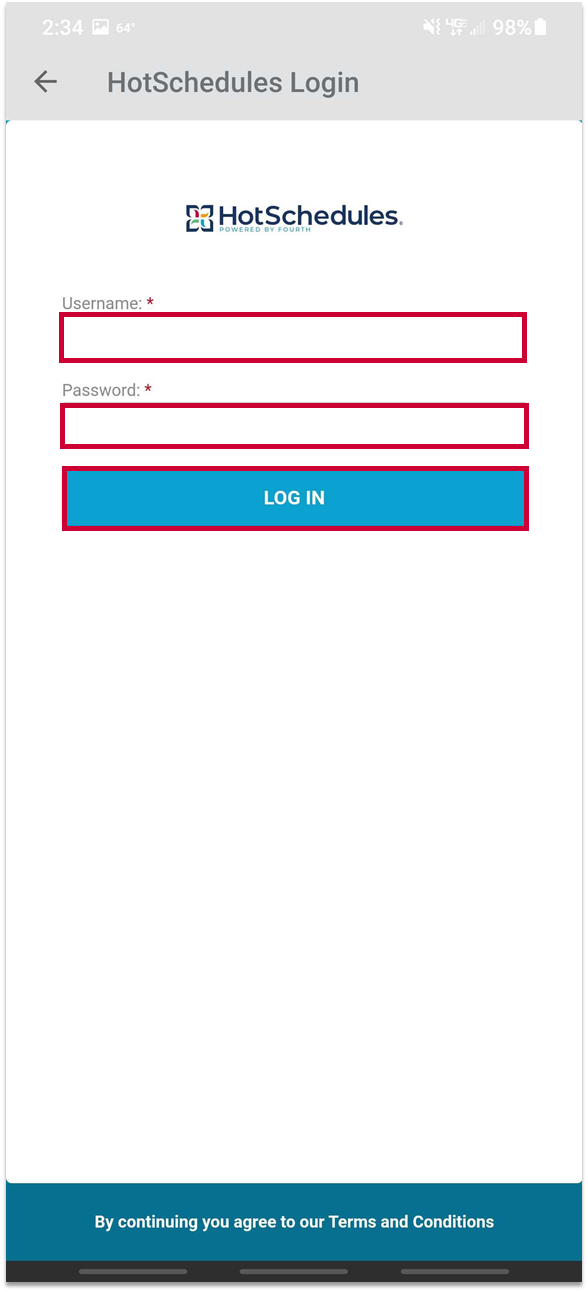
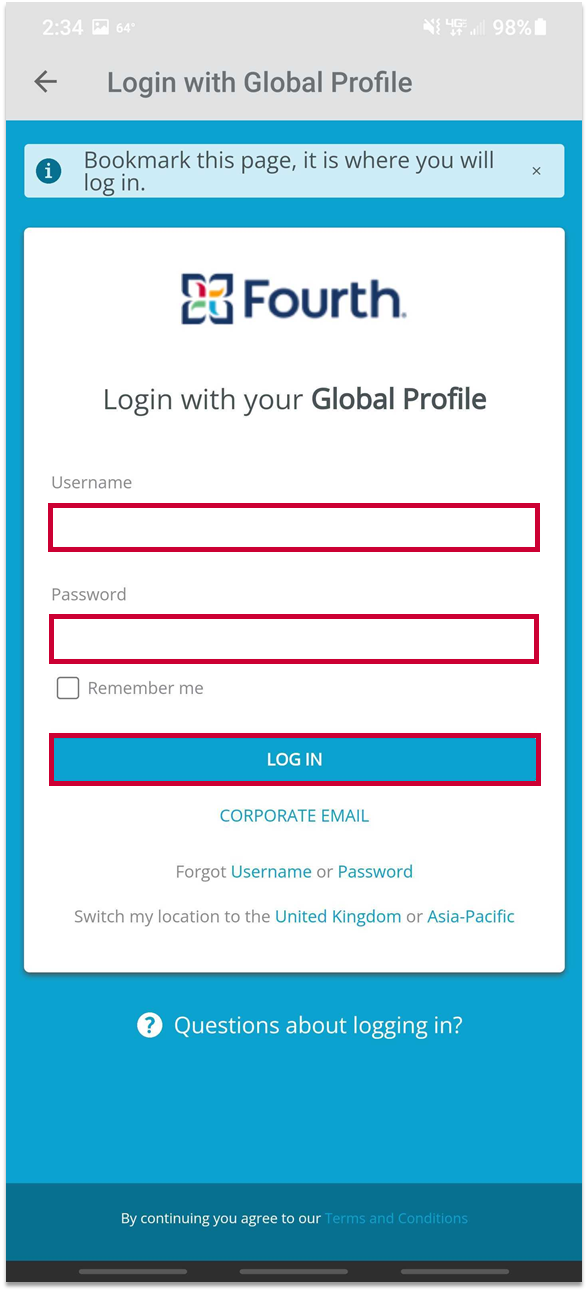
Comments
Please sign in to leave a comment.