After you have written and posted the schedule on HotSchedules, you may want to print out a physical copy of that schedule to post at your location. The format of the scheduler is not intended to be printed, so you have the ability to generate & print a copy of any schedule from the Reporting tab.
How to Print a Copy of the Schedule
- Navigate to the Reporting tab in your HotSchedules account.
- On the left side of the screen, there will be a list of report options.
- Select the Extended Schedule Report under the Schedules & Rosters reports.
- Use the report options to configure what details you would like to display on your printed schedule.
- Make sure you adjust the date range to reflect what schedule you want to print.
- Check off any report details that you want to show.
- Select the schedule that you want to print.
- Finally, you can select Generate Report to view your schedule or Print Report to print out your physical copy of the schedule.
Note: You can change the Output of the report to generate it in a different format (like a PDF or Excel document).
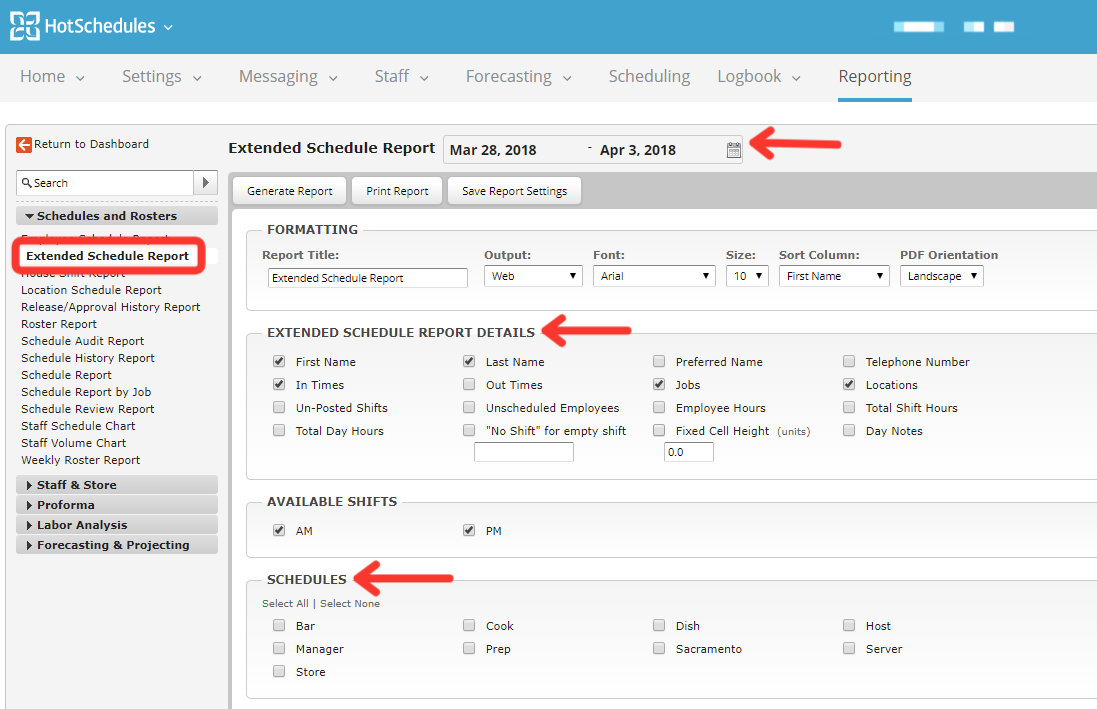
Comments
Si
Please sign in to leave a comment.