Have you ever looked at your forecast and thought how great it would be to know what the weather forecast is as well? You can now do so with HotSchedules Forecasting. If you find that the features detailed below are not available to you, please contact Customer Care so the appropriate changes can be made to your site. For more information on generating your forecast, go here.
Follow these steps to view the weather widget in your forecast:
- Log into your HotSchedules account and go to the Forecasting tab. Select the date range for which you would like to generate a forecast.
- After this, choose the weeks you would like to use in your forecast and apply them.
- Once your forecast has been created, the weather will appear in the left panel beneath Weeks Used in Forecast.
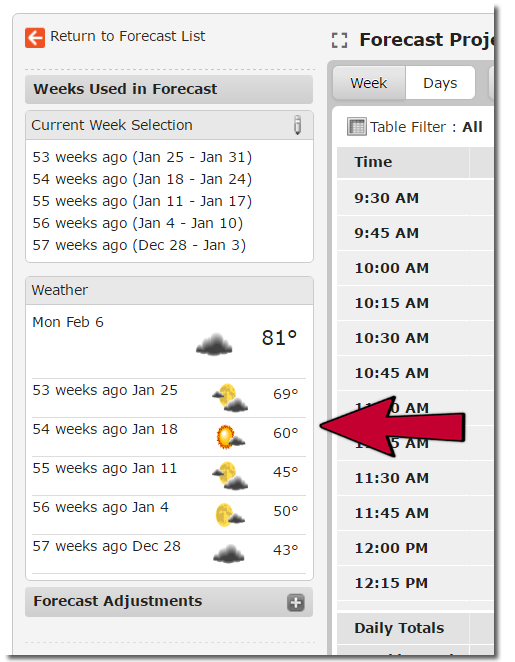
- This will display the weather for the day you are viewing in forecast, as well as a historical forecast for the weeks you selected.
- You can change the information shown here by selecting a different day.

- This data is pulled directly from AccuWeather and is only available up to 15 days in the future.
- Days that do not have a weather forecast will display a message that says Insufficient Weather Data.
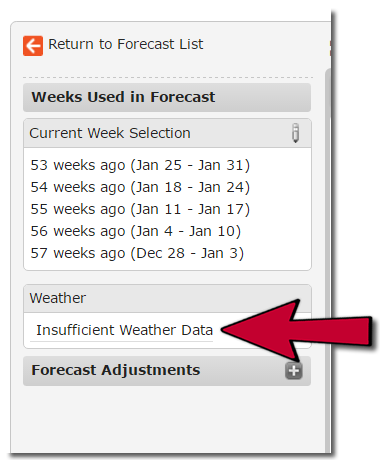
- If HotSchedules finds that a particular weather type has affected your sales in the past, a percent adjustment will appear that you can use to either raise or lower your projections. This percent adjustment is merely a recommendation and doesn't have to be used. However, it cannot be edited.
- After clicking the adjustment, it will update your sales projections by the listed percentage. No save needed - it saves automatically!

Comments
Please sign in to leave a comment.