Released 12.22.2016
New Features & Improvements | Mobile
Task List Navigation
Improvements have been made to the navigation of Task Lists on Android devices so that users no longer have to search for their next Task. Previously, when users completed a Task and navigated back to the list of Tasks, they were required to scroll through the list to find the next Task in the list. Now, the focus in the Task List Summary view will be on the selected Task.
Follow Ups Screen
Visual improvements have been made to Follow Ups screen on iOS devices so that the calendar picker no longer displays as it is only intended for the Task List screen. This has already been implemented for Android.
New Features & Improvements | Web
Task List Summary Automated Report
Users can now schedule the Task List Summary report to be automatically sent to them or others through Automated Reports in the Configure tab of the Above Store Console.
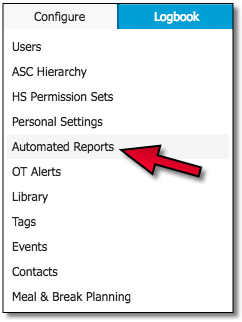 |
The Add Automated Report page displays the following:
- (1) - A Name field for the configured report to be identified within the ASC
- (2) - The report they want to configure to be automatically sent.
- (3) - A Report Range dropdown to allow users to specify how much information will be contained in each report (i.e. Current Month’s, Previous Month’s, Today’s, or Previous Day’s data).
- (4) - A Recipients field to specify who will receive the report. Clicking this field will reveal a dropdown of eligible users.
- (5) - A Subject field to allow users to configure the subject of the email that is sent to the recipients with the report.
- (6) - A Message field allows users to compose a message for the recipients of the report.
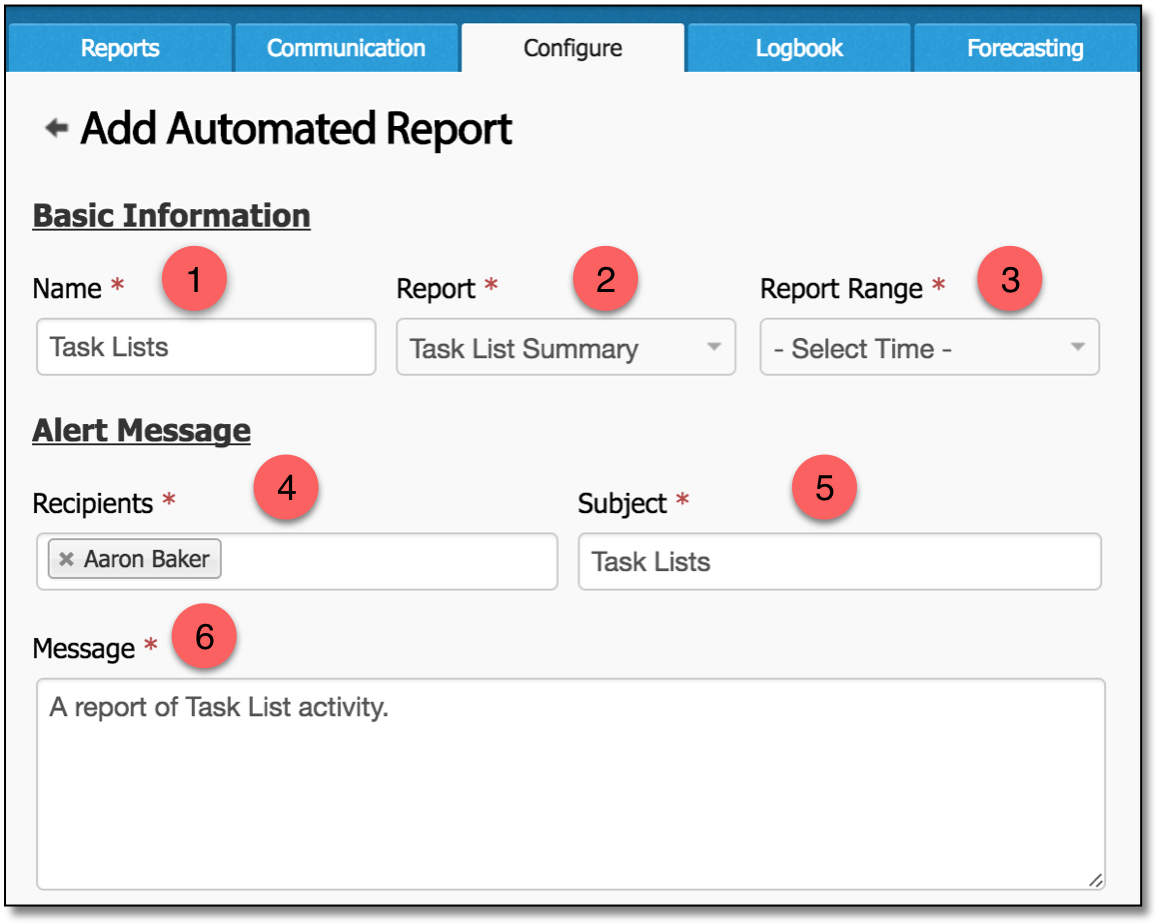 |
Once the basic information of the report has been configured, users will need to select a Report Level. The Task List Summary report from the Above Store Console can be viewed from three different levels.
- Level 1 - All Task Lists for each node and store in the ASC Hierarchy the user has access to
- Level 2 - All Task Lists at a selected store
- Level 3 - All Tasks for a selected Task List of the selected store in Level 2
Selecting a level when configuring the automated report specifies what information the report will contain. By selecting Level 2 or Level 3, Store and Task List dropdowns will be revealed.
 |
The Report Duration, Report Status, and Report Out of Tolerance will default to the “All” selection, but users can still personalize their report as they see fit.
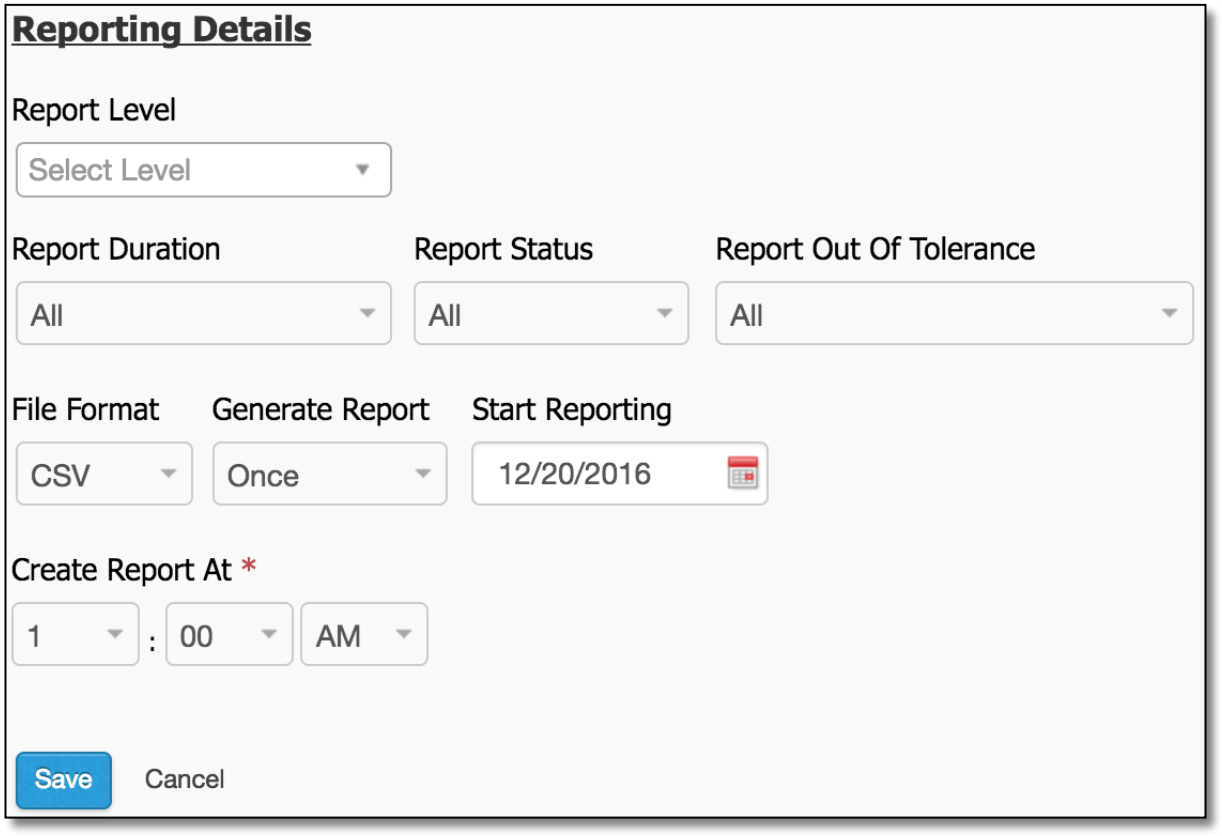 |
It should also be noted that the default starting date will be the current date, and the time for when the report is sent is 1:00am, however users will need to adjust the date/time if it is before the current date/time, as the report will not save.
******************
Comments
Please sign in to leave a comment.