Summary
Select the release feature from the table below to be taken directly to that section of the release note.
| Feature 1 | Feature 2 | Feature 3 |
|
Set Type Filter and Validation Warning: Records Should not be in Different Set Types In Set Management, a warning message and 'set type' filter have been added to the 'Add [ingredient/recipe/menu/menu cycle]' selection window. |
New Report: Inventory Data Readiness - Ingredients, Including SMART Categories A new report is available, aimed primarily at Solution Consultants and customers who are preparing their data for use in the Inventory solution. |
Audit History Added for 'Return to' (Approvals Workflow) Use of 'Return to' in the Approvals workflow is now captured in a record's audit history. |
Release date for all features: August 23rd 2022
Set Type Filter and Validation Warning: Records Should not be in Different Set Types
- Enabled by Default? - Yes
- Set up by customer Admin? - No
- Enable via Support ticket? - No
- Affects configuration or data? - No
- Roles Affected: - Data managers with access to Set Management functionality
What's Changing?
In Set Management, a warning message and 'set type' filter for search results have been added to the 'Add [ingredient/recipe/menu/menu cycle]' selection window.
Reason for the Change
To reduce the likelihood of records being added to different set types.
Customers Affected
All customers using Set Management (admin function).
Release Note Info/Steps
![]() Inventory customers do not typically have Set Management enabled. Movement of records between 'live' and 'archive' sets using Set Management does not capture the correct status for the record(s) for Inventory.
Inventory customers do not typically have Set Management enabled. Movement of records between 'live' and 'archive' sets using Set Management does not capture the correct status for the record(s) for Inventory.
Configuration:
- Global database setting 'Set Type Enabled' = true
- Existing sets have a 'set type' specified (set type options are 'trial', 'live', 'archive') - see Fig.1
Workflow
- Go to the admin tab and select either Ingredient, Recipe, or Menu Sets from the 'Search' drop-down
![]() The following instructions are based on Ingredient Sets being selected
The following instructions are based on Ingredient Sets being selected
- Select a specific set from the 'Results' list
- Then select Edit and go to the Ingredients tab
- Select [Add Ingredients] and Search for an Ingredient
Search results will be limited to records in the current 'set type'.
- Change the set Type filter (Fig.3)
A warning will then be displayed (Fig.4).
- Search again
Search results will now match the new set type, e.g. 'Trial set'.
When the above configuration is enabled and the set Type filter is changed, the warning will display.
![]() This warning highlights best practice, i.e., that the records should not be in two different set types.
This warning highlights best practice, i.e., that the records should not be in two different set types.
![]() While the 'add' operation can continue after the warning, it should be noted that records in different set types might not synchronise correctly with the Inventory solution.
While the 'add' operation can continue after the warning, it should be noted that records in different set types might not synchronise correctly with the Inventory solution.
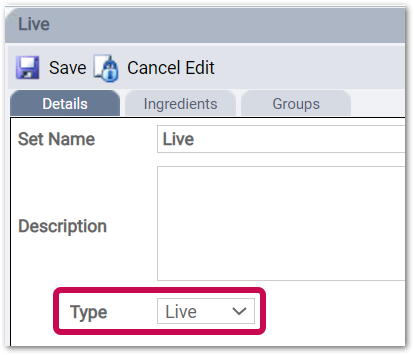
Fig.1 - Set type indicator is displayed on the set Details tab

Fig.2 - Trial ingredient in Trial set (example, Brewdog Lager)
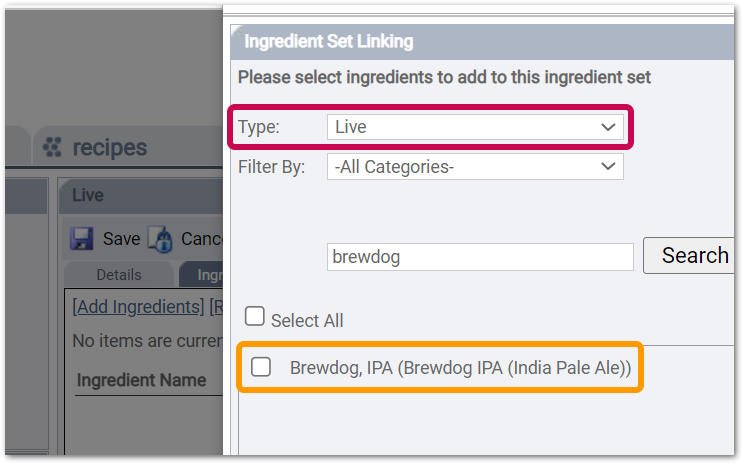
Fig.3 - In Set Management, when a 'Live' set is selected, the new 'Set Type' filter defaults to the current set's 'type'.
Search results will be returned for records in the specified set type ('Live' sets in this example).
'Brewdog Lager' does not return in search results because it is in a 'Trial Set'.
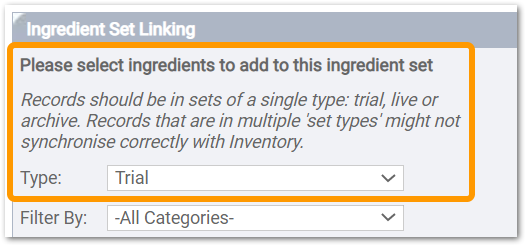
Fig. 4 - When the Set Type filter is changed, a warning is displayed.
In this example, due to the Set Type filter, search results will be those in 'Trial' sets.
Additional Resources
Links to related articles/release notes:
March 23rd 2022, Release Note: RME: Set Validation, Menu Archive, Price Band Override Template
Inventory Restaurants: Recipe and Menu Engineering (RME) Administrator Training
New Report: Inventory Data Readiness - Ingredients, Including SMART Categories
- Enabled by Default? - No
- Set up by customer Admin? - No
- Enable via Support ticket? - Yes
- Affects configuration or data? - No
- Roles Affected: - Data managers, usually those preparing to synchronise their data with the Inventory solution
What's Changing?
A new report is available, aimed primarily at Solution Consultants and customers who are preparing their data for use in the Inventory solution.
Reason for the Change
Ease of use checking data readiness and validity for Inventory synchronisation
Customers Affected
Optional. Available to all customers.
Release Note Info/Steps
This report can be enabled via a request to Fourth's Support team.
The report is called:
![]()
Fig. 5 - New report is called: Inventory Data Readiness - Ingredients
This ingredient report is designed to help Inventory customers check that their ingredient data is ready for Inventory usage.
The report displays the following values:
Product Key, Ingredient Name, Supplier Name, Supplier Code, Internal Code, External Code, Supply Quantity, Order UoM, Current Cost Price, Invoice UoM, Current Invoice Cost Price, Default Ingredient Category to first sub-category level, Cost Centre Category.
'Return to' in the Approvals workflow is now captured in a record's audit history
- Enabled by Default? - Yes
- Set up by customer Admin? - No
- Enable via Support ticket? - No
- Affects configuration or data? - No
- Roles Affected: - User groups for which 'Approvals Workflow' and 'Return to' options are configured
What's Changing?
Use of 'Return to' in the Approvals workflow is now captured in a record's audit history.
Reason for the Change
More detailed tracking of a record's progress through approvals.
Customers Affected
All customers using Approvals workflow and 'Return to' functionality.
Release Note Info/Steps
When 'Return to' is used for a record in the Approvals workflow, this action is captured in the record's audit history.
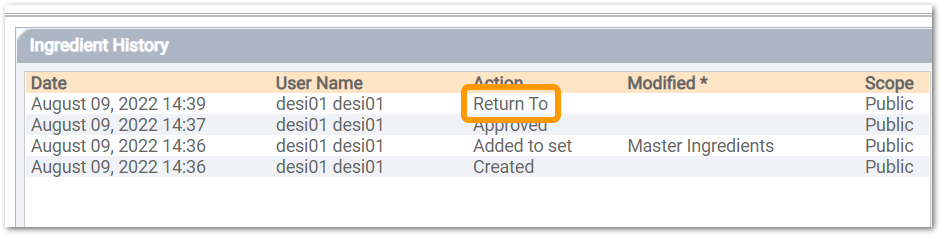
Fig.6 - 'Return to' action is captured in a record's audit history

Comments
Please sign in to leave a comment.