Summary
| Sales Forecast Amendment Report |
| A new report that displays a history of sales forecast amendments |
Release date: June 15th 2022
- Enabled by default? - No
- Set up by customer admin? - Yes
- Enable via support ticket? - No
- Affects configuration or data? - No
What’s Changing?
A new report which will display a history of sales forecast amendments. The report will display the original forecast, the new forecast, the user who made the change, and the date and time stamp of when it took place.
Reason for the Change
To help users keep track of sales forecast changes in the Scheduling system.
Customers Affected
All customers using Scheduling.
Release Notes
Organisation Setting
The organisation setting Log Sales Forecast Amendments will need to be applied by a system administrator.
![]() Once the setting has been applied, any forecast changes will be logged within the system.
Once the setting has been applied, any forecast changes will be logged within the system.
- From the Scheduling home page, go to Settings and select Organisations from the left side menu
- Select Edit against the required Organisation
- Tick the box against Log Sales Forecast Amendments, scroll down and Save
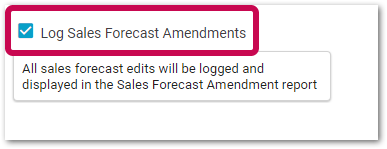
Fig.1 - 'Log Sales Forecast Amendments' organisation setting
User-Level Permission
A new user-level permission has been created to allow viewing of the Sales Forecast Amendment Report.
- Go to Settings > User Levels
- Select Edit against the required User Level
- Tick the box against View Sales Forecast Amendments, scroll down and Save
Sales Forecast Amendments Report
- Go to Reports
- Select Sales Forecast Amendments
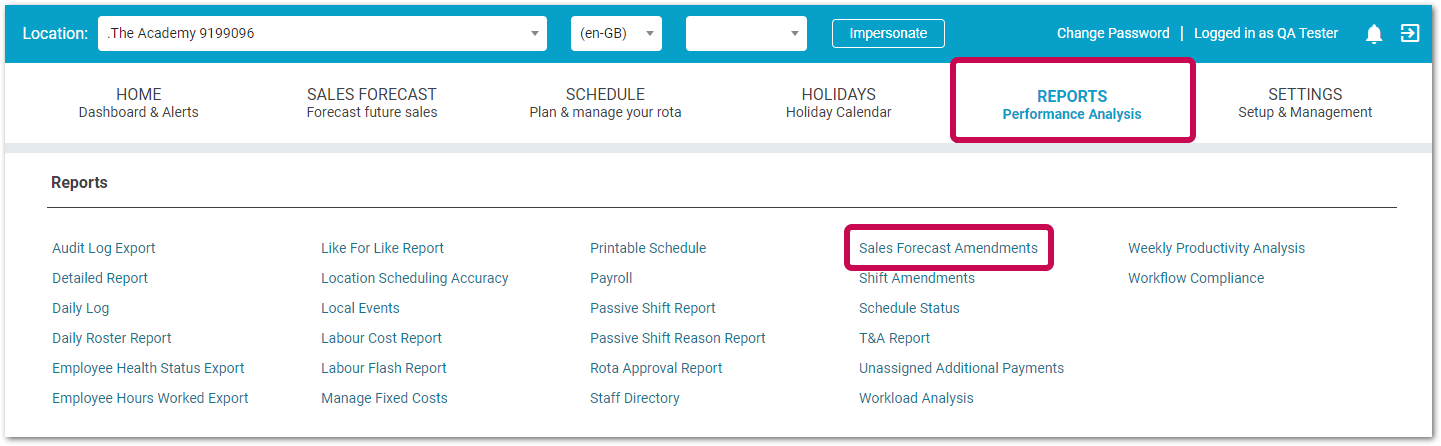
Fig.2 - Selecting the Sales Forecast Amendments Report
The report will display data for the department that the user is logged in to.
- Use the date pickers to select a date range of up to 28 days
The report columns are:
- Department - the location/department name
- Forecast Sales Date - the business date the forecast is for
- Previous Forecast Value - the original forecast value before the user updated the value
- Updated Forecast Value - the modified forecast value
- Sales Type / Daily Total - if Daily Total is displayed this is the new summed forecast value for that forecast sales date (the name of the modified sales type will be displayed for each modification)
- By Who - name of the user who modified the forecast
- Updated On date and timestamp of the amendment
- Filename ( If forecasts are being uploaded the file name will be displayed)
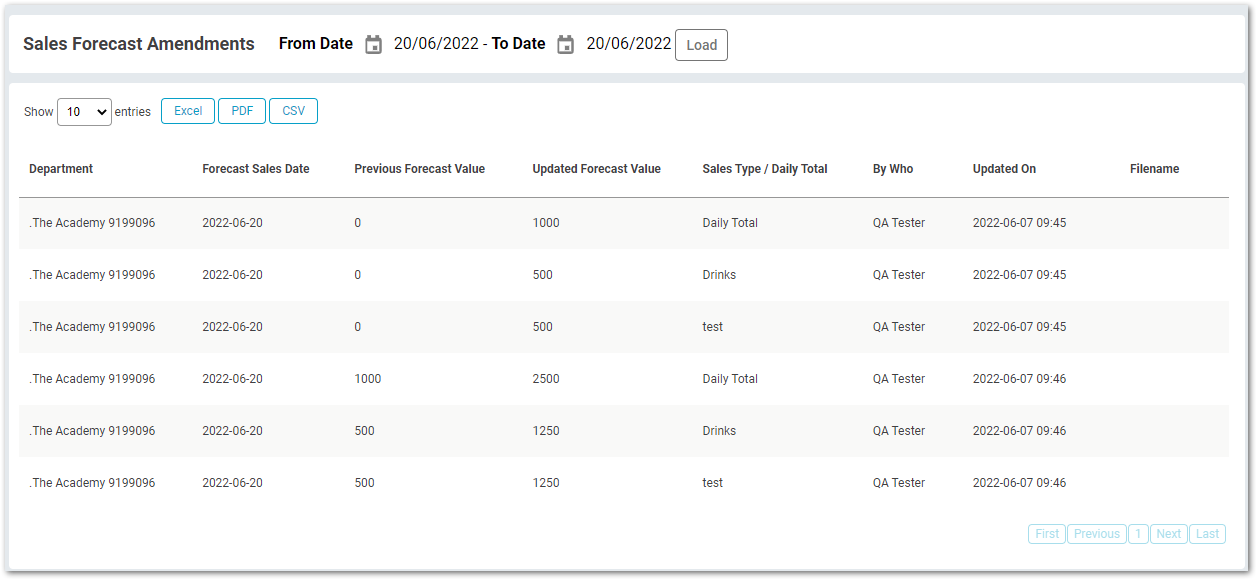
Fig.3 - Example Sales Forecast Amendments Report
The report will display the previous and updated forecast values. Only sales types that have been updated will be included.
The updated sales forecast for the date of its corresponding sale will be recorded as "Daily Total" in the 'Sales Type / Daily Total' column.
- Use the Excel, PDF or CSV buttons to export the report in one of those formats
- To only show the daily totals, export the report as an Excel or csv file and filter the 'Sales Type / Daily Total' column by Daily Total
In the example below (Fig.4) the previous daily value was 1500, modified to 12345. This then changed each sales type from 750 to 6172.50.
The forecast was amended via an upload so the name of the uploaded file is displayed in the 'Filename' column.
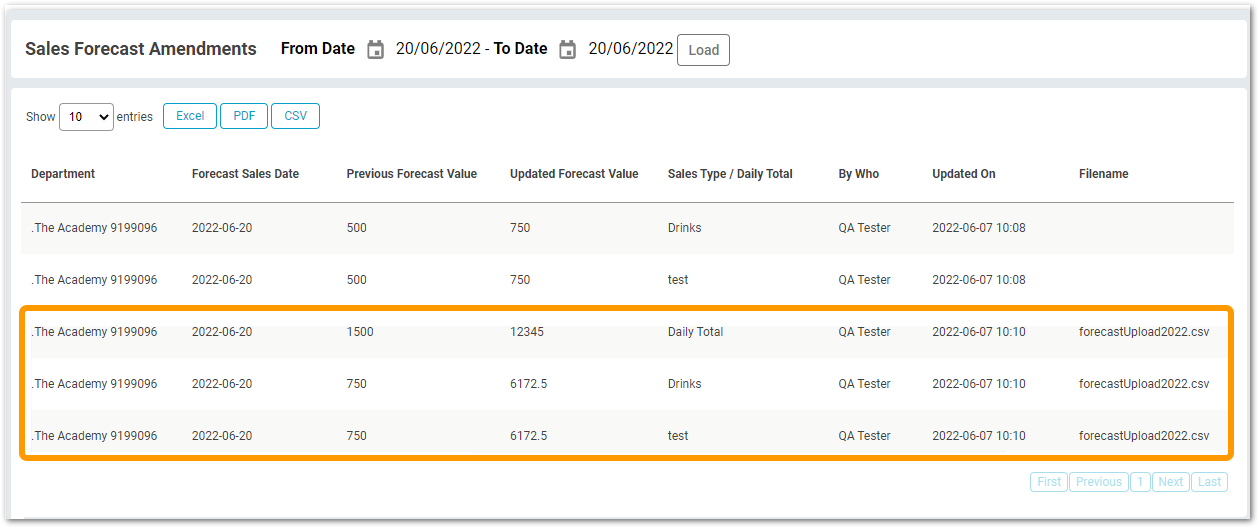
Fig.4 - Sales Forecast Sales Type Change
![]() Sales forecast amendments will only start being logged when the organisation setting has been enabled, and are stored for 2 years before being deleted from the system.
Sales forecast amendments will only start being logged when the organisation setting has been enabled, and are stored for 2 years before being deleted from the system.

Comments
Please sign in to leave a comment.